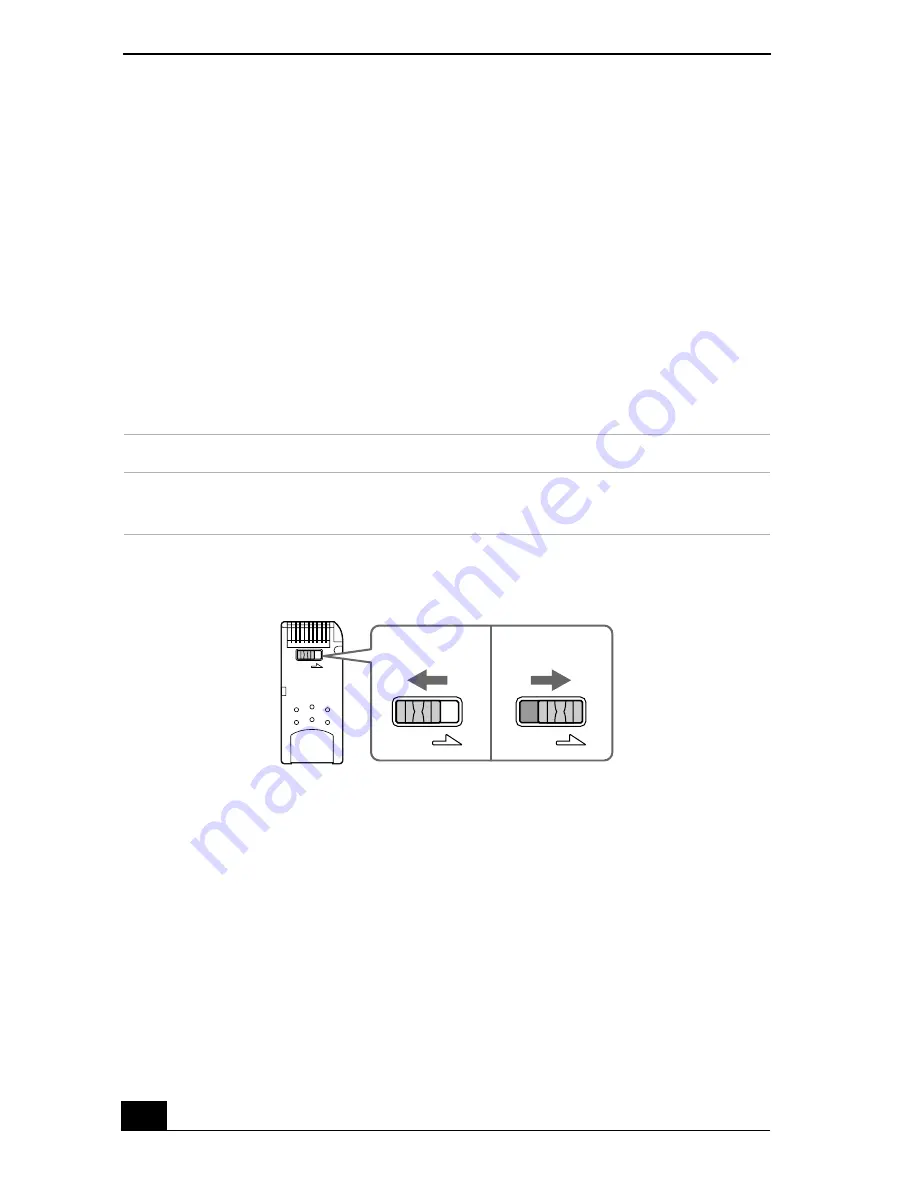
VAIO Computer Quick Start
98
To view the contents
1
From the
Start
menu, click
My Computer
. The
My Computer
window
appears.
2
Click
Sony MemoryStick
. The
Sony MemoryStick
window appears,
displaying the contents stored on the Memory Stick media.
Write-protecting Memory Stick media
Memory Stick® media is designed with a write-protect tab to protect data from
accidental erasure or overwriting. Move the tab to the right or left to set or release
write-protection. When the write-protect tab of the Memory Stick media is set to
LOCK, data cannot be recorded or erased.
Formatting Memory Stick media
Memory Stick® media is formatted for immediate use when you purchase it. If
you need to reformat Memory Stick media, use the Memory Stick Formatter that
is provided with the media. For more information about using Memory Stick
Formatter, refer to Formatter Help.
Write-protect off
Data can be saved on the Memory Stick media.
Write-protect on
Data can be read from but not saved on the Memory Stick
media.
Using the Write-Protect Tab
LOCK
LOCK
LOCK
(Back of Memory Stick Media)
Write-protect
off
Write-protect
on
Summary of Contents for VAIO PCG-GRS100
Page 8: ...VAIO Computer Quick Start 8 ...
Page 30: ...VAIO Computer Quick Start 30 ...
Page 54: ...VAIO Computer Quick Start 54 ...
Page 70: ...VAIO Computer Quick Start 70 ...
Page 71: ...71 Printer Connections Printing With Your Computer ...
Page 76: ...VAIO Computer Quick Start 76 ...
Page 105: ...105 Connecting Mice and Keyboards Using External Mice and Keyboards ...
Page 110: ...VAIO Computer Quick Start 110 ...
Page 111: ...111 Floppy Disk Drives and PC Cards Using Floppy Disk Drives Using PC Cards ...
Page 154: ...VAIO Computer Quick Start 154 ...
Page 155: ...155 Memory Upgrades Upgrading Your Computer s Memory ...
Page 161: ...161 Port Replicators Connecting the Port Replicator ...
Page 165: ...165 Using the Recovery CDs Application and System Recovery CDs Using Your Recovery CDs ...






























