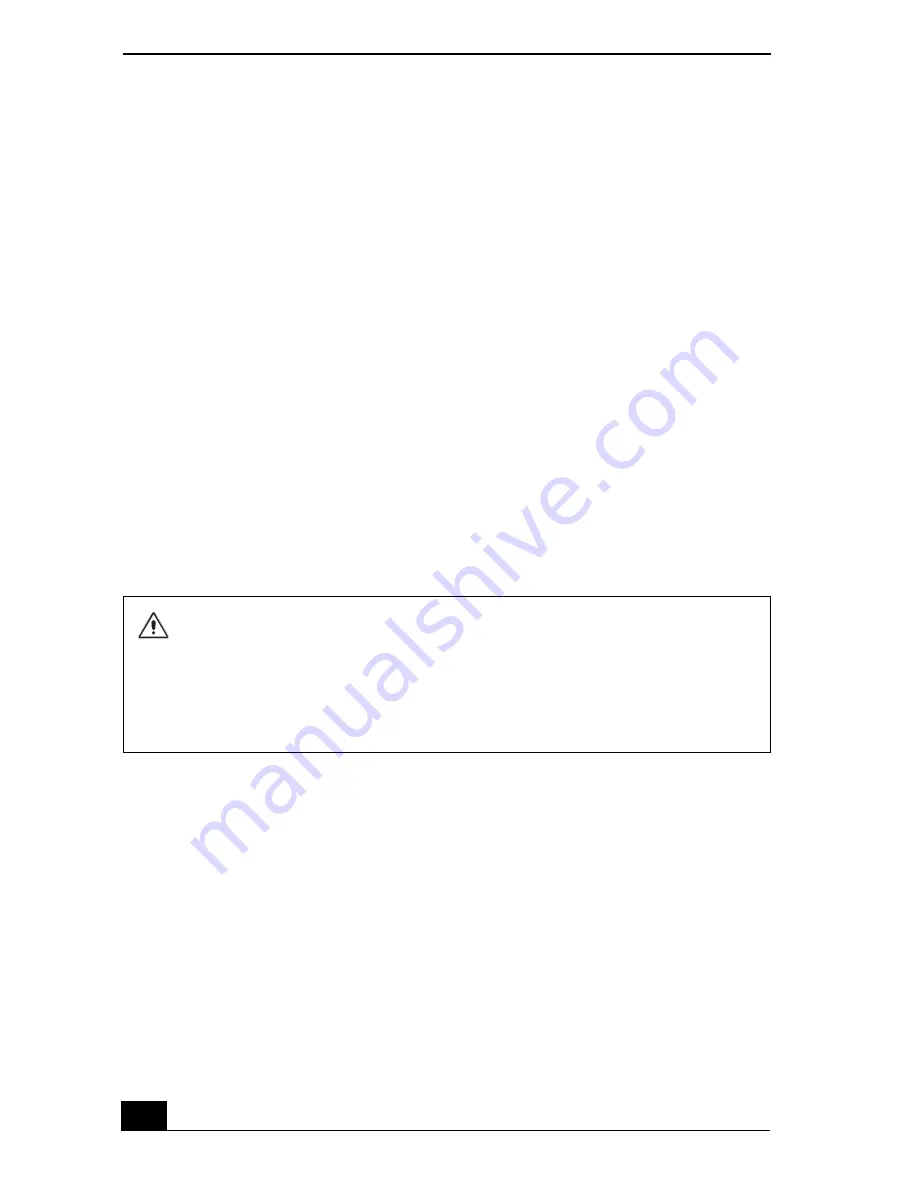
VAIO Computer Quick Start
156
Upgrading Your Computer’s Memory
Before you begin upgrading your computer’s memory, make sure you read
“Precautions and procedures.” See the “Welcome” page to view the VAIO®
Computer Specifications for the type of module and amount of memory installed
on your computer. See also “Typical expansion memory configuration.”
Expansion memory modules are available as options. For memory upgrades and
information about which memory modules to use, refer to your VAIO®
Computer Specifications.
❑
Precautions and procedures
❑
Typical expansion memory configuration
❑
Removing and installing memory modules
❑
Confirming added memory capacity
Precautions and procedures
The procedures described below assume familiarity with the general terminology
associated with personal computers and with the safety practices and regulatory
compliance required for using and modifying electronic equipment.
❑
Disconnect the computer from its power source and from any
telecommunications links, networks, or modems before you install or
remove a memory module. Failure to do so may result in personal injury or
equipment damage.
❑
Electrostatic discharge (ESD) can damage disk drives and other components.
Perform the procedures described below only at an ESD workstation. If such
a station is not available, do not work in a carpeted area, and do not handle
materials that produce or hold static electricity (cellophane wrappers, for
example). Ground yourself by momentarily touching an unpainted metal
object that is grounded, such as a pipe, radiator, or faucet.
Sony recommends that memory upgrades be performed by an authorized Sony
Service Center. To find the nearest center or agent, go to:
http://www.sony.com/pcsupport.
When installing a memory module in your computer, make sure you read the
proper safety precautions below. Mistakes that occur when installing or
removing a memory module may cause a malfunction.
Summary of Contents for VAIO PCG-GRS100
Page 8: ...VAIO Computer Quick Start 8 ...
Page 30: ...VAIO Computer Quick Start 30 ...
Page 54: ...VAIO Computer Quick Start 54 ...
Page 70: ...VAIO Computer Quick Start 70 ...
Page 71: ...71 Printer Connections Printing With Your Computer ...
Page 76: ...VAIO Computer Quick Start 76 ...
Page 105: ...105 Connecting Mice and Keyboards Using External Mice and Keyboards ...
Page 110: ...VAIO Computer Quick Start 110 ...
Page 111: ...111 Floppy Disk Drives and PC Cards Using Floppy Disk Drives Using PC Cards ...
Page 154: ...VAIO Computer Quick Start 154 ...
Page 155: ...155 Memory Upgrades Upgrading Your Computer s Memory ...
Page 161: ...161 Port Replicators Connecting the Port Replicator ...
Page 165: ...165 Using the Recovery CDs Application and System Recovery CDs Using Your Recovery CDs ...






























