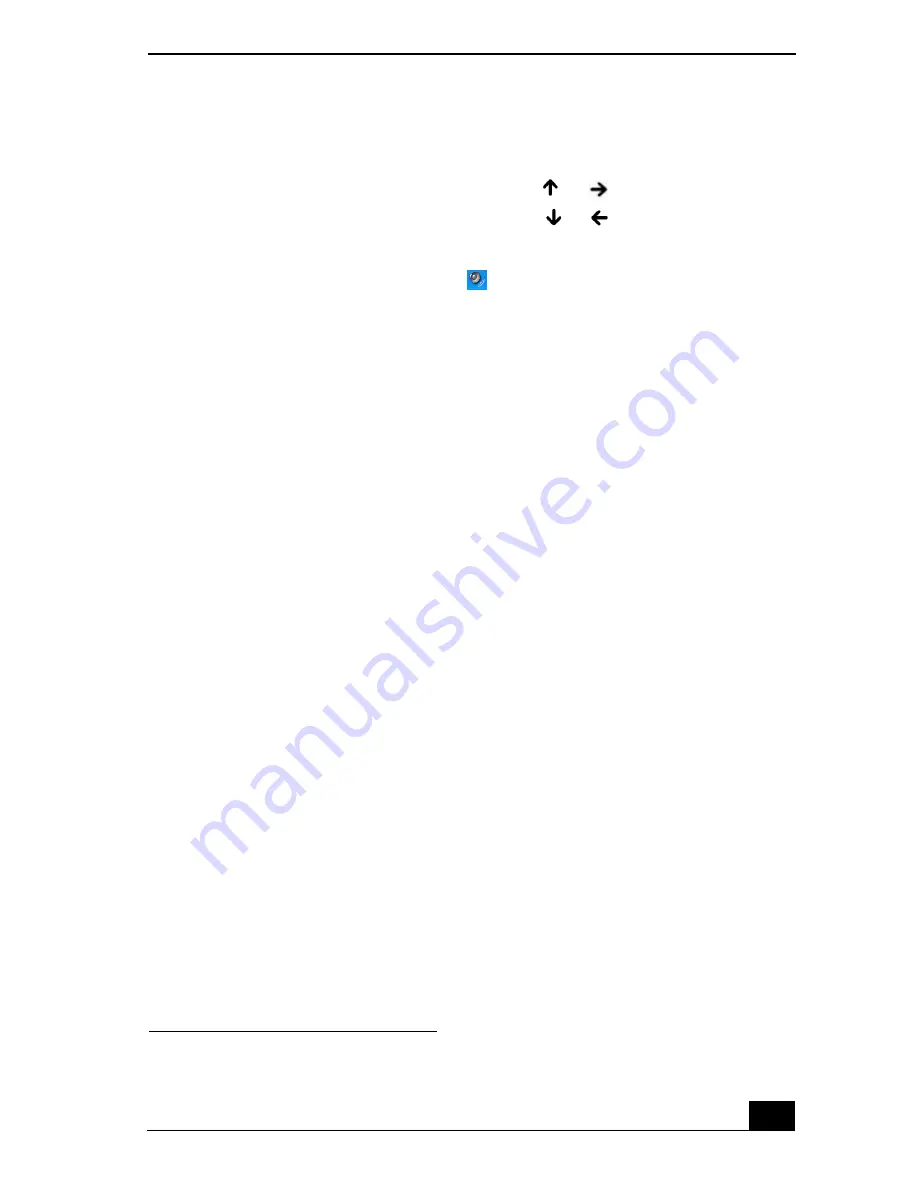
Copying and Playing CDs
59
❑
Using the Function keys. An on-screen display may appear, notifying you
when a change occurs.
❑
To increase volume, press
Fn
+
F4
, then
or
.
❑
To decrease volume, press
Fn
+
F4
, then
or
.
❑
Using the Volume icon.
1
Double click the
Volume
icon
on the Windows® taskbar. The
Volume Control
dialog box appears.
2
In the
Volume Control
and
AC Audio
columns, move the
Volume
sliders up to increase the volume and down to decrease the volume.
To play an audio CD
1
Insert the disc into the optical drive. See “To insert a CD or DVD.”
2
Select an option in the
Audio CD
window.
3
Click
OK
.
Copying files to a CD-RW or CD-R
1
Before you write data to a CD-RW or CD-R, read the following notes to avoid a
computer malfunction and ensure the best writing results:
❑
Deactivate the screen saver and exit anti-virus software.
❑
Deactivate memory-resident disc utilities to avoid data loss.
❑
Turn off the FindFast program if your computer has preinstalled Microsoft®
Office programs, such as Excel, Word, and Outlook.
❑
Connect and use the AC adapter to power your computer.
❑
Use CD-Rs that are compatible with 16x speed.
❑
Insert the disc into the optical drive, and open the preinstalled Sony
SonicStage™ program by clicking
Start
,
All Programs
, and then
SonicStage
.
❑
For instructions on how to use SonicStage software, follow these steps:
1
Click
Start
, and then
Help and Support
.
2
Click
VAIO Multimedia
, and then
VAIO AV Applications
.
1 For computer models equipped with a CD-RW/DVD Combo Drive.
Summary of Contents for VAIO PCG-GRS100
Page 8: ...VAIO Computer Quick Start 8 ...
Page 30: ...VAIO Computer Quick Start 30 ...
Page 54: ...VAIO Computer Quick Start 54 ...
Page 70: ...VAIO Computer Quick Start 70 ...
Page 71: ...71 Printer Connections Printing With Your Computer ...
Page 76: ...VAIO Computer Quick Start 76 ...
Page 105: ...105 Connecting Mice and Keyboards Using External Mice and Keyboards ...
Page 110: ...VAIO Computer Quick Start 110 ...
Page 111: ...111 Floppy Disk Drives and PC Cards Using Floppy Disk Drives Using PC Cards ...
Page 154: ...VAIO Computer Quick Start 154 ...
Page 155: ...155 Memory Upgrades Upgrading Your Computer s Memory ...
Page 161: ...161 Port Replicators Connecting the Port Replicator ...
Page 165: ...165 Using the Recovery CDs Application and System Recovery CDs Using Your Recovery CDs ...
















































