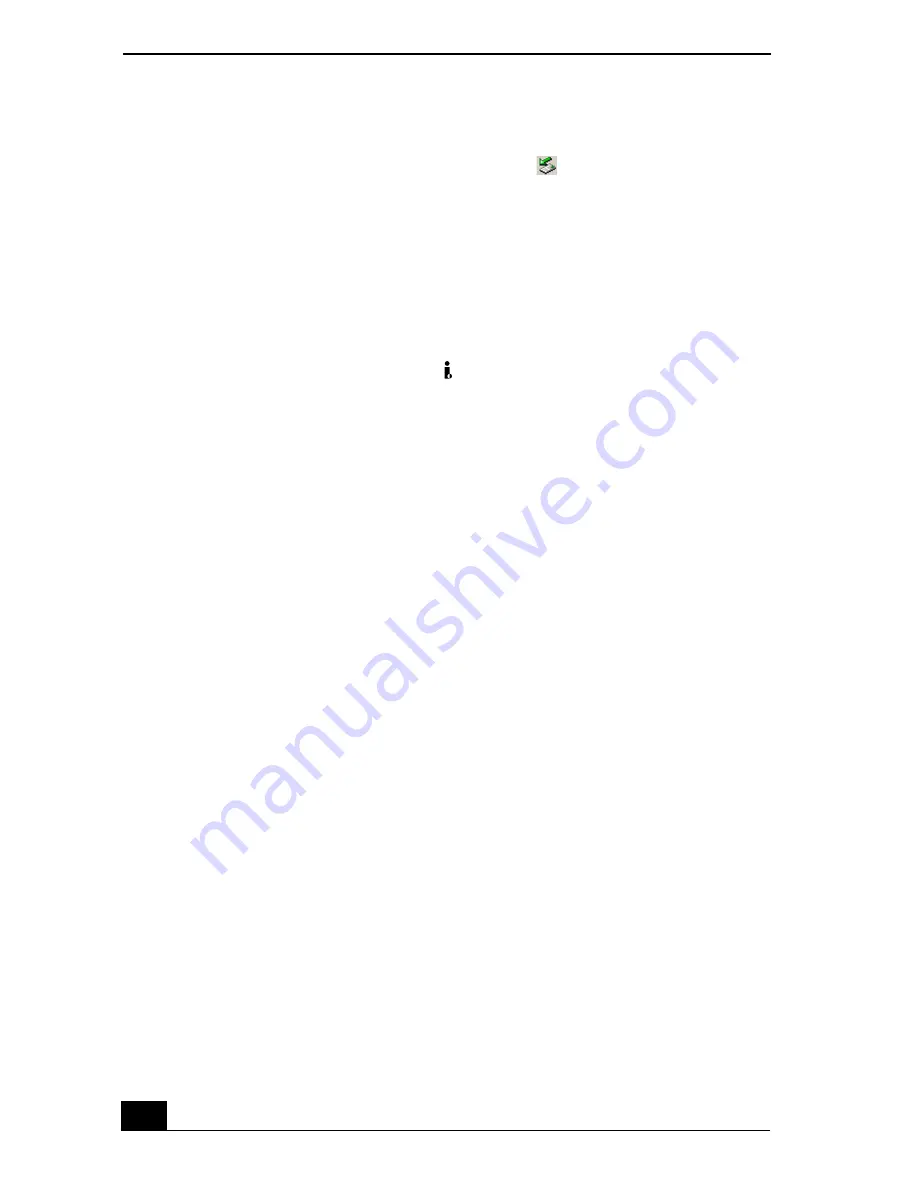
VAIO Computer Quick Start
126
To disconnect the i.LINK digital video recorder when the computer is on
1
Double-click
Safely Remove Hardware
icon
on the taskbar. The
Safely Remove Hardware
window appears.
2
Select the i.LINK DV recorder in the
Hardware devices
window if it is not
already selected, and click
Stop
. The
Stop a Hardware device
window
appears.
3
Make sure the i.LINK DV recorder is selected, and click
OK
. A message
appears stating it is now safe to remove the hardware device.
4
Unplug the i.LINK cable from the
i.LINK / DC IN/OUT port on the
computer.
Using a digital video camera recorder
Your computer comes with preinstalled driver software that is compatible with
most Sony digital video camera recorders. If you purchased a camera that comes
with its own driver software, install these drivers before you use the camera.
To view images
You can view the images captured by your digital video camera recorder three
different ways. Select one set of instructions from the following list:
❑
If your digital video camera recorder is compatible with the preinstalled
programs, the
Digital Video Device
window appears when you connect the
camera to the computer. Select the program you want to use in this window,
and click
OK
.
❑
Click
Start
, and click
All Programs
. Select a program in which to view
your images.
❑
Click
Start
, and click
Experience VAIO
. Click
Movies
, and select a
program in which to view your images.
Notes on connecting an i.LINK device
❑
Do not connect more than one digital video camera recorder at a time. The
programs supplied with your computer will not recognize multiple cameras.
❑
Do not connect an external device that requires power from the i.LINK port.
The i.LINK port cannot supply power to the external device.
Summary of Contents for VAIO PCG-GRS100
Page 8: ...VAIO Computer Quick Start 8 ...
Page 30: ...VAIO Computer Quick Start 30 ...
Page 54: ...VAIO Computer Quick Start 54 ...
Page 70: ...VAIO Computer Quick Start 70 ...
Page 71: ...71 Printer Connections Printing With Your Computer ...
Page 76: ...VAIO Computer Quick Start 76 ...
Page 105: ...105 Connecting Mice and Keyboards Using External Mice and Keyboards ...
Page 110: ...VAIO Computer Quick Start 110 ...
Page 111: ...111 Floppy Disk Drives and PC Cards Using Floppy Disk Drives Using PC Cards ...
Page 154: ...VAIO Computer Quick Start 154 ...
Page 155: ...155 Memory Upgrades Upgrading Your Computer s Memory ...
Page 161: ...161 Port Replicators Connecting the Port Replicator ...
Page 165: ...165 Using the Recovery CDs Application and System Recovery CDs Using Your Recovery CDs ...






























