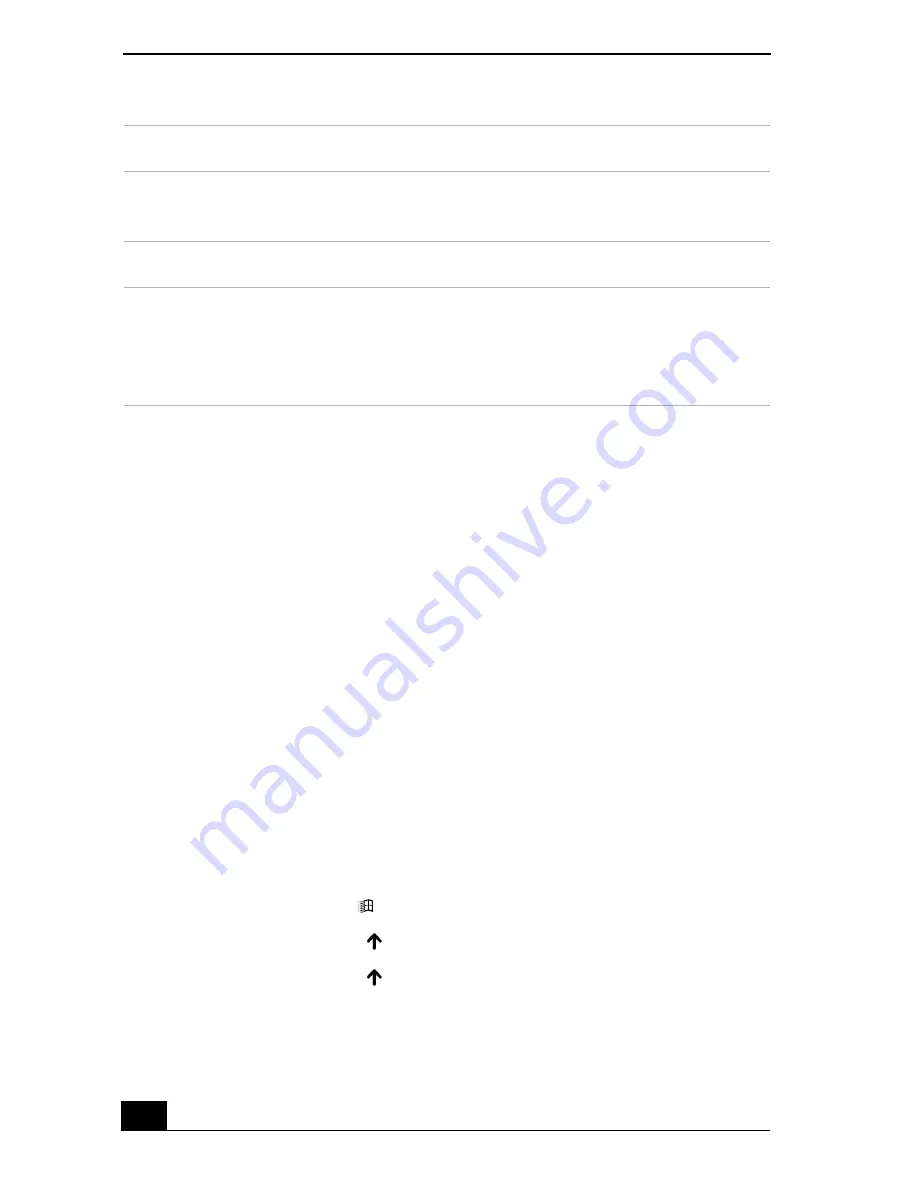
VAIO Computer Quick Start
86
Customizing the touch pad
Sony Notebook Setup lets you customize your touch pad, such as enable or
disable the touch pad. You can also open the Mouse Properties dialog box, which
enables you to set your touch pad and mouse preferences, such as changing
pointers, enabling or disabling the tapping feature, clicking both buttons
simultaneously, and adjusting the touch pad speed.
To disable the touch pad
1
Click
Start
on the Windows® taskbar, and point to
All Programs
.
2
Point to
Sony Notebook Setup
, and click
Sony Notebook Setup
in the
submenu. The
Sony Notebook Setup
dialog box appears.
3
Click the
Device
tab.
4
In the left panel, click to cancel the
Pointing Device
check box.
5
Click
Apply
.
To enable the touch pad
1
Press the
Windows
key
. The
Start
menu appears.
2
Press the
Up Arrow
key
to select
All Programs
, and press
Enter
.
3
Press the
Up Arrow
key
to select
Sony Notebook Setup
, and press
Enter
. A submenu appears with
Sony Notebook Setup
preselected.
4
Press
Enter
. The
Sony Notebook Setup
dialog box appears.
Right-click
Press the right button once. In many programs, this action
displays a shortcut menu of context-sensitive choices.
Drag
Slide one finger while pressing the left button.
Scroll
Move your finger along the right edge of the touch pad to
scroll vertically. Move your finger along the bottom to scroll
horizontally. (The scroll function is available only with
programs that support a touch pad scroll feature.)
Action
Description
Summary of Contents for VAIO PCG-GRS100
Page 8: ...VAIO Computer Quick Start 8 ...
Page 30: ...VAIO Computer Quick Start 30 ...
Page 54: ...VAIO Computer Quick Start 54 ...
Page 70: ...VAIO Computer Quick Start 70 ...
Page 71: ...71 Printer Connections Printing With Your Computer ...
Page 76: ...VAIO Computer Quick Start 76 ...
Page 105: ...105 Connecting Mice and Keyboards Using External Mice and Keyboards ...
Page 110: ...VAIO Computer Quick Start 110 ...
Page 111: ...111 Floppy Disk Drives and PC Cards Using Floppy Disk Drives Using PC Cards ...
Page 154: ...VAIO Computer Quick Start 154 ...
Page 155: ...155 Memory Upgrades Upgrading Your Computer s Memory ...
Page 161: ...161 Port Replicators Connecting the Port Replicator ...
Page 165: ...165 Using the Recovery CDs Application and System Recovery CDs Using Your Recovery CDs ...






























