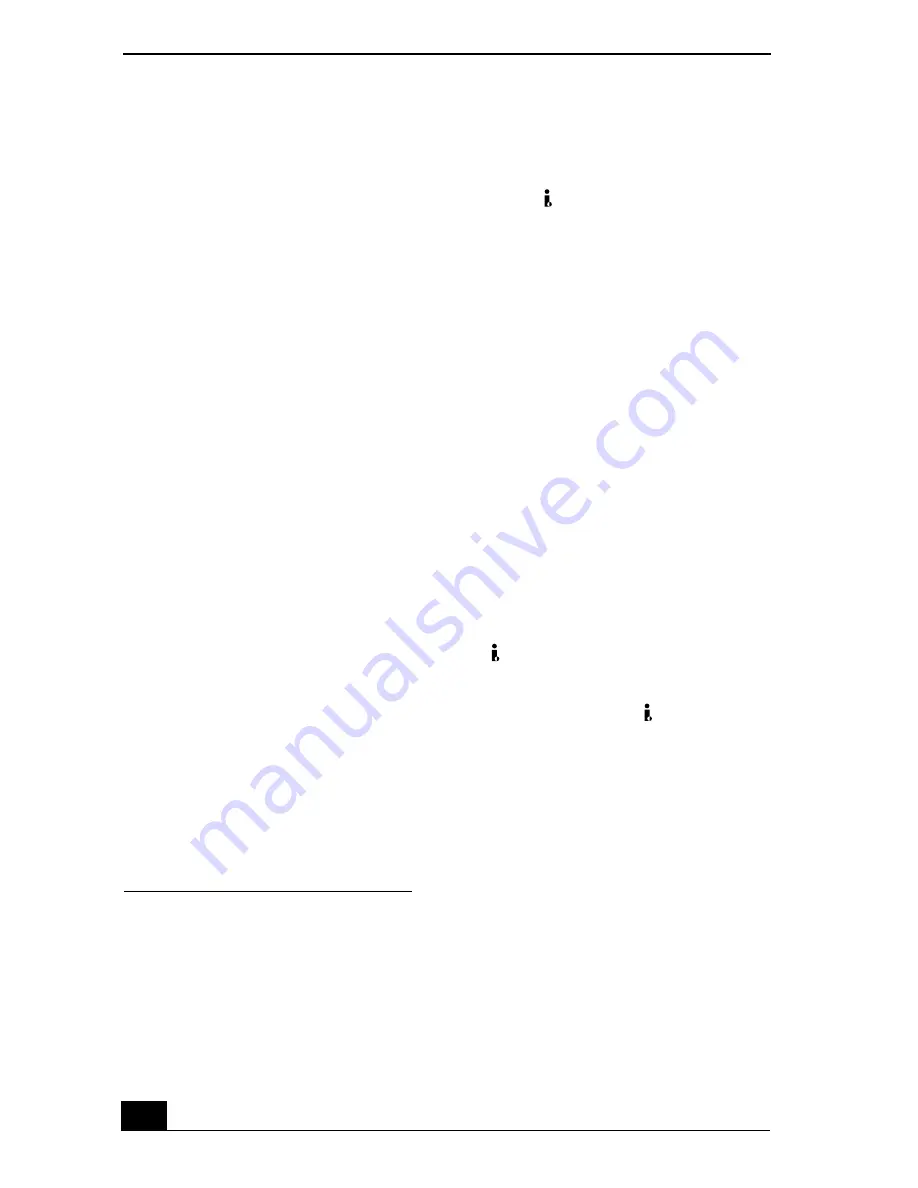
VAIO Computer Quick Start
124
Using i.LINK Digital-Video Recorders
You can connect an i.LINK®
1
digital-video (DV) recorder, such as an i.LINK
digital video camera recorder, to the i.LINK® S400
(IEEE 1394) port on your
computer, port replicator, or docking station. The i.LINK digital video camera
recorder is an external device that allows you to record images digitally.
❑
Connecting an i.LINK digital video recorder
❑
Disconnecting the i.LINK digital video recorder
❑
Using a digital video camera recorder
❑
Notes on connecting an i.LINK device
❑
Frequently asked questions
Connecting an i.LINK digital video recorder
You can connect an i.LINK digital video (DV) recorder when the computer is
powered on or off. Connecting the DV recorder when the computer is in a power
saving mode (Standby or Hibernate) may cause the computer to malfunction.
To connect an i.LINK digital video recorder
1
Turn on the DV device and the computer.
2
Plug the i.LINK® cable into the i.LINK
/ DC IN/OUT port on the DV
device.
3
Plug the other end of the i.LINK cable into the i.LINK port
on your
computer, port replicator, or docking station. The
Found New Hardware
window appears on the lower right corner of your screen.
1 i.LINK is a trademark of Sony used to designate that a product contains an IEEE 1394
connector. The i.LINK connection may vary, depending on the software application,
operating system, and compatible i.LINK devices. All products with an i.LINK connection
may not communicate with each other. Refer to the documentation that came with your
compatible i.LINK device for more information on operating conditions and proper
connection. Before connecting compatible i.LINK PC peripherals to your system, such as a
CD-RW or hard disk drive, confirm their operating system compatibility and required
operating conditions.
Summary of Contents for VAIO PCG-GRS100
Page 8: ...VAIO Computer Quick Start 8 ...
Page 30: ...VAIO Computer Quick Start 30 ...
Page 54: ...VAIO Computer Quick Start 54 ...
Page 70: ...VAIO Computer Quick Start 70 ...
Page 71: ...71 Printer Connections Printing With Your Computer ...
Page 76: ...VAIO Computer Quick Start 76 ...
Page 105: ...105 Connecting Mice and Keyboards Using External Mice and Keyboards ...
Page 110: ...VAIO Computer Quick Start 110 ...
Page 111: ...111 Floppy Disk Drives and PC Cards Using Floppy Disk Drives Using PC Cards ...
Page 154: ...VAIO Computer Quick Start 154 ...
Page 155: ...155 Memory Upgrades Upgrading Your Computer s Memory ...
Page 161: ...161 Port Replicators Connecting the Port Replicator ...
Page 165: ...165 Using the Recovery CDs Application and System Recovery CDs Using Your Recovery CDs ...






























