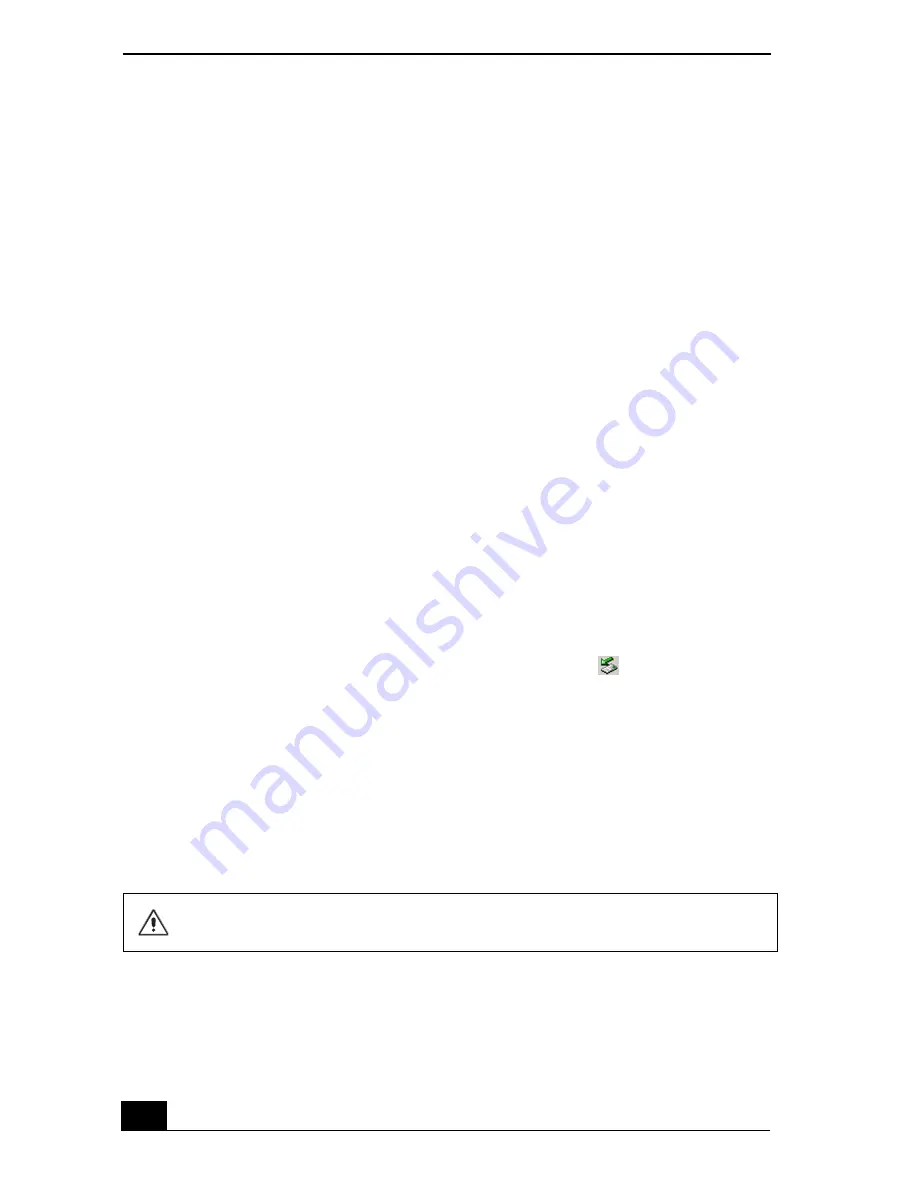
VAIO Computer Quick Start
46
7
Click to select the
Network Authentication (Shared mode)
check box.
8
Click to cancel the
The key is provided for me automatically
check box.
9
Type between 5 to 13 ASCII characters or 10 to 26 hexadecimal characters
in the
Network key
box.
10
Click to select the
This is a computer-to-computer (ad-hoc) network;
wireless access points are not used
check box.
11
Click
OK
. Your new network name appears in the
Preferred networks
window. It may take a few moments for both computer systems to recognize
each other.
To disconnect from a wireless network
❑
For computers with built-in wireless LAN functionality, open the
Wireless
Network Connection Status
window, and click
Disable
. See “Checking
your network connection status.” Move the Wireless LAN switch to
OFF
.
The Wireless LAN indicator turns off.
❑
For Wireless LAN PC Card connections, open the
Wireless Network
Connection Status
window, and click
Disable
. See “Checking your network
connection status.” Follow these steps to remove the Wireless LAN PC
Card:
1
Double-click the
Safely Remove Hardware
icon
on the taskbar.
The
Safely Remove Hardware
window appears.
2
Select the appropriate device name in the
Hardware devices
window, if
it is not already selected, and click
Stop
. The
Stop a Hardware device
window appears.
3
Make sure the appropriate device name is selected, and click
OK
. A
message appears stating it is now safe to remove the hardware device.
4
Remove the PC Card. See “Inserting PC Cards” for more information.
Turning off the wireless LAN functionality while accessing remote
documents, files, or resources may result in data loss.
Summary of Contents for VAIO PCG-GRS100
Page 8: ...VAIO Computer Quick Start 8 ...
Page 30: ...VAIO Computer Quick Start 30 ...
Page 54: ...VAIO Computer Quick Start 54 ...
Page 70: ...VAIO Computer Quick Start 70 ...
Page 71: ...71 Printer Connections Printing With Your Computer ...
Page 76: ...VAIO Computer Quick Start 76 ...
Page 105: ...105 Connecting Mice and Keyboards Using External Mice and Keyboards ...
Page 110: ...VAIO Computer Quick Start 110 ...
Page 111: ...111 Floppy Disk Drives and PC Cards Using Floppy Disk Drives Using PC Cards ...
Page 154: ...VAIO Computer Quick Start 154 ...
Page 155: ...155 Memory Upgrades Upgrading Your Computer s Memory ...
Page 161: ...161 Port Replicators Connecting the Port Replicator ...
Page 165: ...165 Using the Recovery CDs Application and System Recovery CDs Using Your Recovery CDs ...






























