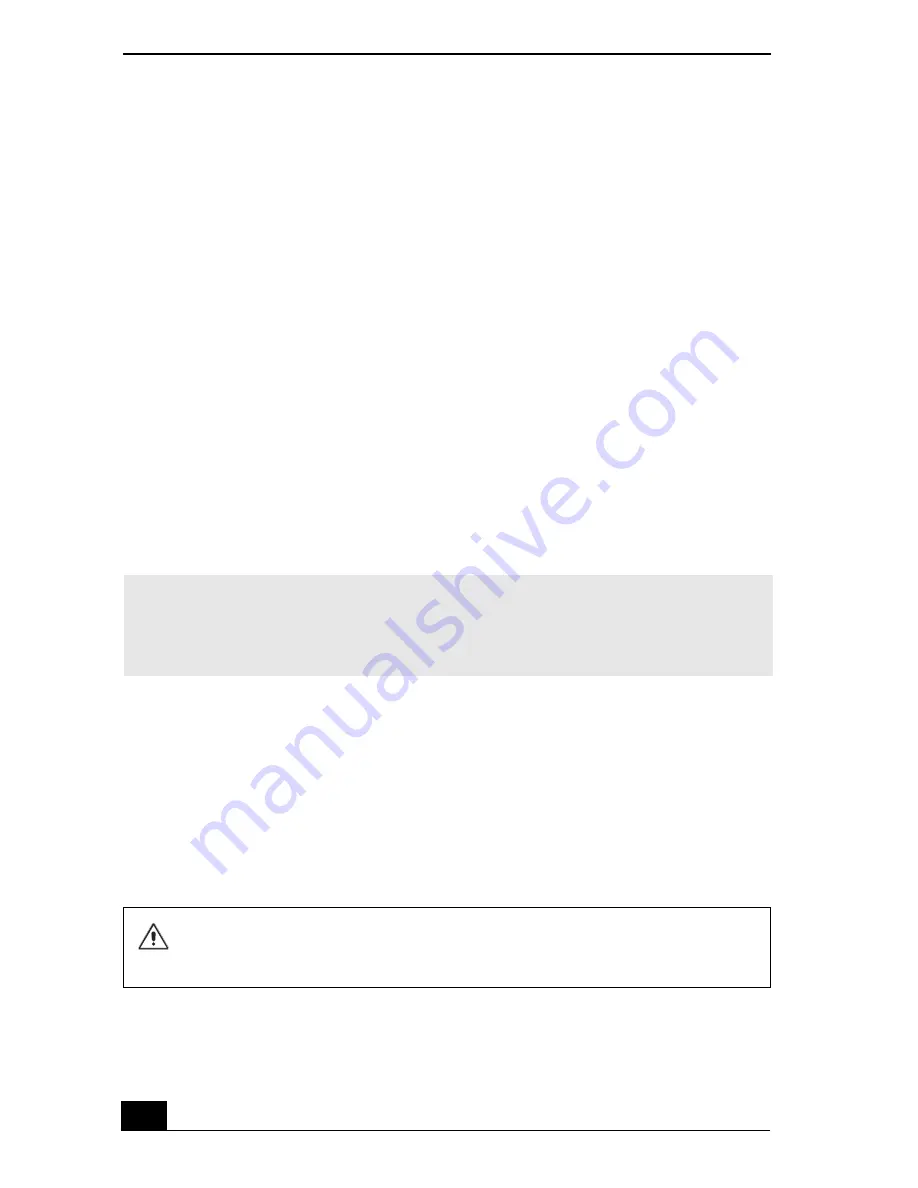
VAIO Computer Quick Start
168
9
Click to cancel the
Search removable media (floppy, CD-ROM...)
option.
10
Click to select the
Include this location in the search
check box.
11
Click
Browse
. The
Browse For Folder
dialog box appears.
12
Navigate to the optical drive, and click to select the Application Recovery
CD. The CD contents are displayed.
13
Click the folder name of the device in which you want to reinstall, and click
OK
. The
Hardware Update Wizard
appears.
14
Click
Next
, and select the device folder. The Microsoft® Windows®
operating system automatically reinstalls the device driver(s) from the
Application Recovery CD.
15
Click
Finish
, and remove the Application Recovery CD from the optical
drive.
16
Turn off your computer by clicking
Start
, and then
Turn off computer
.
17
Wait 30 seconds, and turn on your computer.
If you have any questions about using the Application Recovery CD(s), visit
http://www.ita.sel.sony.com/support, or contact Sony Customer Support at 1-
888-4-SONY-PC.
Using the System Recovery CD(s)
The System Recovery CD(s) enables you to format your hard disk and to restore
all original software programs. Your computer is returned to the original factory
settings.
✍
Your system includes one or more Application Recovery CDs. Insert Application
Recovery CD No. 1 to start the application or driver recovery process. You are
prompted to insert the next CD(s), depending on the application or driver you want to
restore.
The System Recovery process removes all software that you may have
installed since you started using your computer. Reinstall any software
programs that were not included with the computer when you purchased it.
Summary of Contents for VAIO PCG-GRS100
Page 8: ...VAIO Computer Quick Start 8 ...
Page 30: ...VAIO Computer Quick Start 30 ...
Page 54: ...VAIO Computer Quick Start 54 ...
Page 70: ...VAIO Computer Quick Start 70 ...
Page 71: ...71 Printer Connections Printing With Your Computer ...
Page 76: ...VAIO Computer Quick Start 76 ...
Page 105: ...105 Connecting Mice and Keyboards Using External Mice and Keyboards ...
Page 110: ...VAIO Computer Quick Start 110 ...
Page 111: ...111 Floppy Disk Drives and PC Cards Using Floppy Disk Drives Using PC Cards ...
Page 154: ...VAIO Computer Quick Start 154 ...
Page 155: ...155 Memory Upgrades Upgrading Your Computer s Memory ...
Page 161: ...161 Port Replicators Connecting the Port Replicator ...
Page 165: ...165 Using the Recovery CDs Application and System Recovery CDs Using Your Recovery CDs ...






























