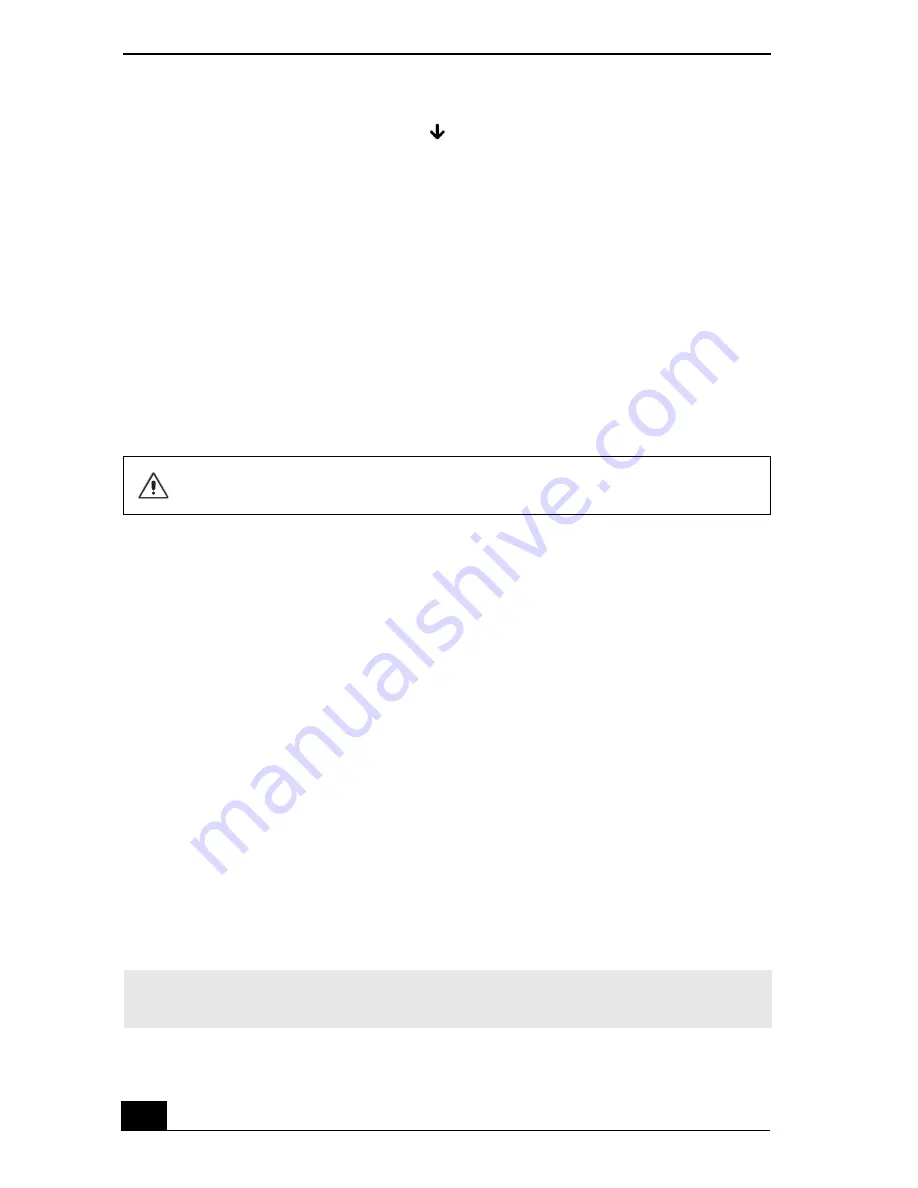
VAIO Computer Quick Start
174
7
Press the
Down Arrow
key
to select
Get Default Values
. The
message
Load default values for all SETUP items
appears.
8
Press
Enter
. The
Setup Confirmation
window appears.
9
Select
Yes
, and press
Enter
.
10
Select
Exit (Save Changes)
, and press
Enter
. The
Setup Confirmation
window appears again.
11
Select
Yes
, and press
Enter
. The computer restarts.
If your computer continues to display the message “Operating system not found,”
and Windows does not start, use your supplied System Recovery CD(s) to restore
the software titles shipped with your computer. See “Using the System Recovery
CD(s)” for more information.
Why doesn’t my computer respond or turn off?
It is best to turn off your computer using the Turn Off Computer command on the
Windows Start menu. Using other methods, including those listed below, may
result in loss of unsaved data.
❑
Click
Start
on the Windows® taskbar, select
Turn Off Computer
, and then
click
Turn Off
.
❑
If your computer does not turn off, press
Ctrl
+
Alt
+
Delete
simultaneously.
The
Windows Task Manager
dialog box appears, and you can turn off the
computer from the
Shut Down
menu.
❑
If your computer still does not turn off, press and hold the power button to
turn off the computer.
❑
Unplug the computer from the AC adapter, and remove the battery from
your computer.
❑
If your computer stops responding while playing a CD or DVD, press
Ctrl
+
Alt
+
Delete
simultaneously. The
Windows Task Manager
dialog box
appears, and you can turn off the computer from the
Shut Down
menu.
The System Recovery CD restores your computer to its original state, so user
data and programs will be lost.
✍
Pressing
Ctrl
+
Alt
+
Delete
simultaneously or turning off the computer with the power
button may result in data loss in files that are currently open.
Summary of Contents for VAIO PCG-GRS100
Page 8: ...VAIO Computer Quick Start 8 ...
Page 30: ...VAIO Computer Quick Start 30 ...
Page 54: ...VAIO Computer Quick Start 54 ...
Page 70: ...VAIO Computer Quick Start 70 ...
Page 71: ...71 Printer Connections Printing With Your Computer ...
Page 76: ...VAIO Computer Quick Start 76 ...
Page 105: ...105 Connecting Mice and Keyboards Using External Mice and Keyboards ...
Page 110: ...VAIO Computer Quick Start 110 ...
Page 111: ...111 Floppy Disk Drives and PC Cards Using Floppy Disk Drives Using PC Cards ...
Page 154: ...VAIO Computer Quick Start 154 ...
Page 155: ...155 Memory Upgrades Upgrading Your Computer s Memory ...
Page 161: ...161 Port Replicators Connecting the Port Replicator ...
Page 165: ...165 Using the Recovery CDs Application and System Recovery CDs Using Your Recovery CDs ...






























