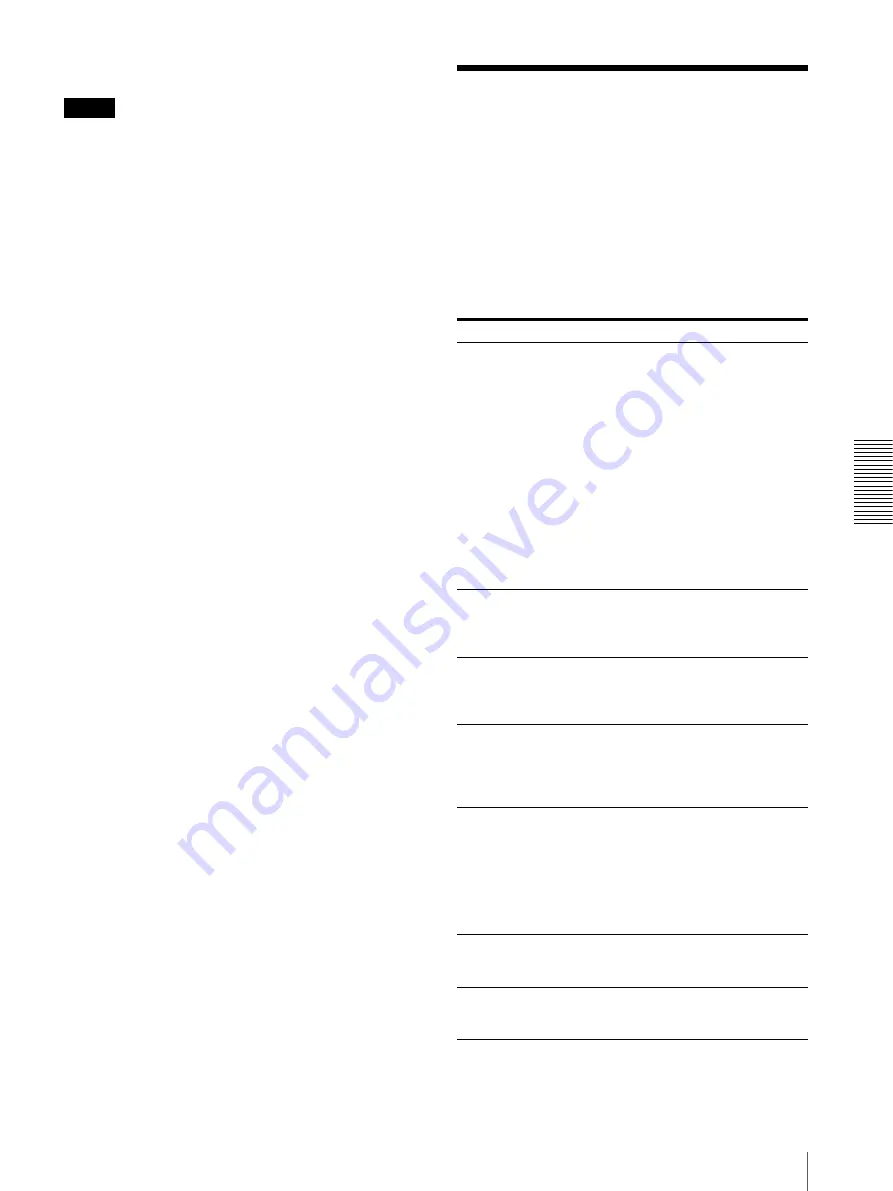
A
p
pe
nd
ix
About Error Message
51
Notes on using media
Note
The following apply to all media except “Memory
Stick”.
For details about “Memory Stick”, see page 49.
• Before using any data storage media, be sure to
carefully read its user manual.
• When you purchase media, you must first initialize it
with a digital camera. If you initialize the media with
a personal computer or any device other than a digital
camera, this unit may not be able to read the image
data stored on the media.
• Do not attempt to use any media that is not specified
for use with this unit. Doing so could damage this unit.
• Do not strike, bend, or drop the media.
• Do not attempt to disassemble or modify the media.
• Do not get the media wet.
• Because the media are vulnerable to humidity, we
recommend that such media not be used under humid
conditions.
• Avoid storing or using media under the following
conditions:
– In a hot location, such as inside a car or outside on a
very hot day.
– In direct sunlight.
– In a humid location or where corrosion occurs
easily.
– In a location where the media could be exposed to
electrostatic discharge or electronic noise.
• Do not touch the contacts on a SmartMedia card, SD
card, or MultiMediaCard with your hands or bare
metal.
• Always keep the media in its case when carrying or
storing it.
• When using a CompactFlash card, SmartMedia card,
SD card, or MultiMediaCard, insert the media directly
into the corresponding slot. Do not insert a
SmartMedia card or other media into the
CompactFlash card adapter. Doing so could cause the
image data stored in the card to be deleted or damaged.
• Always make sure that the media is oriented correctly
before inserting it in the appropriate slot of the
unit. Inserting any media in the wrong direction may
damage the unit and/or media and cause malfunctions.
• Do not remove the media or turn off this unit while
data is being written to the media. Doing so could
cause the data that is being recorded to be deleted or
damaged.
About Error Message
Error Messages
If the unit malfunctions, a message is displayed on its
screen. Read the message and follow the appropriate
procedure below to solve the problem.
Printing Error Messages
For more details about using the unit connected with a
printer, refer to the instructions accompanying the
printer.
Message
Meaning/Solution
COM ERROR
t
An error occurred during
communication between the unit
and the printer.
Confirm the following:
• Printer power switch on.
• SCSI cable connection secure.
• SCSI ID assigned to the unit is
not in use by another device.
• SCSI terminator is set correctly.
• Printer is online.
Then touch the [Retry] button.
If the same message appears again,
touch the [Cancel] button to cancel
the operation, shut down the
system, then switch the main unit
and printer off and on.
DOOR OPEN
t
Printer front door is open.
Close the printer front door. Push
on the door to confirm that it is
securely locked.
JAMMING
t
Paper jammed in the printer.
Remove the jammed paper, then
touch the [Retry] button to continue
printing.
MEDIA MISMATCH
t
The print media loaded in the
printer does not match the ink
ribbon.
Use the ink ribbon supplied with
the print pack.
MOTOR SENSOR
TROUBLE
t
A problem occurred with printer
operation.
If the same message appears again
after touching the [Retry] button,
touch the [Cancel] button to cancel
the operation, then shut down the
system and switch the main unit
and the printer off and on.
NO PAPER
t
No print paper loaded in the printer.
Set paper and an ink ribbon in the
printer.
NO RIBBON
t
No ink ribbon in the printer.
Set paper and an ink ribbon in the
printer.
















































