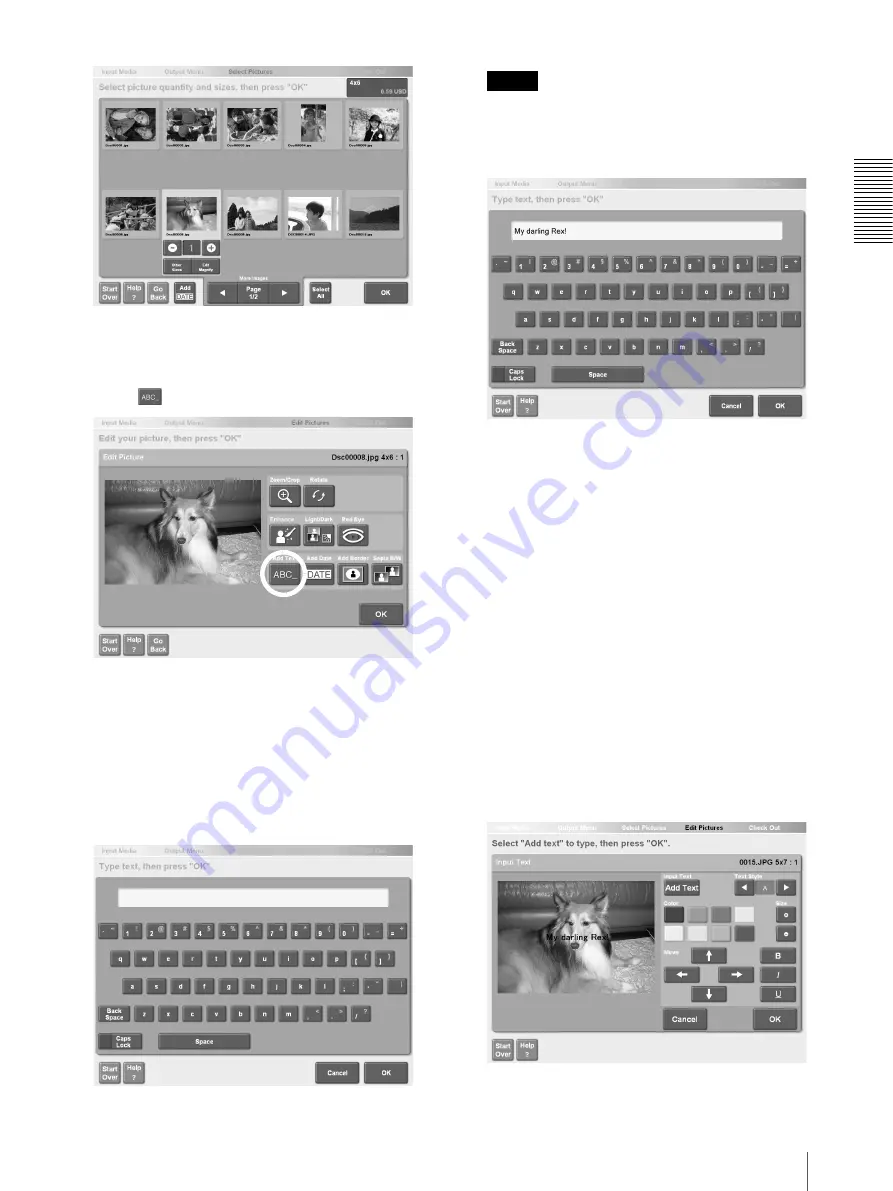
Op
erat
io
n
Editing Pictures
23
2
Touch the [Edit/Magnify] button.
The picture editing screen appears.
3
Touch
The text entry screen appears.
4
Input the desired text by touching the displayed
keyboard.
• [Caps Lock]. Touch to switch between
lowercase/uppercase characters and between
symbols/numbers.
• [Back Space]. Touch to delete the last character
input.
Note
The annotation has a maximum length of 30
characters.
5
Touch the [OK] button.
The text is superimposed on the picture.
A green border appears around text immediately
after it is added, indicating that the text is selected.
6
Select the style of the text.
You can change the attributes of the selected text
using the following buttons.
• [Move]. Touch the arrow buttons to change the
position of the text.
• [Color]. Touch the buttons to change the color of
the text.
• [Size]. Touch the [+] or [-] button to change the
size of the text.
• [Text Style]. Touch the [
b
] or [
B
] button to
change the font of the text.
• [Bold]. Touch to set the text in boldface. Touch
again to revert to normal typeface.
• [Italic]. Touch to set the text in italics. Touch
again to revert to normal typeface.
• [Underline]. Touch to underline the text. Touch
again to delete the underline.






























