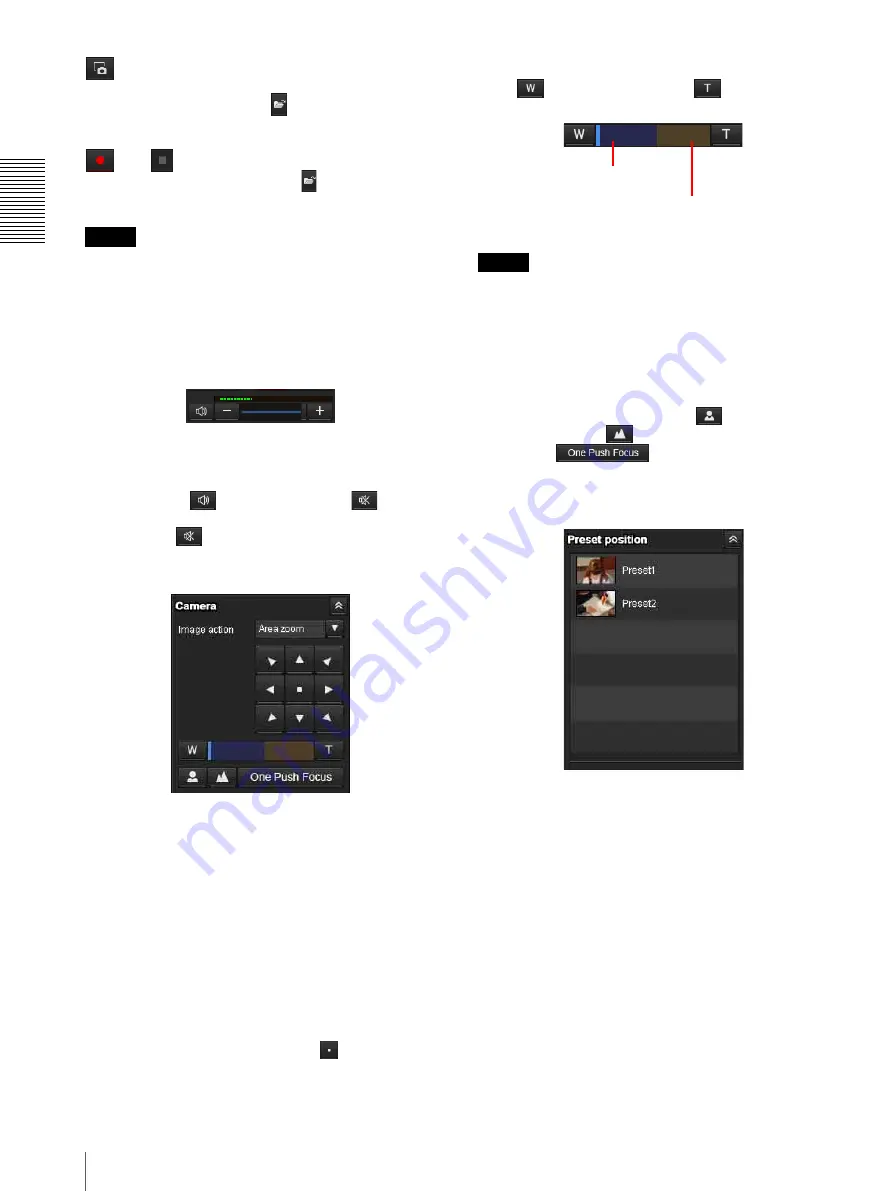
Op
er
at
ing t
he Camer
a
Vi
a
a
Ne
tw
or
k
14
Operating the Camera
Capture
Click to capture a still image shot by the camera and to
store it in the computer. Click
to open the folder to be
saved.
Run/
Stop Save Video
Runs and stops Save Video. Click
to open the folder
to be saved.
Note
On Windows, still images cannot be captured and videos
cannot be saved if the protection mode is enabled in
Internet Options > Security properties in Control Panel.
Volume
Displays when
Enable
in the Audio tab of the Audio
menu is checked.
The level meter of sound input appears. Use the slide bar
to adjust the volume for sound output level.
When you click
, the icon changes to
and the
output from the speaker stops. To output sound from the
speaker, click
again.
Camera control panel
You can operate the pan/tilt, moving to the home
position, zoom, and focus of the camera by using the
control panel for the monitor image currently displayed
(page 16).
Image action
Select the mode of operation from
Off
,
Area zoom
and
Vector dragging
.
Pan/Tilt control
Click the arrow button the direction in which you want
to move the camera. Keep it pressed to move the camera
continuously.
To return to the home position, click
. When
returning to the home position, the positions of pan, tilt,
zoom, and focus is returned to the factory setting.
Zoom control
Click
to zoom out, and click
to zoom in.
Zooming continues while the button remains pressed.
Note
The four edges of the image may be dark depending on
the zoom position. This is a phenomenon related to the
structure of the camera, and does not cause a problem.
Focus control
This function is displayed when
Focus mode
is set to
Manual
in the PTZF control menu (page 42).
To focus on a nearby object, click
. To focus on a
distant object, click
.
By clicking
, the focus is set to the
optimum position.
Preset position panel
Displays only when one or more preset positions are
stored in memory.
Displays the registered preset positions.
If you select a thumbnail when registering a preset
position, it will be displayed with a thumbnail.
Select the Preset position name from the list. The camera
will move to the preset position that you have stored in
memory using the Preset position menu.
Indicates the available area of
optical zoom.
Indicates the available area of
digital zoom.





























