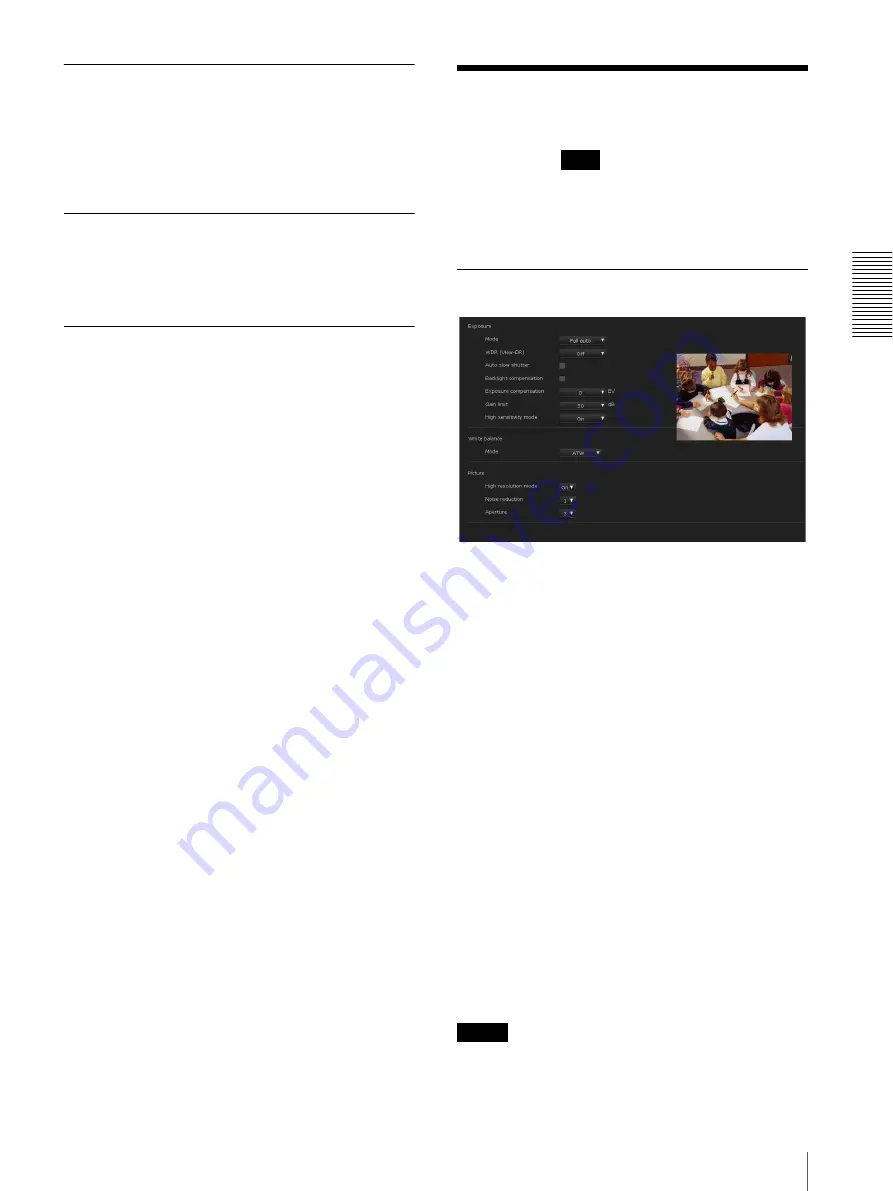
S
e
tting
th
e
Came
ra
V
ia a Net
w
o
rk
23
Setting the Camera Image — Video Menu
System log Tab
The data of the software activity of the camera is
recorded in this log. It includes data that is useful if a
problem occurs.
Click
Reload
to reload the latest data.
Access log Tab
The access record of the camera is displayed.
Click
Reload
to reload the latest data.
Service Tab
Downloads the device information data to use for
service. Select the
I agree to download device
information.
checkbox and click
OK
to allow
downloading. Click
Download
and follow the
instruction on the Web browser to specify the folder to
save the device information of the camera.
File will be saved in binary format data.
Setting the Camera
Image
— Video Menu
When you click
in the Administrator menu, the
Video menu appears.
Use this menu to set the functions of the camera.
The Video menu consists of the
Picture
,
Video codec
,
Superimpose
, and
Day/Night ICR
tabs.
Picture Tab
You can set the color conditions, exposure, etc., of the
camera.
Preview screen
Preview the image and adjust the picture setting.
Exposure
You can also set from the remote controller.
See “EXPOSURE Menu” on page 54.
Mode
Adjust the settings of exposure.
Full auto:
The camera performs the gain, iris and
shutter speed adjustments automatically.
Shutter priority:
The camera performs the gain and iris
adjustments automatically, and you can select the
shutter speed.
Iris priority:
The camera performs the gain and shutter
speed adjustments automatically, and you can select
the iris.
Manual:
Adjust the gain, iris and shutter speed
manually.
Bright:
Adjust the brightness level (combined with gain
or iris) of the camera.
Note
When the gain limit setting is set to a value other than 43
dB (maximum), the brightness level range is also
limited.
Video






























