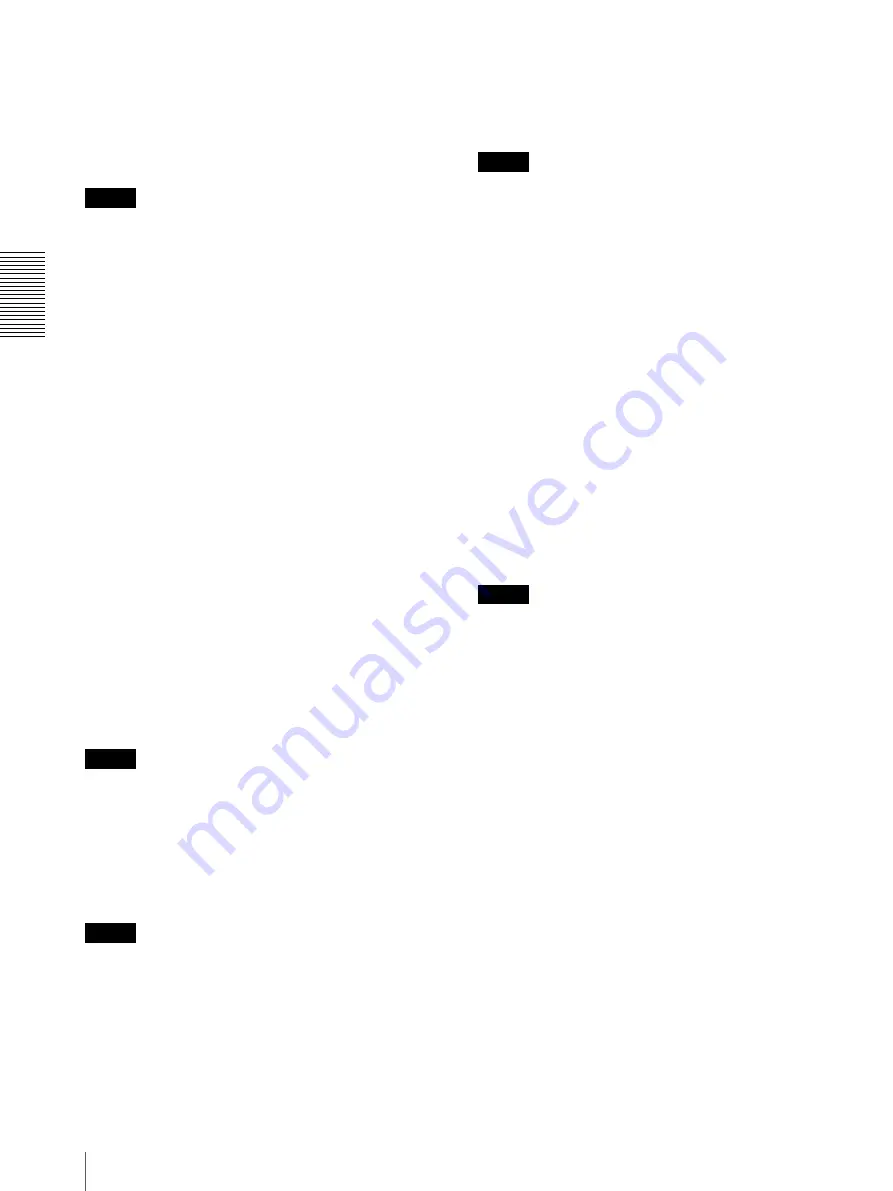
S
e
tting
th
e
Came
ra
V
ia a Net
w
o
rk
24
Setting the Camera Image — Video Menu
WDR (View-DR)
In high-contrast scenes such as against a back light, this
function reduces overexposure and underexposure. This
function is enabled if the setting values other than
Off
are selected from the list box. This function is enabled
only when
Mode
is set to
Full auto
.
Notes
• When the function is enabled, a change in screen
luminance occurs for a moment.
• When the change of exposure is great, the screen may
stop for a moment.
Auto slow shutter
The automatic slow shutter function is enabled when the
check box is checked. This function can be selected only
when
Mode
is set to
Full auto
.
Backlight compensation
Select the checkbox to enable the backlight
compensation function. This function is enabled only
when
Mode
is set to
Full auto
.
Exposure compensation
Select the exposure correction value from the list box to
adjust the target brightness for the automatic exposure
setting. Select high values to make the image brighter,
lower values to make the image darker. This function
can be selected only when
Mode
is set to
Full auto,
Shutter priority, Iris priority
.
Gain limit
Select the maximum gain value of automatic exposure
control from the list box. This function can be selected
only when
Mode
is set to
Full auto, Shutter priority,
Iris priority
.
Note
The value shown in the auto gain maximum rate is a
standard value, and may differ from the actual one.
Shutter speed
Select the shutter speed from the list box. This function
can be selected only when
Mode
is set to
Shutter
priority, Manual
.
Note
When you change the current shutter speed setting value
to a value that differs greatly, it may take some time to
reflect the setting value.
During that time, the setting value on the display does
not match with the actual setting value. By reloading the
browser, the correct setting value is displayed.
Iris
Select the amount of iris (F value) from the list box. This
function can be selected only when
Mode
is set to
Iris
priority, Manual
.
Note
When you change the current F value to a value that
differs greatly, it may take some time to reflect the
setting value.
During that time, the setting value on the display does
not match with the actual setting value. By reloading the
browser, the correct setting value is displayed.
Gain
Select the gain from the list box. This function can be
selected only when
Mode
is set to
Manual
.
Level
Select the bright level from the list box. This function
can be selected only when
Mode
is set to
Bright
.
High sensitivity mode
Select
On
/
Off
of the high sensitivity mode from the list
box.
When set to
On
, the high-sensitivity gain is amplified
according to the increase of general gain value. This
function can be selected in all modes.
Note
When set to
On
, the image is noisier than when set to
Off
.
White balance
You can also set from the remote controller.
See “WHITE BALANCE Menu” on page 55.
Mode
Select the White balance mode.
Auto:
Automatically adjusts the color to be closest to
the image you are viewing (approximately 2500 K to
6000 K).
ATW:
Eliminating the influences caused by
environmental illumination or lights, adjust the white
balance automatically to reproduce original colors of
the objects (approximately 2000 K to 10000 K).
Indoor:
Sets a white balance suitable for indoor
photography.
Outdoor:
Sets a white balance suitable for outdoor
photography.
One push WB:
The
One push trigger
button becomes
active. Click
On
to adjust the white balance instantly.
Shoot and zoom with a large white subject in the
center of the screen before adjustment.






























