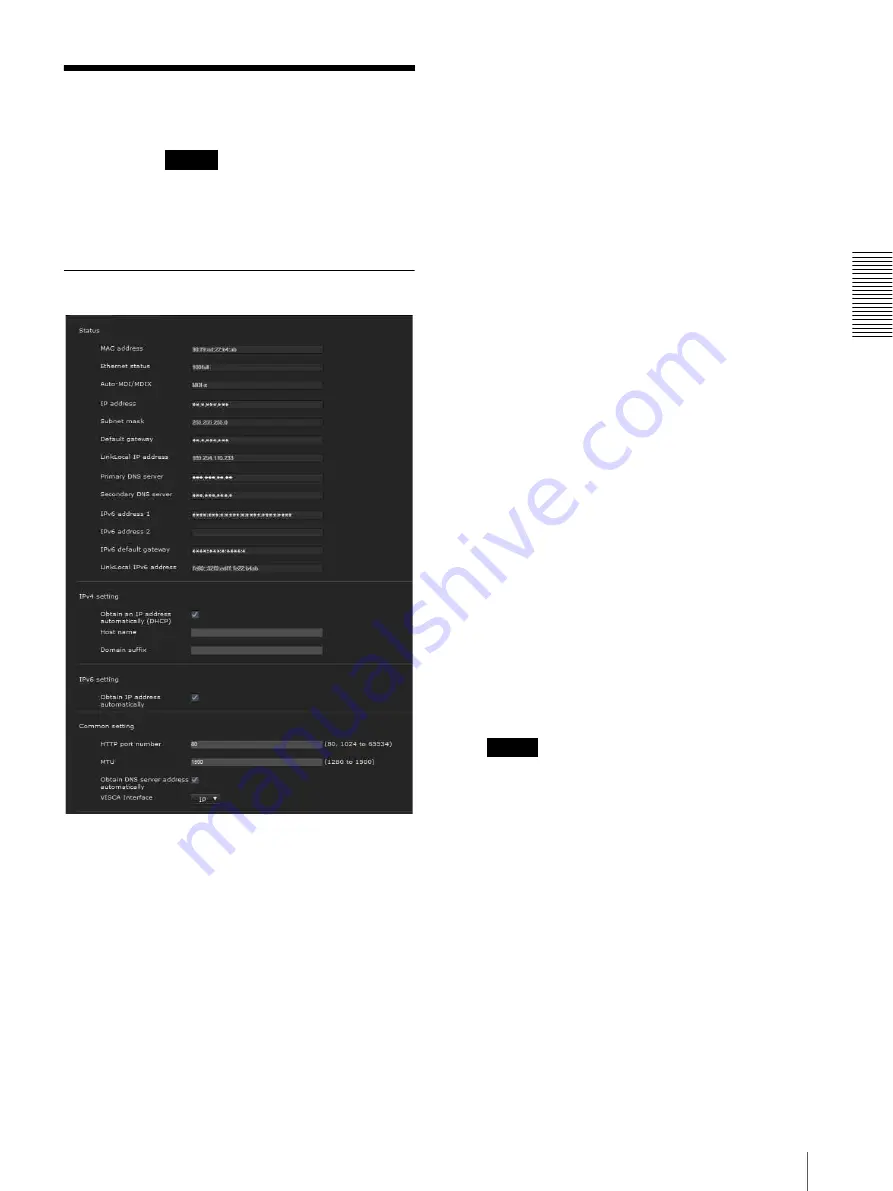
S
e
tting
th
e
Came
ra
V
ia a Net
w
o
rk
29
Configuring the Network — Network Menu
Configuring the Network
— Network Menu
When you click
in the Administrator menu, the
Network menu appears.
Use this menu to configure the network to connect the
camera and the computer.
The Network menu consists of the
Network
and
QoS
tabs.
Network Tab
This section provides the menus for connecting the
camera through the network cable.
Status
MAC address
Displays the MAC address of the camera.
Ethernet status
Displays the current transmission rate.
Auto-MDI/MDIX
According to the port of the connected Ethernet
device, automatically switches the port of the unit
between MDI and MDI-X for transmission.
Displays the Ethernet port mode of the unit.
IP address
Displays the current IP address.
Subnet mask
Displays the current subnet mask.
Default gateway
Displays the current default gateway.
LinkLocal IP address
Displays the current link-local IP address.
Primary DNS server
Displays the current primary DNS server.
Secondary DNS server
Displays the current secondary DNS server.
IPv6 address 1, 2
Displays the current IPv6 address.
IPv6 default gateway
Displays the current IPv6 default gateway.
LinkLocal IPv6 address
Displays the current link-local IPv6 address.
IPv4 setting
Configure the IPv4 network setting.
To obtain the IP address automatically from
a DHCP server
Select
Obtain an IP address automatically
(DHCP)
.
The IP address, subnet mask, default gateway are
assigned automatically.
Note
When you select
Obtain an IP address
automatically (DHCP)
, make sure that a DHCP
server is operating on the network.
To specify the IP address manually
Deselect
Obtain an IP address automatically
(DHCP)
. Type the address in the
IP address
,
Subnet mask
and
Default gateway
boxes.
Host
name
and
Domain suffix
are not available.
IP address
Type the IP address of the camera.
Subnet mask
Type the subnet mask value.
Default gateway
Type the default gateway.
Network






























