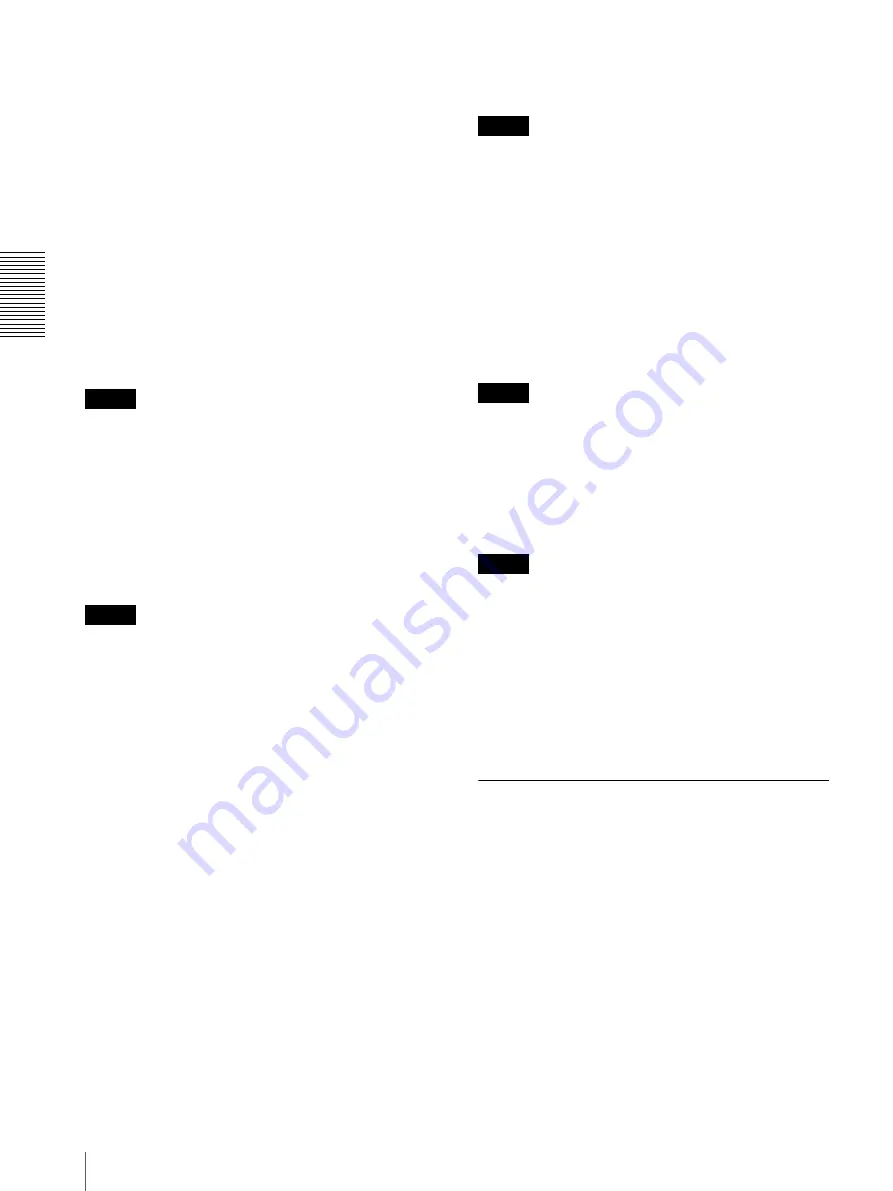
S
e
tting
th
e
Came
ra
V
ia a Net
w
o
rk
36
Setting the Security — Security Menu
Private key password
Type the password for the private key information
included in the certificate using up to 50 characters. This
text box is active only when
Certificate options
is set to
Use an external certificate
.
Leave the text box blank if the private key information
included in the certificate is not encrypted.
If no private key password is set in the camera, an active
text field is displayed and this allows a password to be
entered.
If a private key password is already set, it is displayed as
an inactive text field.
Reset
To change the private key password, click this button.
The current password is cleared and the password text
box is actived to allow new password entry.
Note
Click
Cancel
at the bottom of the menu if you want to
cancel changing the private key password after clicking
Reset
. Doing so restores the other setting items in the
Client certificate tab to the previous settings.
SSL client authentication
In this tab, you can manage the CA certificate needed for
the camera to use the client authentication of the SSL
function.
Notes
• When you use client authentication, the personal
certificate must be imported to your PC properly. For
details, see “To import the personal certificate” on
page 38.
If this preparation cannot be performed, do not
configure settings on this tab. Otherwise, you may not
be able to connect to the camera.
• The setting of SSL client authentication is available
only when SSL server authentication certificates are
uploaded.
Enable
You can configure whether to enable the client
authentication of the SSL function.
Trusted CA certificate 1 to 4
You can import a trusted CA certificate (route
certificate, etc.) to the camera.
Up to four certificates from trusted CAs can be imported
to the camera. Only PEM format is supported.
To import the CA certificate
1
Click
Browse…
to select the CA certificate to be
saved in the camera.
2
Click the
OK
button appearing on the dialog.
The selected file will be imported to the camera.
Note
Import process will be invalid if the selected file is not a
CA certificate.
To display the information of the CA certificate
When the CA certificate has been saved in the camera
correctly, its information appears on
Issuer DN
,
Subject DN
,
Available period
, and
Extended Key
Usage
for your reference.
To delete the CA certificate
Click
Delete
to delete the selected CA certificate from
the camera.
Tip
To enable a client certificate, it is recommended that the
settings are configured following the procedure below:
1
Import the necessary CA certificate.
2
Select the SSL client authentication
checkbox and click OK.
Note
When you set SSL client authentication to
Enable
and
click
OK
, the camera will immediately operate to enable
client authentication. Make sure that the personal
certificate is imported to your PC in advance.
For details, see “To import the personal certificate” on
page 38.
OK/Cancel
See “Buttons common to every menu” on page 19.
How to install the CA certificate
The camera may not be connected because the browser
(Internet Explorer) does not display whether the
certificate will be accepted or not due to the type of
certificate. In this case, install the CA certificate as
follows.






























