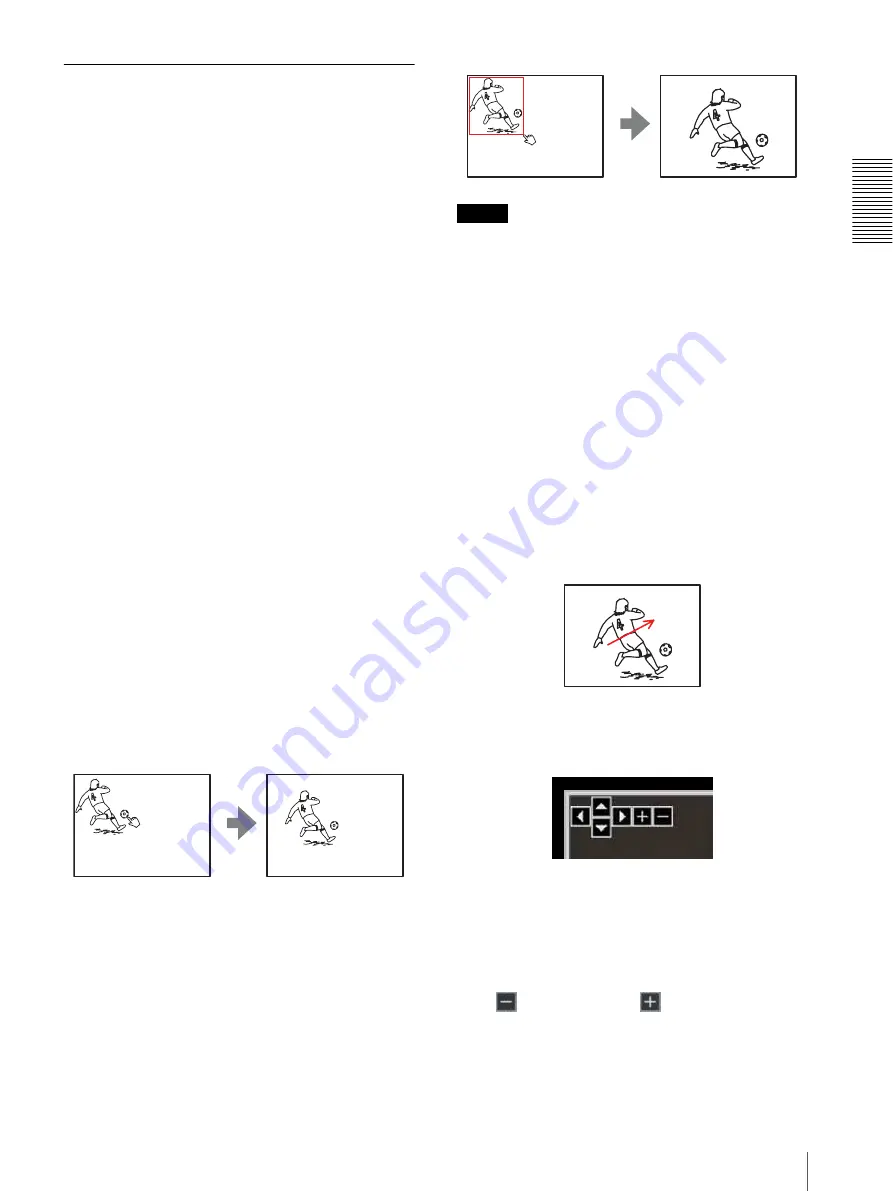
Op
er
at
ing t
he Camer
a
Vi
a
a
Ne
tw
or
k
17
Pan/Tilt and Zoom Operation
Controlling using the monitor
screen
There are three operations for panning/tilting/zooming
on the monitor image: Area zoom mode and Vector
dragging mode using a mouse, and PTZ control bar
clicking a control bar.
• Area zoom mode
By clicking an image, the camera moves to the
direction where the clicked point will be the center of
the image.
The Area zoom will move the camera in the direction
that displays the area selected by the operator and
zooms in at the same time. The operator can choose a
part of the image to view and zoom in by surrounding
the area with a frame by dragging the mouse. The
zoom operation using the mouse wheel is available.
• Vector dragging mode
The camera moves to the dragged direction. How long
you drag the mouse determines the speed. Releasing
the button on the mouse after dragging stops the
panning or tilting of the camera. You can also use the
camera control panel bar to change the camera
direction. The zoom operation using the mouse wheel
is available.
• PTZ control bar
You can control the monitor images clicking the
control bars displayed on the image.
Panning and tilting by clicking the screen
(Area zoom mode)
Click on the monitor image, and the camera moves so
that the clicked portion is positioned at the center of the
image.
Panning, tilting and zooming by
specifying the area (Area zoom mode)
Click and hold the left button of the mouse on the
monitor image, and drag the mouse diagonally to draw a
red frame around the portion you want to enlarge. The
camera moves so that framed portion is positioned at the
center of the display and is zoomed in.
Notes
• When
Digital zoom
in the PTZF control menu is set
to
On
, zooming of the specified area stops once at the
T end of the optical zoom. If you want to zoom in
further using the digital zoom, specify the area again.
• When the specified area is zoomed in, the center may
be shifted or some portion of the image may appear
out of the monitor image section. In this case, click the
point you want to move to the center or click the arrow
button on the camera control panel.
Panning and tilting by dragging the
screen (Vector dragging mode)
When you click on the starting point on the image and
drag to the end point, the camera pans/tilts in the
direction of the arrow from the starting point to the end
point. The speed of operation is determined by the
length of arrow. Releasing the button on the mouse stops
the panning/tilting of the camera.
Using pan/tilt/zoom operations with the
displayed control bar (PTZ control bar)
Pan/Tilt operations
Click the arrow of the direction you wish to move the
camera. Continue clicking on the arrow to keep moving
the direction of the camera.
Zoom operation
Click
to zoom out, click
to zoom in. The zoom
operation continues while you are clicking on the
button.






























