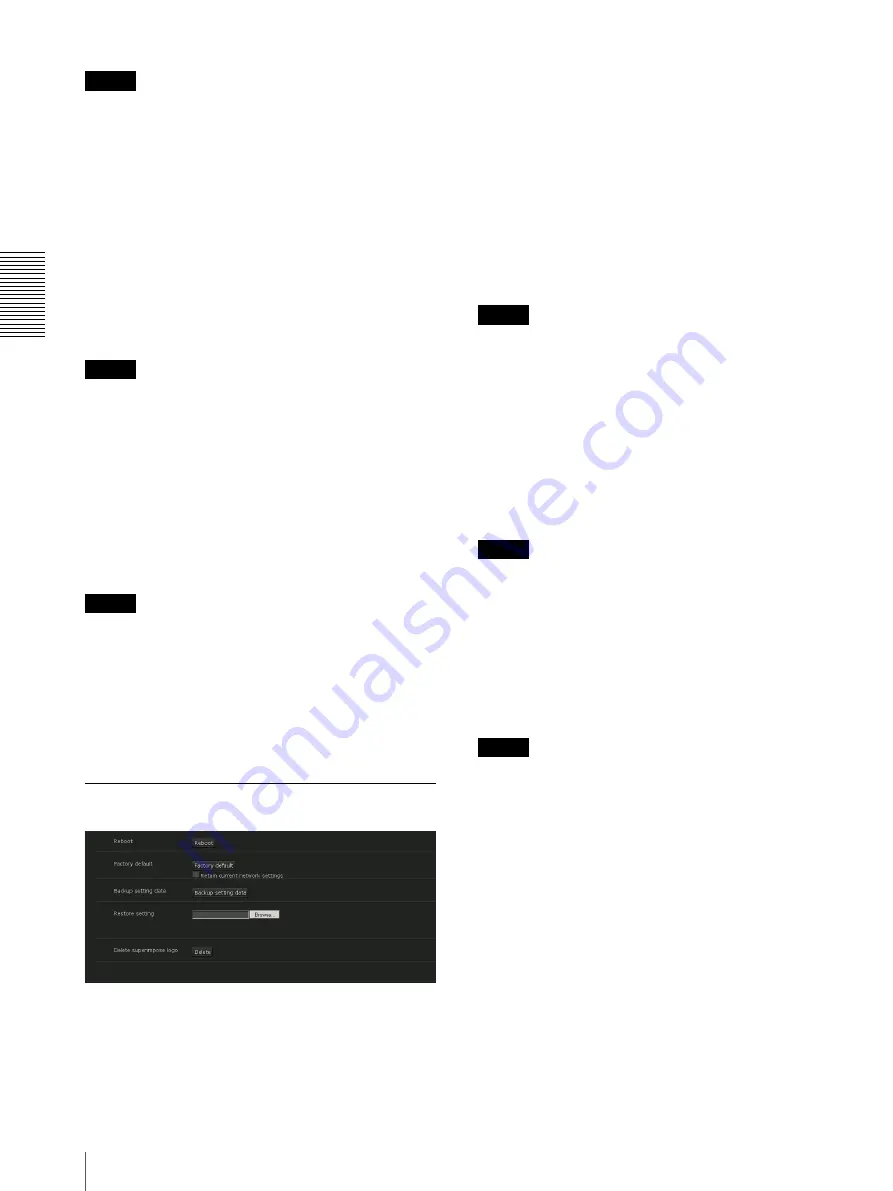
S
e
tting
th
e
Came
ra
V
ia a Net
w
o
rk
22
Configuring the System — System Menu
Notes
• The frame rate and image size that can be selected for
the IP image may differ depending on the video
format.
• After changing the video format, the PTZF position is
returned to the position originally set when starting the
camera and the video codec setting is returned to the
default setting in accordance with the SDI video
format.
Image stabilizer
Set the image stabilizer function. Select the checkbox to
display steadier images when the camera is installed in
a place subject to vibration.
Notes
• When the image stabilizer function is set, the angle of
images taken will be smaller than usual.
• The image stabilizer may not respond depending on
the amount of vibration.
• Be sure to set this function during the installation.
Eflip
Flip an image vertically. This function is set to
Off
normally. When installing the camera to ceilings, set it
to
On
.
Note
If you switch On/Off of the Eflip function, all preset
settings and pan-tilt limit settings are deleted. The video
codec setting is returned to the default setting in
accordance with the SDI video format.
OK/Cancel
See “Buttons common to every menu” on page 19.
Initialize Tab
Reboot
Used when rebooting the system.
Click
Reboot
, and the message “This System will be
rebooted. Are you sure?” appears. Click
OK
to reboot
the camera. It takes about two minutes to restart.
Factory default
Resets the camera to the factory settings.
Retain current network settings
When this item is checked, only the current network
settings will be retained after reset.
Click
Factory default
, and the message “This System
will be rebooted. Are you sure?” appears.
When you click
OK
, the network indicator on the
camera starts to blink. After adjustments of the default
settings have finished, the camera reboots automatically.
Do not turn off the camera until the camera reboots.
Tip
The camera can also be reset to the factory settings by
turning on the power of this unit while pressing the reset
button on the camera. For details, refer to the supplied
Installation Manual.
Backup setting data
Saves the setting data of the camera in a file.
Click
Backup setting data
, and follow the instructions
on the Web browser to specify the folder and save the
setting data of the camera.
Note
The camera setting items that are stored in Preset 1 to 16
(page 63) are not saved.
Restore setting
Loads the stored setting data of the camera.
Click
Browse...
and select the file in which the setting
data is stored. Click
OK
, and the camera is adjusted
according to the loaded data.
Notes
• With
Restore setting
, some items in the Network
menu (page 29) cannot be restored.
• The following items cannot be stored or restored with
Backup setting data
or
Restore setting
.
– a certificate to be used in the 802.1X function
– a certificate to be used in the SSL function
– thumbnail
– superimpose logo
– preset position
– camera setting items stored to presets
Delete superimpose logo
Click
Delete
to delete the superimposed logo, specified
by Position in the Superimpose tab of the Video menu,
from the camera.
To set whether to show or hide the superimpose logo,
you need to configure the setting under the Superimpose
tab.






























