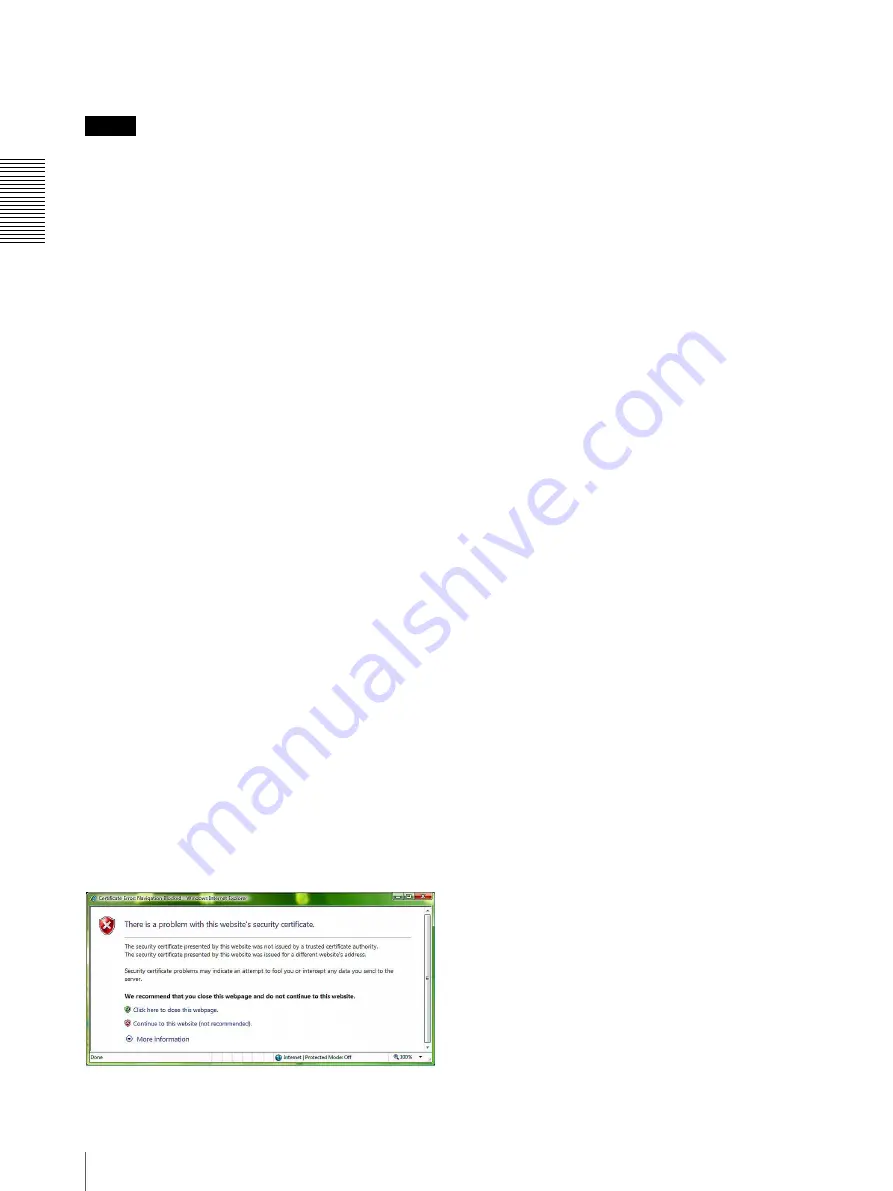
Op
er
at
ing t
he Camer
a
Vi
a
a
Ne
tw
or
k
12
Accessing the Camera Using the Web Browser
• When you install ActiveX Control, you should be
logged in to the computer as Administrator.
Tip
Every page of this software is optimized for Internet
Explorer in
Medium
font.
To display the viewer correctly
To operate the viewer correctly, set the security level of
Internet Explorer to
Medium
or lower, as follows:
1
Select
Tools
from the menu bar for Internet
Explorer, then select
Internet Options
and click
the
Security
tab.
2
Click the
Internet
icon (when using the camera via
the Internet), or
Local intranet
icon (when using
the camera via a local network).
3
Set the slider to
Medium
or lower. (If the slider is
not displayed, click
Default Level
.)
When using antivirus software, etc., on
the computer
• When you use antivirus software, security software,
personal firewall or pop-up blocker on your computer,
the camera performance may be reduced, for example,
the frame rate for displaying the image may be lower.
• The Web page displayed when you log in to the
camera uses JavaScript. The display of the Web page
may be affected if you use antivirus software or other
software described above on your computer.
Using the SSL function
When Internet Explorer is used
When you enter the camera IP address, “Certificate
Error” may appear according to the status of the
certificate set on the camera.
In this case, click
Continue to this website (not
recommended).
to continue.
The live viewer window appears (in SSL
communication).
When “Allow HTTP connection for some
clients” (page 34) is checked
To use HTTP and SSL connections separately to access,
enter the following in the address box of the browser.
For HTTP connection
http://192.168.0.100/index.html?lang=en
For SSL connection
https://192.168.0.100/index.html?lang=en



























