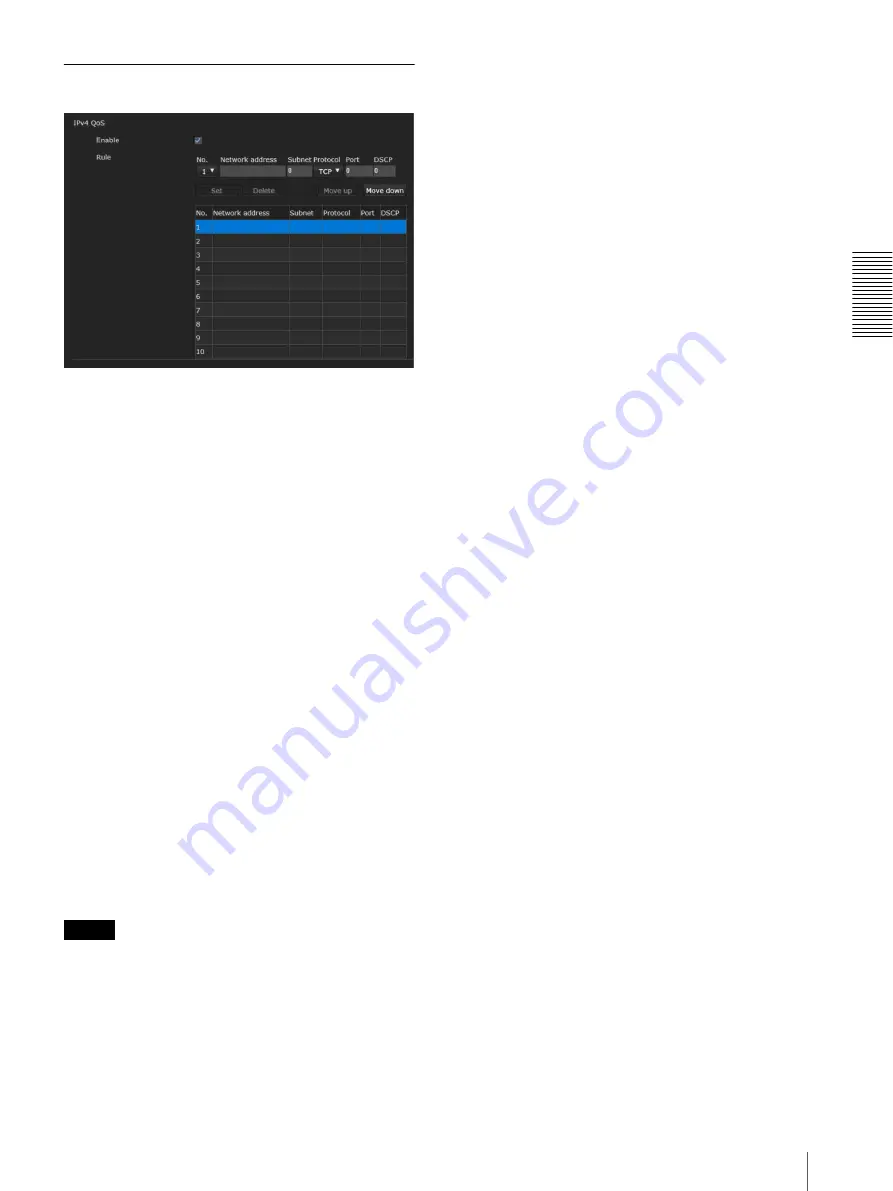
S
e
tting
th
e
Came
ra
V
ia a Net
w
o
rk
31
Configuring the Network — Network Menu
QoS Tab
In this tab, you can mark the data traffic packets sent
from the device and configure the settings for QoS
control. Rules for the types of data traffic can be created
using IPv4 address, port number, protocol, etc. A
maximum of 10 rules can be registered.
IPv4 QoS
Enable
Select the checkbox to configure the QoS setting for
IPv4.
Rule
Used to register, edit and delete QoS.
No.
Select the number to use when registering on the QoS
table.
When you select a registered number, the registered QoS
information is displayed.
Network address
Enter the network address of the target on which to
perform QoS.
Subnet
Enter the subnet mask values of the target on which to
perform QoS.
Tip
The subnet mask value represents the number of bits
from the left side of the network address.
Protocol
Select the protocol.
Port
Enter the port number for the data traffic of the device
(e.g. HTTP:80).
DSCP
Set a value to mark the data traffic (0 to 63).
This value is set in the DSCP field included in the IP
header of the data traffic.
Set
Used when registering on the QoS table.
QoS is set according to the following procedure:
1
Select No. from
No.
and enter the necessary
conditions for
Network address
,
Subnet
,
Protocol
and/or
Port No.
.
2
Enter values in
DSCP
.
3
Click
Set
and configure the QoS.
Delete
Select
No.
to delete the setting and click
Delete
.
Move up
Increases the priority of the rule.
Select a rule from the QoS table to prioritize and click
Move up
.
Move down
Decreases the priority of the rule.
Select a rule from the QoS table to lower its priority and
click
Move down
.
QoS table
Displays the list of registered QoS information. If
multiple conditions match, the rule with the smallest
number has priority.
OK/Cancel
















































