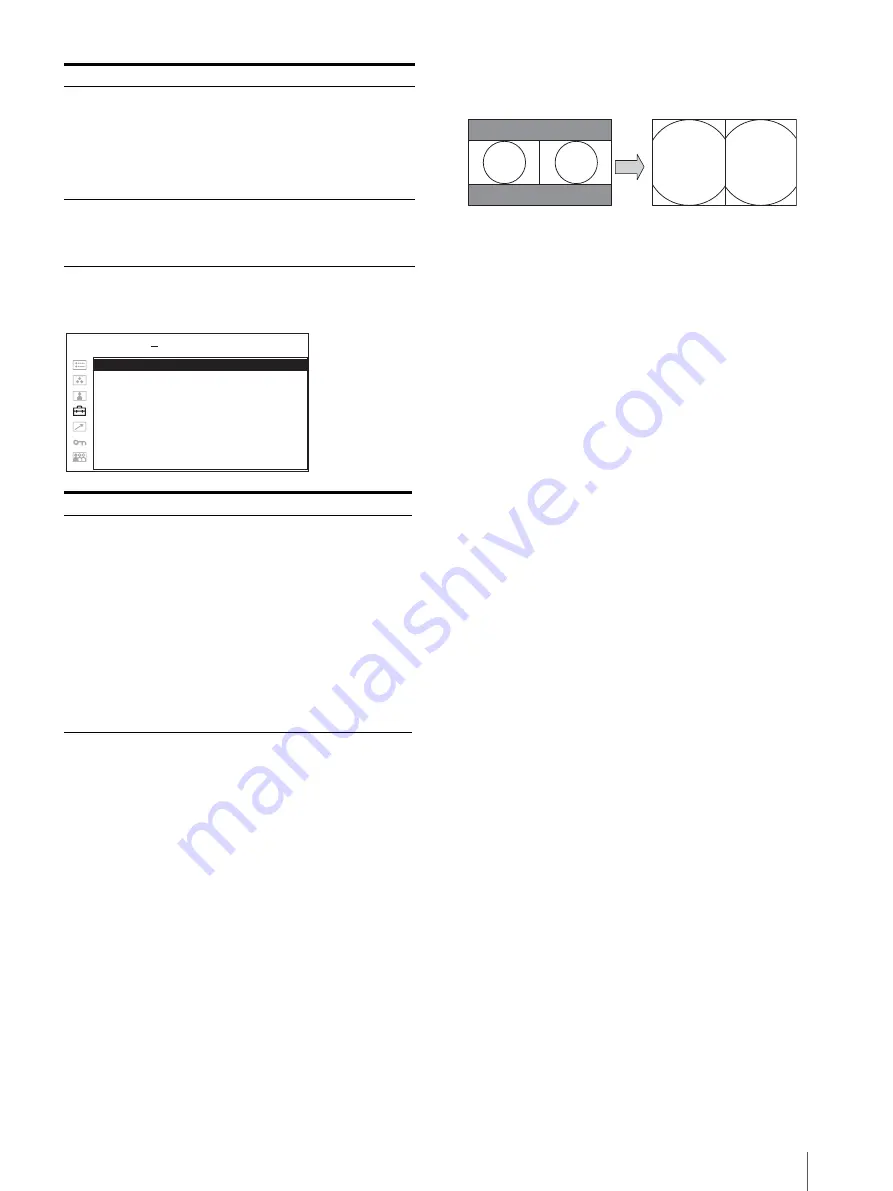
Adjustment Using the Menus
83
FUNCTION BUTTON SETTING
About the function assigned to the
function button
SCAN
Press to change the scan size of the picture. Press to
switch between NORMAL scan (0% scan), OVER scan
(20% over scan), FULL and NATIVE (see “Scan mode
image” on page 85). NATIVE is effective only when
1080i, 1080P or 720P signal is input. 1080P can be
selected when BKM-250TGM is installed.
The scan mode of the picture can also be changed when
MULTI DISPLAY ENABLE is set to ON. Selectable
scan modes vary depending on the settings in DISPLAY
LAYOUT (page 82). When FULL is selected as the
SIDE BY SIDE multi display mode, the size of the
picture is enlarged while keeping the aspect ratio the
same. In this case, the left and right edges of the image
are cut off.
ASPECT
Press to set the aspect ratio of the picture, 4:3 or 16:9.
EXT SYNC (external sync)
Press to operate the unit on an external sync signal
through the EXT SYNC IN connector.
EXT SYNC works when the component/RGB signals
are input.
MULTI DISPLAY
Press the assigned button to display the multi display.
Set the multi display setting in the MULTI DISPLAY
SETTING menu (see page 82).
DISPLAY LAYOUT
Press the button to set DISPLAY LAYOUT when the
multi display is on. The mode switches in the sequence
POP
t
PIP
t
SIDE BY SIDE with every press of the
button (see “DISPLAY LAYOUT” on page 82).
SUB INPUT SELECT
Press the button to set the sub display input signal types
when the multi display is on. The mode switches in the
sequence COMPOSITE
t
Y/C
t
RGB
t
COMPONENT
t
OPTION A-1
t
OPTION A-2
t
OPTION B-1
t
OPTION B-2
t
VIDEO WAVE with
every press of the button (see “SUB INPUT SELECT”
on page 82).
POSITION
Press the button to set the sub display position when the
PIP or POP multi display is on. The mode switches in
the sequence when POP is selected: 1 (Top)
t
2
(Center)
t
3 (Bottom), when PIP is selected: 1 (Bottom
left)
t
2 (Bottom right)
t
3 (Top right)
t
4 (Top left)
with every press of the button (see “POSITION” on
page 82).
FRAME
Press the button to set the main display position when
the POP multi display is on. The mode switches in the
sequence RIGHT
t
LEFT with every press of the
button (see “FRAME” on page 83).
SUB PICTURE SIZE
Press the button to set the size of the sub display when
the PIP multi display is on. The mode switches in the
sequence 1 (Small)
t
2 (Large) with every press of the
button (see “SUB PICTURE SIZE” on page 83).
FRAME
Sets the position of the main display
when POP is selected in DISPLAY
LAYOUT.
•
RIGHT:
The main display is put by
the right side of the sub display.
•
LEFT:
The main display is put by the
left side of the sub display.
SUB PICTURE
SIZE
Sets the sub display size when PIP is
selected in DISPLAY LAYOUT.
•
1:
Small
•
2:
Large
Submenu
Setting
F1 BUTTON to F4
BUTTON
Assigns the function to the function
buttons of the front panel and turns the
function on or off.
You can assign the function from
among SCAN, ASPECT, EXT SYNC,
BLUE ONLY, MONO, MULTI
DISPLAY, APA, I/P MODE, MIRROR
IMAGE, 2D/3D SELECT, L/R
SWITCH, DISPARITY SIM., etc.
Factory setting
•
F1 button:
2D/3D SELECT
•
F2 button:
SCAN
•
F3 button:
ASPECT
•
F4 button:
MULTI DISPLAY
Submenu
Setting
F 1 B U T T O N :
xxxx
F 2 B U T T O N :
xxxx
F 3 B U T T O N :
xxxx
F 4 B U T T O N :
xxxx
USER CONFIG
FUNCTION BUTTON SETTING
















































