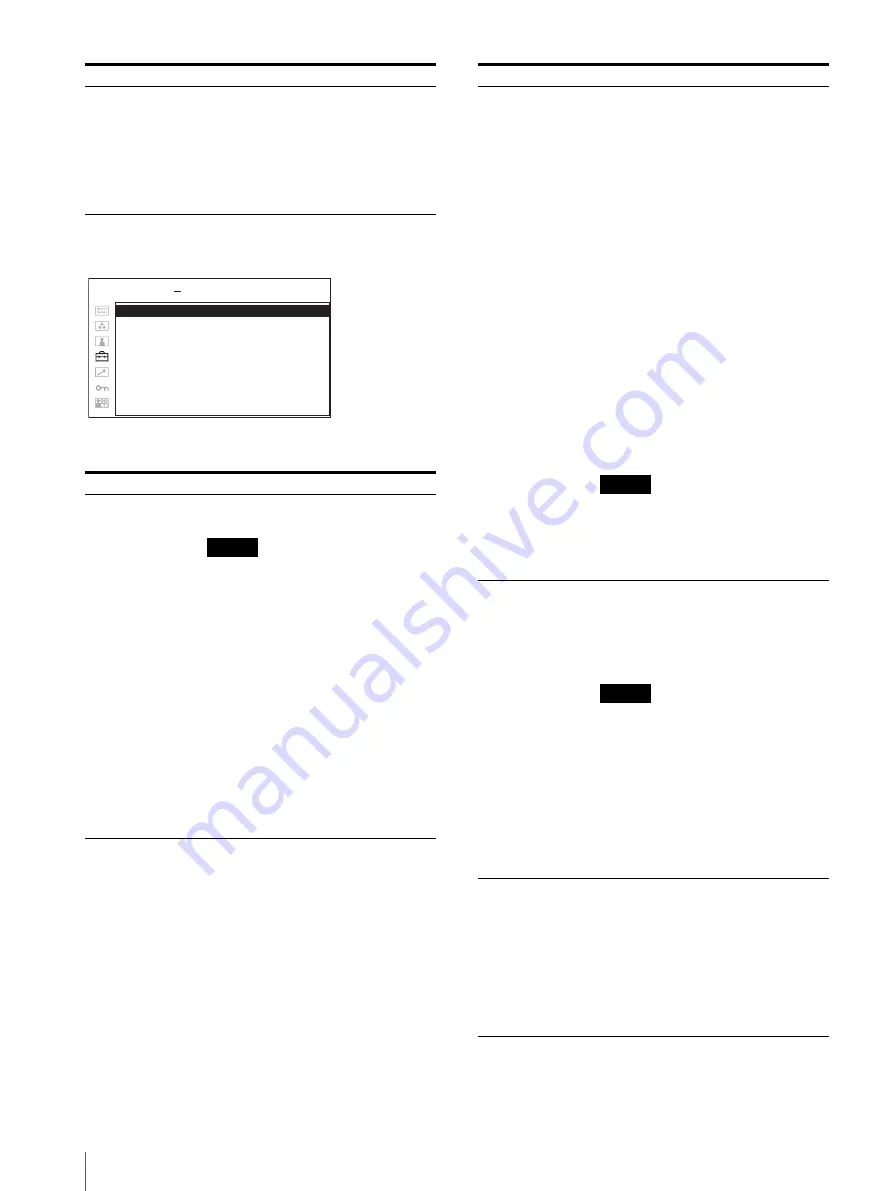
Adjustment Using the Menus
82
MULTI DISPLAY SETTING
BACKGROUND
Sets the brightness of the black bars
appearing in the upper and lower
positions of the screen, or on the
sides of the screen.
•
OFF
: Displays a darker bar
(black).
•
ON
: Displays a brighter bar
(gray).
Submenu
Setting
MULTI DISPLAY
ENABLE
Selects ON to display the multi display
and OFF not to display.
Notes
• When the frame frequency of the
main display is different from that of
the sub display, the picture may be
disturbed.
When no signal is input to the main
display, the picture may not be
displayed correctly.
• When you set SUB INPUT SELECT
to OFF, MULTI DISPLAY ENABLE
is set to OFF automatically.
• When MULTI DISPLAY ENABLE is
set to ON, APA (page 84) is not
available.
• When PIP multi display mode is
selected, 3D display is only available
in the main display. In other multi
display modes, images appear in the
2D display.
Submenu
Setting
M U LT I D I S P L AY E N A B L E :
xxx
D I S P L AY L AYO U T :
xxx
S U B I N P U T S E L E C T :
xxx
P O S I T I O N :
x
F R A M E
S U B P I C T U R E S I Z E :
:
x
x
USER CONFIG
MULTI DISPLAY SETTING
DISPLAY LAYOUT •
POP:
The sub display is put by the
side of the main display.Either
NORMAL or OVER can be
selected for the scan mode in the
main display.
•
PIP:
The sub display appears in an
inset window of the main display
(for 16:9 display only).
•
SIDE BY SIDE:
The main display is
put in the left side of the display
and the sub display is put in the
right side of the display. Either
NORMAL or FULL can be
selected for the scan mode in the
main and sub display. The scan
mode of the main and sub display
will change at the same time. You
cannot set a different scan mode
for each display.
To switch the scan mode, press the
function button assigned to change the
scan mode. See “FUNCTION BUTTON
SETTING” (page 83) and “About the
function assigned to the function button”
(page 83).
Notes
•
When DISPLAY LAYOUT is set to
SIDE BY SIDE, CTI (page 79) is not
available.
•
When SIDE BY SIDE is selected,
only 2D display mode is available.
SUB INPUT
SELECT
Sets the input signal of the sub display.
You can select from among OFF,
VIDEO WAVE, OPTION B-2, OPTION
B-1, OPTION A-2, OPTION A-1, DVI,
HD15, COMPONENT, RGB, Y/C and
COMPOSITE.
Notes
•
The multi display with COMPOSITE
and Y/C, RGB and COMPONENT,
HD15 and DVI, OPTION A-1 and
OPTION A-2, and OPTION B-1 and
OPTION B-2 is not displayed.
•
When you set SUB INPUT SELECT
to OFF, MULTI DISPLAY ENABLE
is set to OFF.
•
The input signal formats available for
HD15 and DVI are limited. See “For
the multi display” (page 95).
POSITION
Sets the position of the sub display.
When POP is selected:
•
1:
Top
•
2:
Center
•
3:
Bottom
When PIP is selected:
•
1:
Bottom left
•
2:
Bottom right
•
3:
Top right
•
4:
Top left
Submenu
Setting
















































