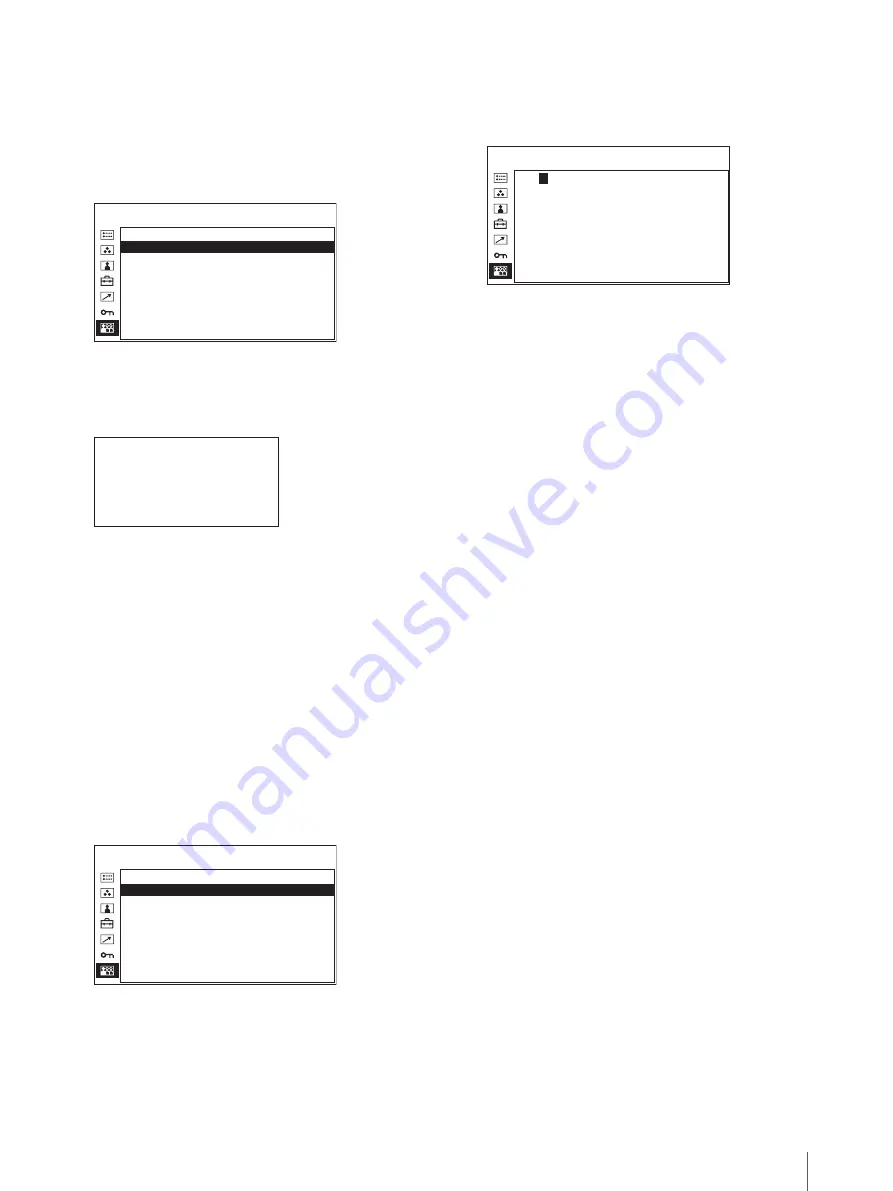
Adjustment Using the Menus
89
To save the picture setting
1
Press the + or – button to select the memory number
in the USER MEMORY menu, then press the
ENTER button.
The USER MEMORY setting menu appears.
2
Select “SAVE”, then press the ENTER button.
The menu for confirming the memory appears.
3
Press the ENTER button.
The current picture settings are saved and the
USER MEMORY setting menu appears.
To close the menu without saving the setting
Press the RETURN button.
The USER MEMORY setting menu appears.
To change the name
1
Press the + or – button to select the memory number
in the USER MEMORY menu, then press the
ENTER button.
The USER MEMORY setting menu appears.
2
Press the – button to select “NAME”, then press the
ENTER button.
The menu for setting the user name appears.
3
Change the user name.
• Press the ENTER button to move the cursor to the
character position to be changed.
• Press the + or – button to change the character.
Usable characters: “A to Z”, “0 to 9”, “.”, “/”, “,”,
“
_
”, “-”, “
(space)
”
Usable number of characters: Maximum 18
characters.
• Enter a space to clear the character.
• When the ENTER button is pressed after
changing the character, the character is confirmed
and the cursor moves to the following character.
4
Press the USER MEM button.
The settings are saved and the USER MEMORY
setting menu appears.
To close the menu without saving the setting
Press the RETURN button.
The USER MEMORY setting menu appears.
0 1 U S E R 0 1
S AV E :
N A M E :
U S E R M E M O R Y 1 / 3
S AV E T O U S E R M E M O R Y 0 1 ?
[
E N T E R ] Y E S
[
R E T U R N ] N O
0 1 U S E R 0 1
S AV E :
N A M E :
U S E R M E M O R Y 1 / 3
0 1
U
S E R 0 1
+ –
C H A N G E C H A R .
[
E N T E R ] C U R S O R
[ R E T U R N ]
C A N C E L
[ U S E R
M E M ] S AV E
U S E R M E M O R Y 1 / 3






























