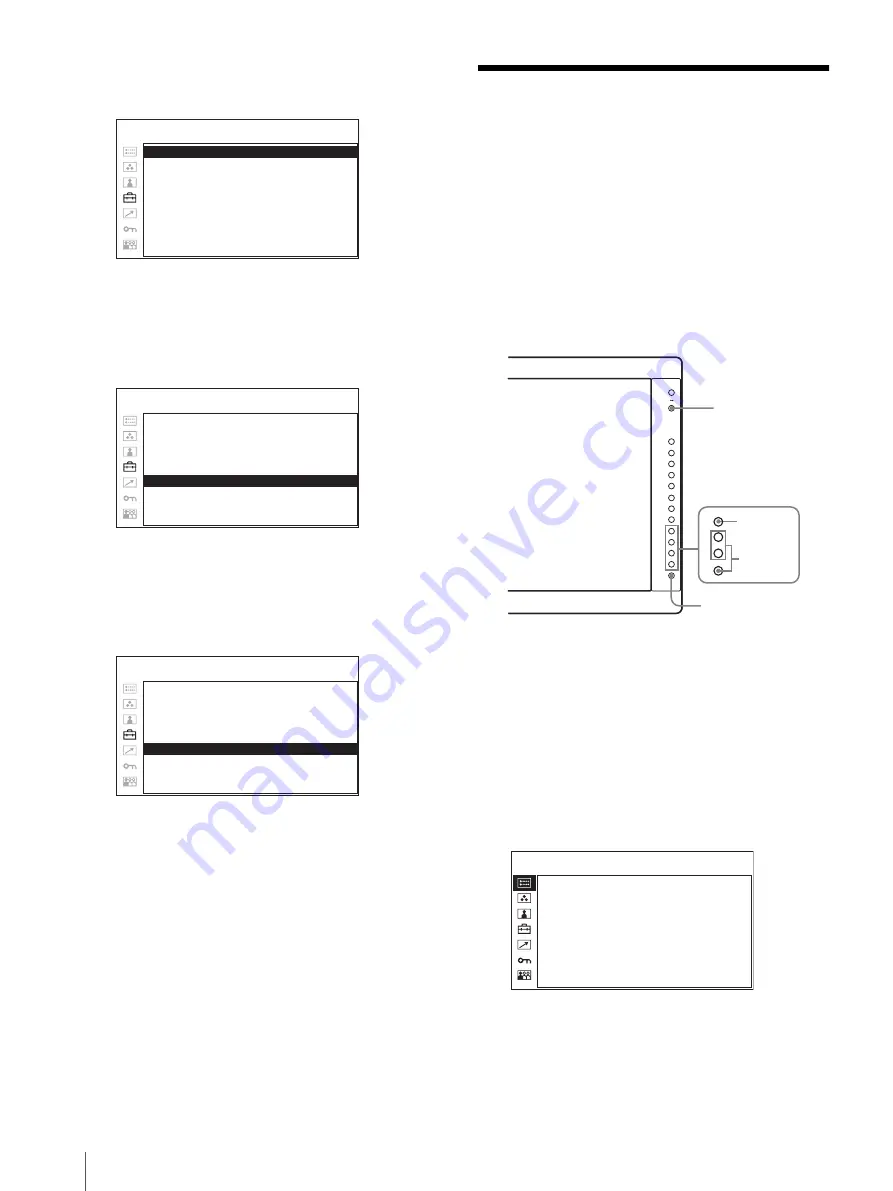
Using the Menu
74
The setting items (icons) in the selected menu are
displayed in yellow.
5
Press the
+
or – button to select “LANGUAGE,”
then press the ENTER button.
The selected item is displayed in yellow.
6
Press the
+
or – button to select a language, then
press the ENTER button.
The menu changes to the selected language.
To clear the menu
Press the MENU button.
The menu disappears automatically if a button is not
pressed for one minute.
Using the Menu
The unit is equipped with an on-screen menu for making
various adjustments and settings such as picture control,
input setting, set setting change, etc. You can also
change the menu language displayed in the on-screen
menu.
To change the menu language, see “Selecting the Menu
Language” on page 73.
The current settings are displayed in place of the
x
marks on the illustrations of the menu screen.
1
Press the CONTROL button.
The operation buttons are displayed.
2
Press the MENU button.
The menu appears.
The menu presently selected is shown as a yellow
button.
3
Use the
+
or – button to select a menu, then press
the ENTER button.
M AT R I X :
xxx
C O M P O N E N T L E V E L :
xxxx
N T S C S E T U P :
x
G A M M A :
xxx
F O R M AT D I S P L AY:
xxxx
L A N G U A G E :
ENGLISH
P O W E R S AV I N G :
xxx
I / P M O D E :
xxxxxxx
B A C K G R O U N D :
x
USER CONFIG – SYSTEM SETTING
M AT R I X :
xxx
C O M P O N E N T L E V E L :
xxxx
N T S C S E T U P :
x
G A M M A :
xxx
F O R M AT D I S P L AY:
xxxx
L A N G U A G E :
E N G L I S H
P O W E R S AV I N G :
xxx
I / P M O D E :
xxxxxxx
B A C K G R O U N D :
x
USER CONFIG – SYSTEM SETTING
M AT R I X :
x
xx
C O M P O N E N T L E V E L :
xxxxx
N T S C S E T U P :
x
G A M M A :
xxx
F O R M AT D I S P L AY:
xx
L A N G U A G E :
E N G L I S H
P O W E R S AV I N G :
xx
I / P M O D E :
xxxxxxx
B A C K G R O U N D :
x
USER CONFIG – SYSTEM SETTING
–
+
–
+
–
+
–
+
–
+
2
3~5
1
–
+
RETURN button
F O R M AT
xxxxxxxxx
xxxxxxxx
C O L O R T E M P
xxx
C O M P O N E N T L E V E L
xxxxx
N T S C S E T U P
xxxxxxxx
x
S C A N M O D E
xxxxxxxx
P O W E R S AV I N G
xx
STATUS 1/2
















































