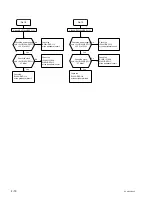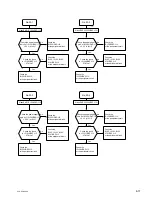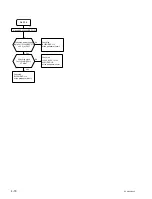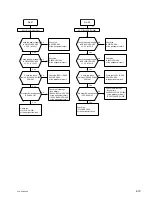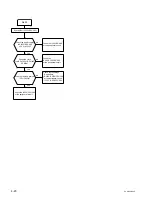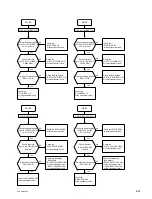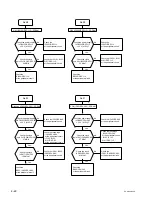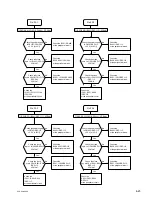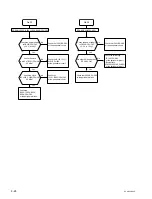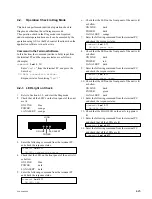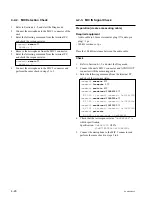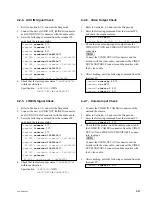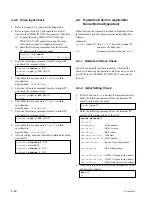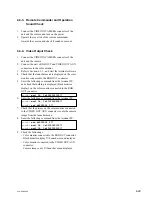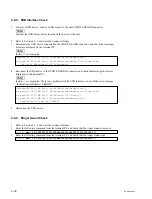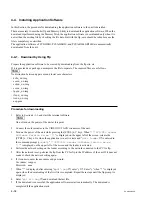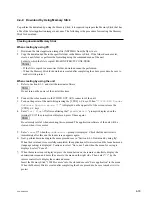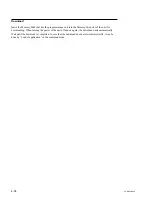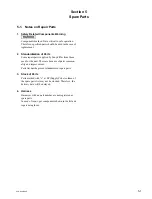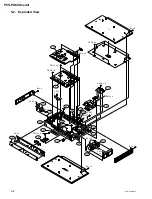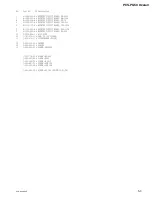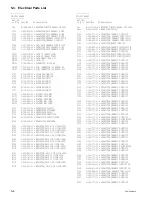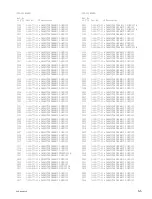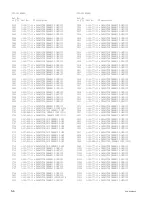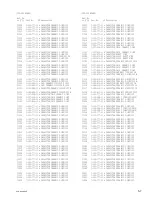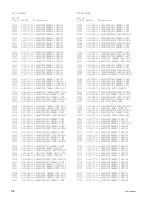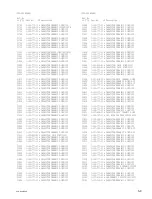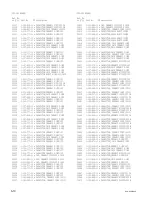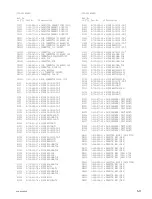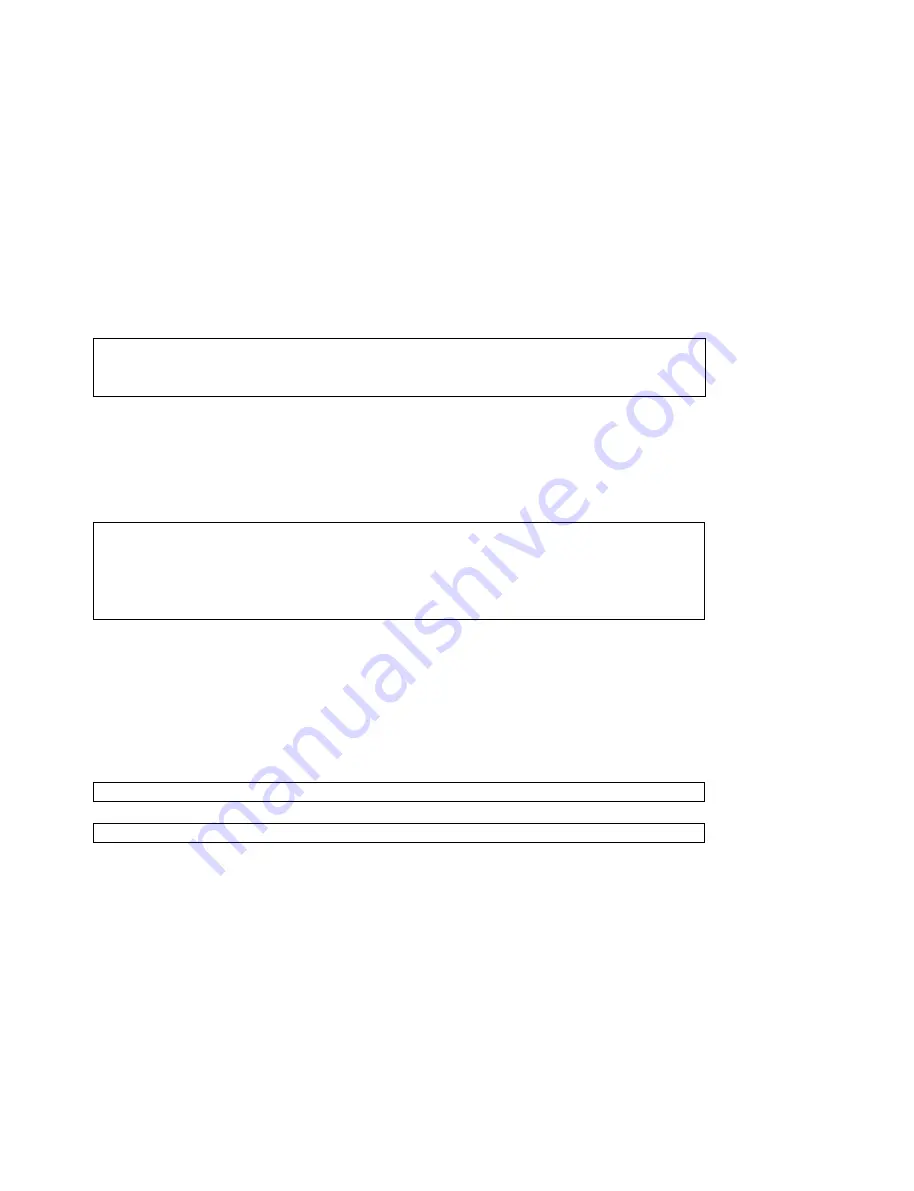
PCS-G50/G50P
4-30
4-3-5. USB Interface Check
1.
Connect a USB devive, such as a USB mouse, to the unit’s WHITE BOARD connector.
n
Connect the USB device before turning on the power of the unit.
2.
Refer to Section 4-1-1, and start the terminal software.
3.
Disconnect the USB device connected to the WHITE BOARD connector, and check that messages
below are displayed on the terminal PC.
n
Inside < > are examples.
unknown<04.212>[WB init] fnuUsbRhStatusChangeIsrHc()
wb_emur<04.213>[WB init] BSD:fnuDeviceEnumeration()*Enum Start
[WB init] Whiteboard I/F Disconnect!
4.
Reconnect the UBS device to the WHITE BOARD connector, and check that messages below are
displayed on the terminal PC.
n
Inside < > are examples. There is no problem with the USB interface even with the error message
“fnuHcdControlTransfer1 ERROR!”.
unknown<29.991>[WB init] fnuUsbRhStatusChangeIsrHc()
wb_emur<29.000>[WB init] BSD:fnuDeviceEnumeration()*Enum Start
wb_emur<29.517>[WB init] Whiteboard I/F Connect!
wb_emur<29.528>[WB init] BSD:fnuDeviceEnumeration()
fnuHcdControlTransfer1 ERROR!
5.
Disconnect the USB device.
4-3-6. Ringer Sound Check
1.
Refer to Section 4-1-1, and start the terminal software.
2.
Enter the following command from the terminal PC, and check that the ringer sound comes out.
pcsdb> mail 18,000000003000000a4b0000004b0000000100000001
↓
3.
Enter the following command from the terminal PC, and check that the ringer sound stops.
pcsdb> mail 18,000000003000000a4b0000004b0000000100000000
↓
Summary of Contents for Ipels PCS-G50
Page 6: ......
Page 16: ......
Page 26: ......
Page 34: ......
Page 170: ......
Page 186: ......
Page 191: ...PCS G50 G50P 8 7 8 7 CPU 382 B SIDE SUFFIX 12 13 A B C D 1 2 3 4 CPU 382 CPU 382 ...
Page 198: ......
Page 199: ......
Page 200: ...Printed in Japan Sony Corporation 2005 6 22 2005 PCS G50 UC PCS G50P CE E 9 968 181 01 ...