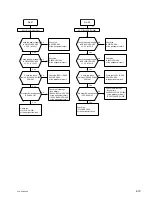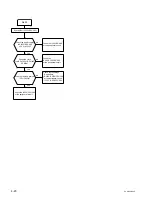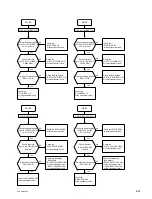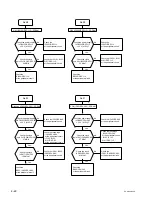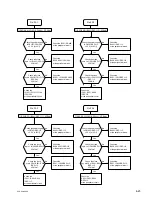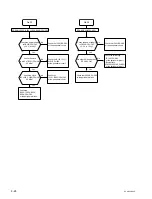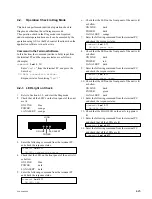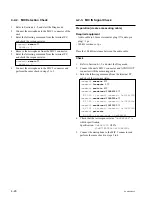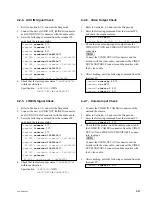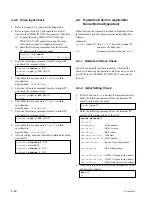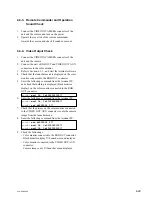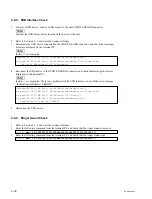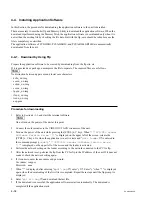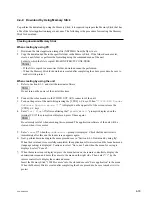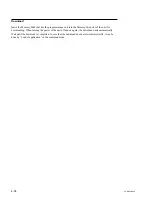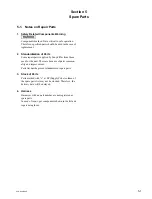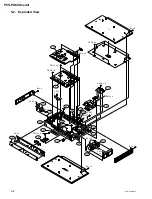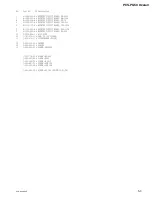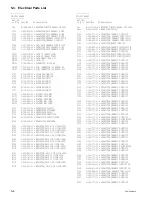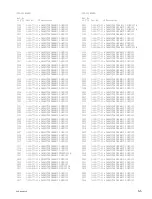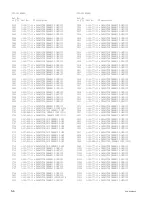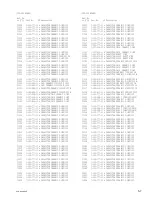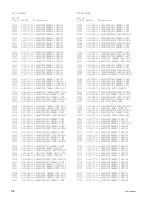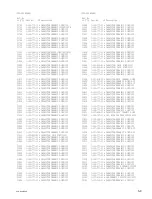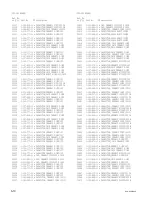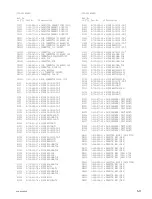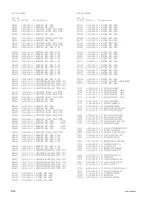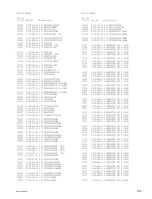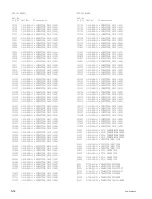PCS-G50/G50P
4-33
4-4-2. Download by Using Memory Stick
To perform the download by using the Memory Stick, it is required to prepare the Memory Stick that has
a file of the latest application image in advance. The following is the procedure for creating the Memory
Stick for download.
Creating download Memory Stick
When creating by using PC
1.
Download the latest application image file (NEP.IMG) from the ftp site, etc.
2.
Copy the downloaded file to the specific folder in the Memory Stick. If the folder does not exist,
create a new folder or perform the formatting using the command menu of the unit.
Folder to which the file is copied: \MSSONY\PRO\TVCONF\PROG
m
.
If the file is copied to an incorrect folder, download cannot be performed.
.
When the Memory Stick for download is created after completing the above procedure, be sure to
make it write-protect.
When creating by using the unit
1.
Refer to Section 4-1-1, and start the terminal software.
n
Do not turn on the power of the unit at this time.
2.
Connect the color monitor to the VIDEO OUT AUX connector of the unit.
3.
Turn on the power of the unit while pressing the [CTRL]
+
C keys. When “
***PCS-G50 Loader
Software Version xx.xx ***
” is displayed on the upper left of the screen, release the
[CTRL]
+
C keys.
4.
Enter “
init flash
↓
” after confirming that “
pcsdb(mini)>
” prompt is displayed on the
terminal PC. (If the prompt is not displayed, press
↓
once again.)
n
Be extremely careful when executing this command. The application software of the unit will be
cleared when it is executed.
5.
Enter “
reset
↓
” when the
pcsdb(mini)>
prompt is displayed. Check that the unit restarts
immediately after this and the loader screen appears again.
6.
Next, perform downloading in the same procedure as in “Section 4-4-1. Download by using ftp”.
When the download is successfully completed, the application software starts and the launcher menu
(language setting) is displayed. Continue to select “Go to next” and when the menu for saving is
displayed, select “Cancel”.
7.
When the main screen is displayed, press the menu button on the remote controller to display the
administrator menu and move the cursor to the menu on the right side. Then, enter “
72
” by the
remote controller to display the command menu.
Insert the Memory Stick “32 MB or more” into the slot and execute “Save application” in the menu.
When the Memory Stick is created after completing the above procedure, be sure to make it write-
protect.
Summary of Contents for Ipels PCS-G50
Page 6: ......
Page 16: ......
Page 26: ......
Page 34: ......
Page 170: ......
Page 186: ......
Page 191: ...PCS G50 G50P 8 7 8 7 CPU 382 B SIDE SUFFIX 12 13 A B C D 1 2 3 4 CPU 382 CPU 382 ...
Page 198: ......
Page 199: ......
Page 200: ...Printed in Japan Sony Corporation 2005 6 22 2005 PCS G50 UC PCS G50P CE E 9 968 181 01 ...