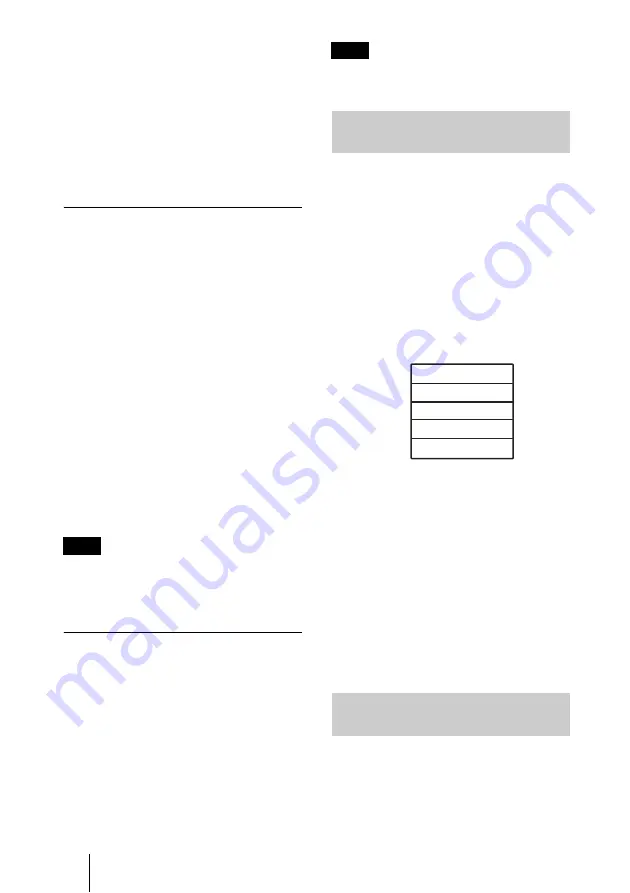
66
Registering a Remote Party in the Phone Book
images captured automatically during the
previous communication.
For details on the automatic capturing
of still images, see page 128.
7
Use the
V
,
v
,
B
or
b
button to select
“Save”, then press the ENTER button.
The settings are registered in the Phone
Book.
To connect to the remote party
without using BONDING
If the videoconferencing system of the
remote party is not equipped with the
BONDING function, entering one telephone
number does not allow you to connect all the
line numbers used to connect to the remote
party. To connect to the remote party by
entering all the ISDN line numbers used,
you can set the connection without using the
BONDING function of this system.
Set “More Options Enable” to “On” in the
Dial Setup menu (page 43), select the More
Options button at the lower part of the List
Edit menu to open the Dial Setup menu, then
set “Bonding” to “Auto”. The A1, A2, B1,
B2, C1 and C2 text boxes appear in the List
Edit menu. Enter all the telephone numbers
for the ISDN lines selected by “Number of
Lines”. Up to 6B-channel connection is
available when using this method.
When you set “Number of Lines” to “2B”, you
can connect to the remote party by selecting
“ISDN (2B)” from “Line I/F” in the Detailed
Dial menu.
To set up more detailed options
When “More Options Enable” is set to “On”
in the Dial Setup menu, the More Options
button is shown at the lower part of the List
Edit menu.
Select the More Options button with the
V
,
v
,
B
or
b
button on the Remote Commander
and press the ENTER button to open the
Dial Setup menu. You can change the
settings of the desired items.
The contents set with the More Options button
have priority over those set in the Dial Setup
menu.
You can change the telephone number, IP
address, name or setting registered in the
Phone Book.
1
Open the Phone Book menu.
2
Use the
V
,
v
,
B
or
b
button on the
Remote Commander to select the
remote party to be changed in the
Phone Book menu, then press the
ENTER button.
The submenu appears.
3
Press the
V
or
v
button on the Remote
Commander to select “Edit”, then
press the ENTER button.
The List Edit menu appears.
4
Change the telephone number, IP
address, name or setting.
5
Use the
V
,
v
,
B
or
b
button on the
Remote Comander to select “Save”,
then press the ENTER button.
The correction is completed.
Follow the procedure below to delete the
remote party from the Phone Book.
1
Open the Phone Book menu.
Note
Note
Changing the Contents of the
Phone Book
Deleting the Registered
Remote Party
D i a l
Edit
Copy
Delete
One Touch
Summary of Contents for Ipela PCS-TL50
Page 283: ...Sony Corporation ...






























