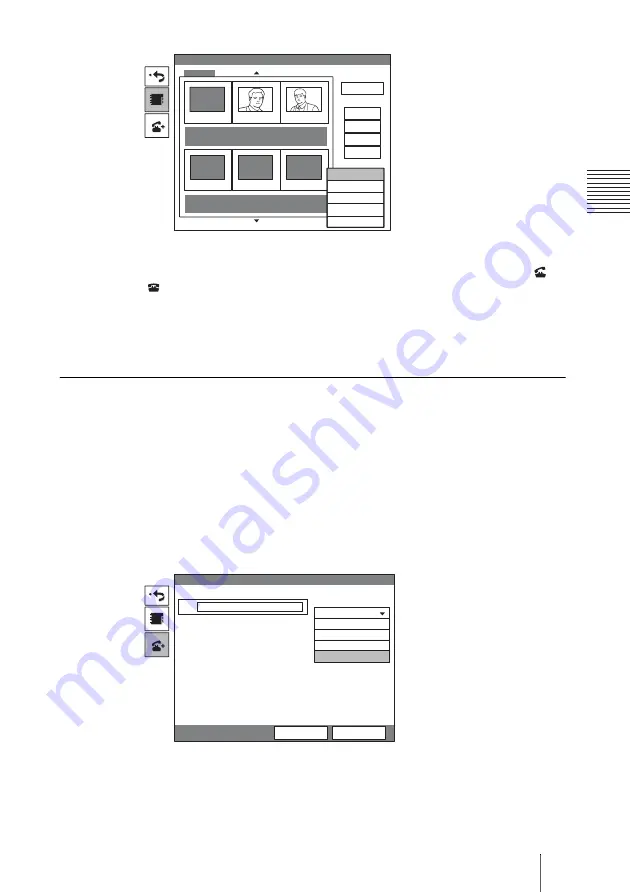
197
Starting a Videoconference Using SIP
C
hap
te
r 8
: Vi
de
oco
n
fe
re
n
c
e U
s
in
g SI
P
3
Use the
V
or
v
button on the Remote Commander to select “Dial”, then
press the ENTER button, or press the CONNECT/DISCONNECT (
/
) button on the Remote Commander.
The system begins dialing the party selected in step 2. “Dialing (SIP)” appears
on the display.
When the System connects to the system on the remote site, the message
“Meeting starts!” appears on the display.
To call a remote party not registered in the Phone Book
The basic procedure is the same as that for a normal point-to-point
videoconference.
For details of the procedure, see “Calling a Remote Party not Registered in the
Phone Book Using the Detailed Dial Menu” of “Calling a Remote Party” on
page 91.
1
Select “Detailed Dial” in the launcher menu to display the Detailed Dial
menu.
2
Select “SIP” under “Line I/F”.
3
Enter the address of a remote party in the IP text box.
The format of the address may be the following:
• 4000 (number assigned by the SIP server)
• [email protected]
• 192.168.1.1 (IP address)
RECENT
Phone Book
New Entry
Recent
0-9
IP
TOKYO
Bob
John
A-I
J-S
T-Z
IP
ISDN
ISDN
OSAKA
NEW YORK
PARIS
Dial
Edit
Copy
Delete
One Touch
Line I/F
Detailed Dial
Dial
Save
IP
IP
ISDN
ISDN(Telephone)
ISDN (2B)
SIP
Summary of Contents for Ipela PCS-TL50
Page 283: ...Sony Corporation ...






























