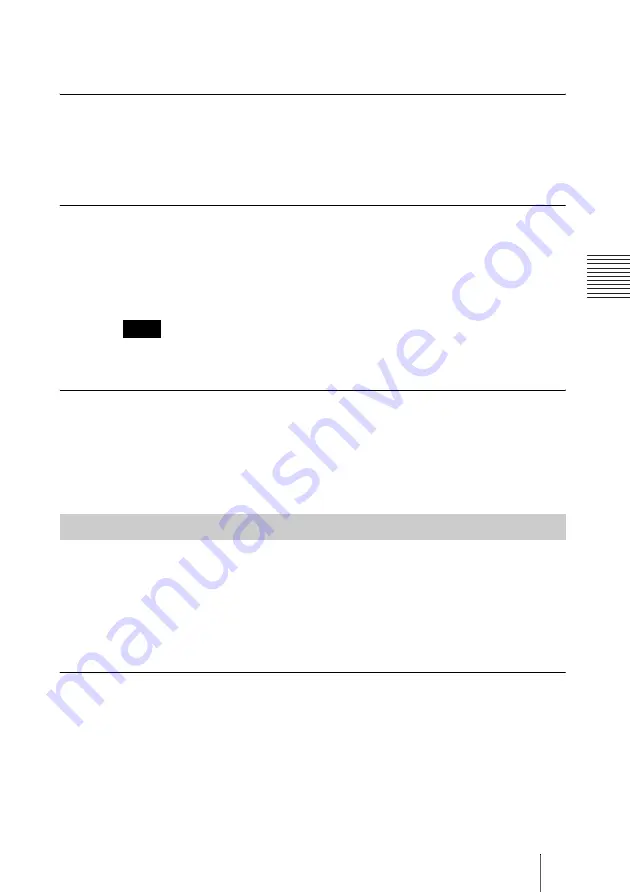
105
Adjusting the Camera
Ch
a
p
te
r
3
: Da
ily
V
id
e
o
c
o
n
fe
re
n
c
e
cancel the full screen mode, press the RETURN button or PinP button on the
Remote Commander.
To adjust the brightness
Press the number button “9” on the Remote Commander repeatedly to make
the picture brighter. The “Brig” indicator is displayed.
Press the “7” button on the Remote Commander repeatedly to make the picture
darker. The “Brightness –” indicator is displayed.
To shoot the picture with backlight compensation
Use backlight compensation when shooting a subject with bright background.
Each time you press the BACK LIGHT button or the “8” button on the Remote
Commander, the backlight compensation is activated or deactivated. When it
is activated, the “Backlight On” indicator is displayed. When it is deactivated,
the “Backlight Off” indicator is displayed.
The backlight compensation is effective only when the Auto adjustment feature is on.
When the brightness is manually adjusted, the backlight compensation cannot be used.
To eliminate flicker
If a fluorescent lamp is connected to the same power line as that of this system,
flicker may occur in the camera picture. To eliminate the flicker, press the #
button on the Remote Commander. When flicker elimination is activated, the
“Flickerfree On” indicator is displayed. When it is deactivated, the
“Flickerfree Off” indicator is displayed.
Up to six settings for zoom and camera angle can be registered in the preset
memory. Once you have stored the settings, you can easily recall them to move
the camera.
You can preset the settings in the display screen while in communication, and
in the launcher menu while not in communication. You can also do so using
the Camera menu.
To preset the setting in the display screen while in communication
1
Select the camera whose camera angle and zoom setting you want to
preset.
Press the FAR/NEAR button on the Remote Commander to open the Display
Control menu, then select “Far” or “Near” under “Control”.
2
Adjust the zoom and camera angle.
Use the ZOOM button to adjust the zoom, and the
V
,
v
,
B
or
b
button to adjust
the camera angle.
Note
Presetting the Zoom and Angle Settings
Summary of Contents for Ipela PCS-TL50
Page 283: ...Sony Corporation ...






























