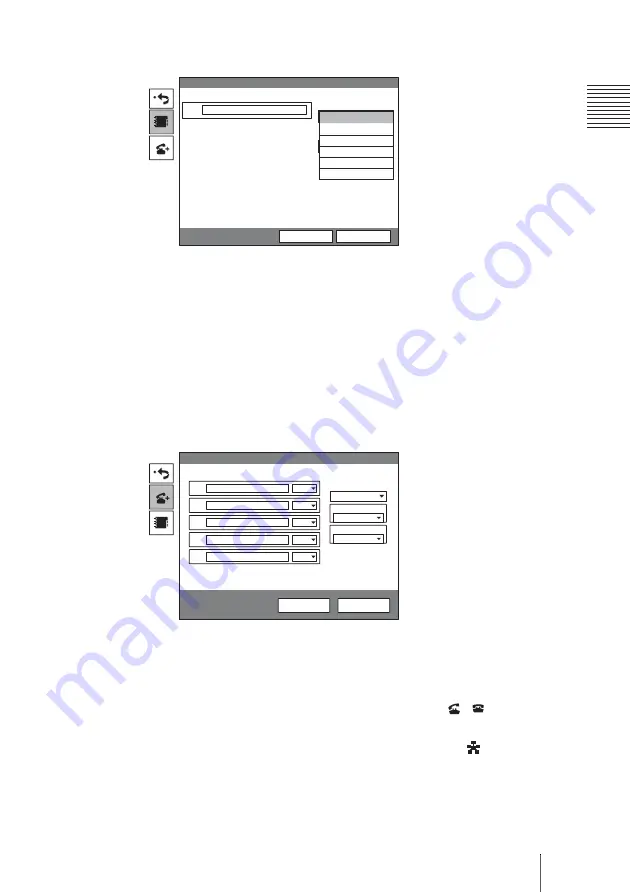
173
Starting a Multipoint Videoconference
C
h
apt
er
7:
M
u
lti
p
o
in
t Vi
d
eoc
onf
e
re
n
ce
2
Select
“Multipoint”
under “Line I/F”.
3
Set up the line interface for all the remote parties to be connected for a
multipoint conference in the A to E text boxes.
1
Select the interface from the drop-down list on the right of the text box.
Select “IP” for the LAN connection, “ISDN” for the ISDN connection,
“TEL” for a normal phone, or “SIP” for the SIP connection.
2
Enter the address or telephone number of the remote party in the text box.
When “IP” is selected:
IP address
When “ISDN” is selected:
ISDN telephone number
When “TEL” is selected:
Telephone number
When “SIP” is selected:
Address for SIP
3
Repeat
1
and
2
for each remote party to fill the A to E text boxes.
For details on the setups, see step 3 in “Calling a Remote Party not
Registered in the Phone Book Using the Detailed Dial Menu” on page 91.
4
Select “Dial”, and press the ENTER button on the Remote Commander.
You can also press the CONNECT/DISCONNECT (
/
) button on the
Remote Commander.
The system begins dialing the numbers selected in step 3. “
Dialing”
appears on the display.
When the system connects to all the remote parties, the message “Meeting
starts!” appears on the display.
Line I/F
Detailed Dial
Dial
Save
IP
ISDN
6B(384k)
ISDN (2B)
ISDN (Telephone)
SIP
Multipoint
ISDN
IP
Detailed Dial
Dial
Save
A
B
C
D
E
IP
IP
IP
IP
IP
Multipoint
Line I/F
1024 Kbps
LAN Bandwidth
6 B (384K)
Number of Lines
Summary of Contents for Ipela PCS-TL50
Page 283: ...Sony Corporation ...






























