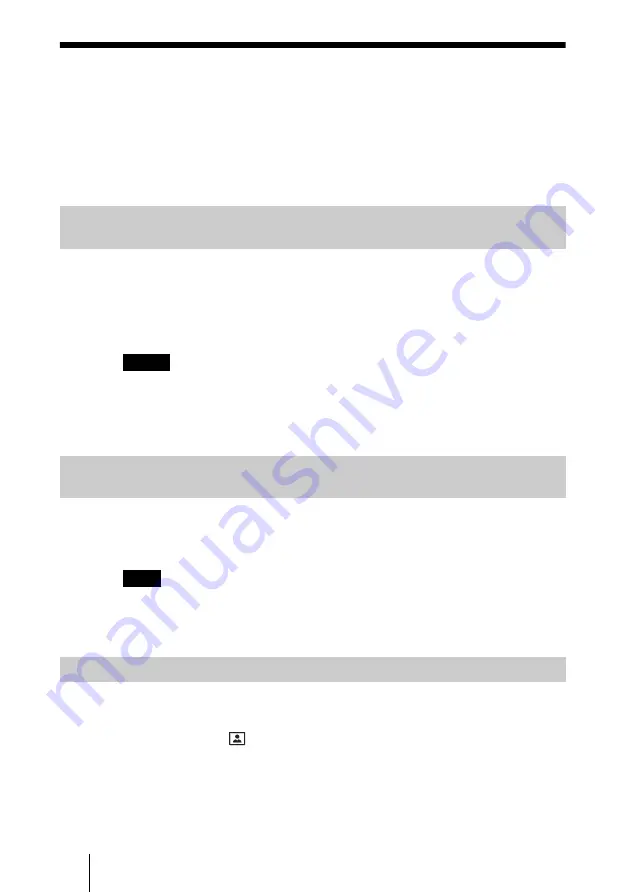
128
Saving Still Images
Saving Still Images
You can save the picture shot by the local camera, the input picture from the
connected equipment or the remote picture as a still image during conference
in a “Memory Stick”. To save still images, insert a “Memory Stick” into the
Memory Stick slot of the system before starting the conference.
You can use the saved images for One Touch Dial buttons and Phone Book.
The system automatically captures still images of the remote party ten times every
five seconds from the beginning of each communication,
and saves them in the
built-in memory. The still images stored in the memory are retained until the
next communication starts or the power of the system is turned off.
This feature is activated when the “Memory Stick” is not inserted.
• The Automatic Image Capture Feature is disabled during a multipoint
videoconference.
• If it has taken a long time from dialing to establish the connection, the first captured
images may be black. This is not a problem.
Press the CAPTURE IMAGE button on the Remote Commander during
communication, and the current image of the remote party is captured and
saved in a “Memory Stick”.
If you press the CAPTURE IMAGE button on the Remote Commander during a
multipoint videoconference, the split-window image as displayed is saved in the
“Memory Stick”.
1
Open the Still Image menu.
Press the MENU button on the Remote Commander to display the Setup menu,
then select the
(still image) icon with the
V
or
v
button.
2
Display the picture you want to save.
To switch the input on the local site, press the PC/VIDEO button on the
Remote Commander to display the desired picture
.
To save the remote picture, switch to the picture on the remote site with the
FAR/NEAR button on the Remote Commander, and select the desired picture.
Saving Remote Pictures Automatically – Automatic Image Capture
Feature
Notes
Saving Remote Pictures Using the CAPTURE IMAGE Button on
the Remote Commander – Image Capture Feature
Note
Saving Still Images Using the Still Image Menu
Summary of Contents for Ipela PCS-TL50
Page 283: ...Sony Corporation ...
















































