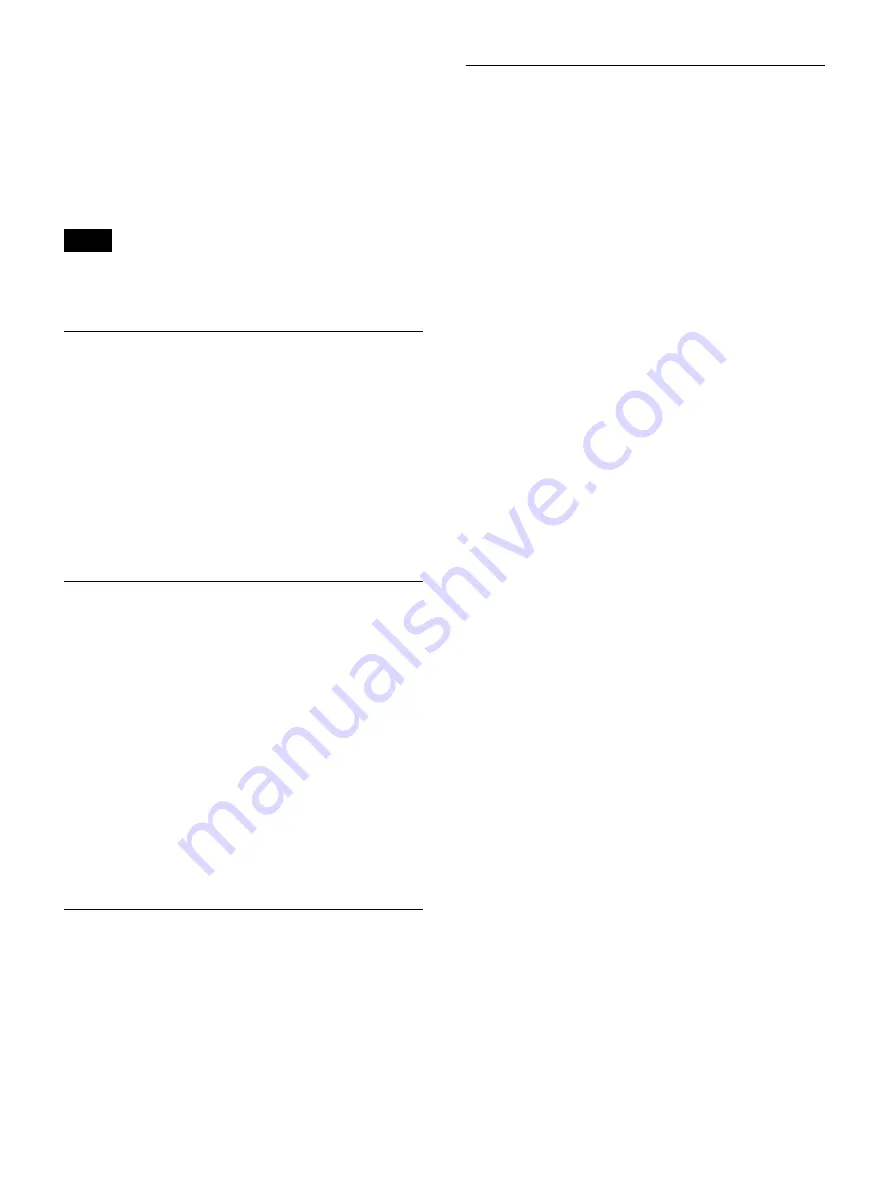
77
To delete a category
1
Select the category you want to delete in the [Edit
Category List] screen, select [Delete], and then press
the ENTER button.
2
Select [OK] when the confirmation message appears,
and press the ENTER button.
If you delete a category, all procedures registered to that
category will also be deleted.
Selecting Categories
1
Select the box in the [Category] area of the [Edit Case
List] screen, and press the ENTER button.
The case category selection screen appears.
2
Select the case category, and press the ENTER
button.
The configurations are saved, and the [Edit Case List]
screen appears again.
Editing Categories
1
Select [Edit] in the [Category] area of the [Edit Case
List] screen, and press the ENTER button.
The [Edit Category List] screen appears.
2
Edit the categories.
Sorting the Category List (page 77)
Editing Category Names (page 77)
3
Select [Apply] in the [Edit Category List] screen, and
press the ENTER button.
The [Edit Case List] screen appears again.
Sorting the Category List
1
Select the category you want to reposition in the [Edit
Category List] screen, select [Up] or [Down], and
then press the ENTER button.
The category moves up or down one position at a
time.
Editing Category Names
1
Select the category you want to rename in the [Edit
Category List] screen, select [Edit], and then press the
ENTER button.
The [Edit] screen appears.
2
Rename the category, select [Apply], and then press
the ENTER button.
The configurations are saved, and the [Edit Category
List] screen appears again.
Tip
Summary of Contents for HVO-4000MT
Page 117: ......






























