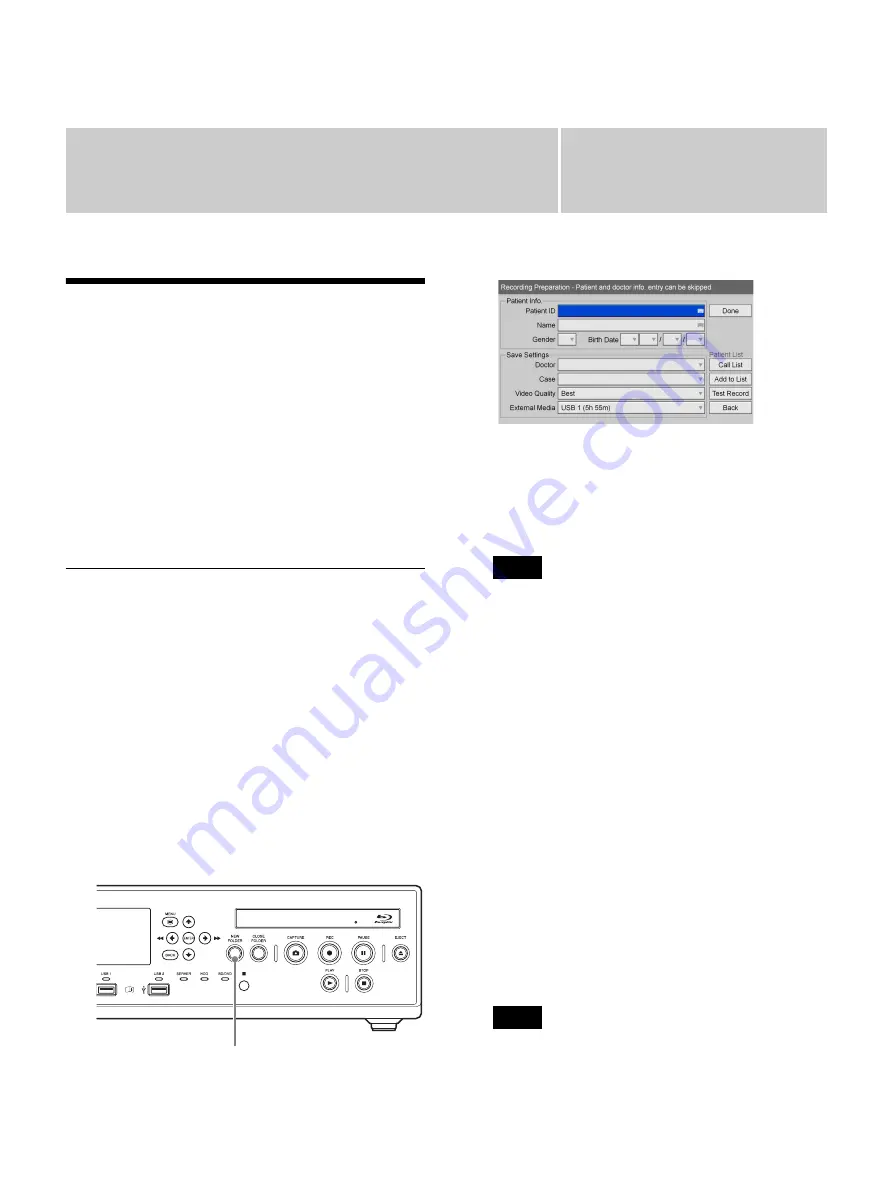
46
Chapter
4
Recording and Playback
Recording Preparation
Before starting to record, enter information regarding the
patient of the surgical procedure or examination,
configure the storage destination and quality settings for
recorded data, and then perform a test recording.
You can also register information for multiple patients in
advance and recall the appropriate patient information on
the day of the procedure or examination, or obtain patient
information from MWL.
You can prepare for recording and test record in the
[Recording Preparation] screen.
Patient Information and Data
Storage Settings
Enter information regarding the patient of the surgical
procedure or examination, and configure the storage
destination and quality settings for recorded data.
Use the on-screen keyboard to enter text.
For details on use, see “Using the On-Screen Keyboard
(Text Entry)” (page 29).
1
Press the NEW FOLDER button.
Alternatively, select [Recording Preparation] in the
[MENU] screen, and press the ENTER button.
The [Recording Preparation] screen appears.
2
Enter patient information.
Patient information entry can be skipped.
[Patient ID]
Enter an identification number for the patient.
Certain symbols (¥ / : ? * " < >
|
. \) cannot be used for
the patient ID.
[Name]
Enter up to 64 characters in each field of the patient’s
name.
For details on the input fields for the patient name,
see “[Patient Name Field]” (page 64).
[Gender]
Select the gender of the patient.
You can select from [Male], [Female], or [Unknown],
or leave the field empty.
[Birth Date]
Select the year, month, and day.
3
Configure storage settings for recorded data.
[Doctor]
Select the name of the doctor performing the surgical
procedure or examination.
This item can be skipped.
You can register doctors in the [System Admin
Settings] screen – [Edit Doctor List] screen.
NEW FOLDER button
Tip
Tip
Summary of Contents for HVO-4000MT
Page 117: ......






























