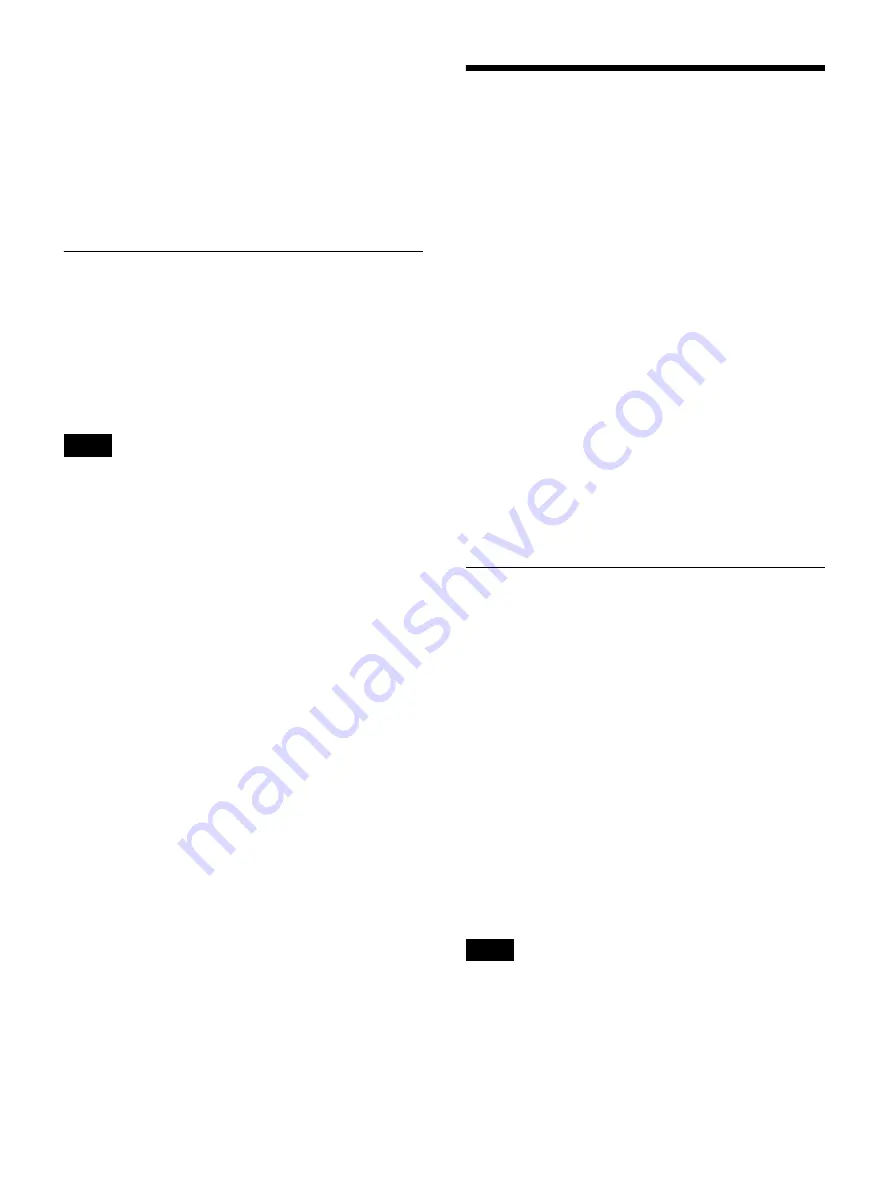
67
Size: 43 (height) × 400 (width) pixels
Background: RGB (102, 102, 102) (gray)
2
Copy the logo file onto a USB memory device.
Create a folder with the following name in the
uppermost directory of the USB memory device, and
copy the logo file.
Folder name: DisplayLogo
[CMS] Tab
Configure initial settings for the CMS mode. The CMS
mode is used for transferring recorded data to the content
management system.
[CMS Mode]
Select whether to use the CMS mode.
The default setting is [Not Used].
For details on the content management system, contact
your local Sony representative.
Device Settings
Configure settings for external devices.
1
Select [Device Settings] in the [System Admin
Settings] screen, and press the ENTER button.
The [Device] screen appears.
2
Select a tab, and press the ENTER button.
3
Configure the settings in each tab as necessary.
For details on each tab, see the following.
4
When you finish configuration, select [Apply] and
press the ENTER button.
The configurations are saved, and the [System Admin
Settings] screen appears again.
[Device 1] Tab
Configure settings for the USB devices connected to the
unit.
For details on devices that can be connected to the unit,
contact your local Sony representative.
[USB 3] to [USB 6]
Select the devices connected to USB ports 3 to 6 on the
rear panel of the unit.
The available settings include devices that are compatible
with the unit.
The default setting is [No Device].
If you select a printer, be sure to configure the [Printer
Settings].
For details on this setting, see “To configure printer
settings” (page 68).
• The unit can recognize the Sony UP-DR80MD printer
automatically. To have the unit recognize UP-
DR80MD printers automatically, set the USB port to
which the printer will be connected to [No Device] in
the device settings. Be aware that the printer will not be
recognized automatically while recording or playback
Tip
Tips
Summary of Contents for HVO-4000MT
Page 117: ......






























