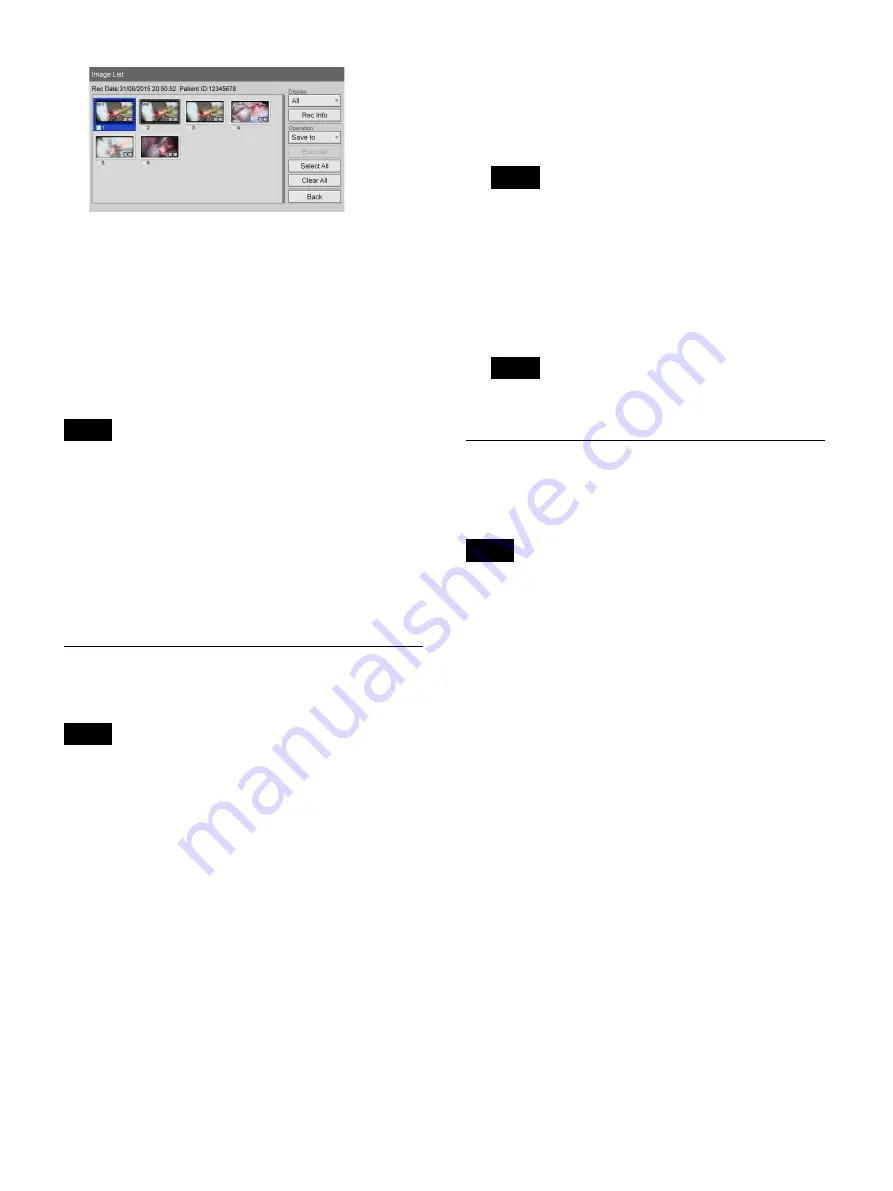
55
3
To change the type of images for which to display
thumbnails, select the [Display] box and press the
ENTER button.
The [Display] screen appears.
4
Select [Video], [Still], or [All], and press the ENTER
button.
The display changes.
• If [Video] is selected, the thumbnails are displayed by
title or by chapter, depending on the [Image List
Display] setting in the [System Admin Settings] screen
– [Function Settings] screen – [General 1] tab.
• You can also select recorded data for printing or
copying to external media in the thumbnail display
screen.
For details, see “Processing Recorded Data” (page 56).
Playback from the Search Results
List
• Videos and still images recorded in [Ch1 2K Rec] mode
can only be played back in [Ch1 2K Rec] mode.
Similarly, videos and still images recorded in modes
other than [Ch1 2K Rec] mode can be played back in
modes other than [Ch1 2K Rec] mode.
• Signals will only be output to SDI output connector C
during [Ch1 2K Rec] mode. The playback resolution
will be 1920 × 1080 for both videos and still images.
1
Select [Image List] for the operation box in the
[Recording List] screen.
2
To play back a title, select the recorded data you want
to play back in the [Recording List] screen (search
results list), and press the
B
PLAY button.
3
To play back by chapter, select the recorded data you
want to play back, and press the ENTER button.
The [Image List] screen appears, and thumbnail
images of the recorded data are displayed.
To display recorded data by chapter, set [Image List
Display] to [Chapter] in the [System Admin Settings]
screen – [Function Settings] screen.
4
Select the recorded data you want to play back, and
press the
B
PLAY button.
The recorded data that is highlighted plays back.
Only the highlighted recorded data is played back.
Sorting the Recorded Data List
You can sort the recorded data list by recording date,
patient ID, patient name, size, or save status.
The sizes displayed in the [Recording List] screen
indicate total sizes for Ch1 and Ch2.
1
Select [Sort] in the [Recording List] screen, and press
the ENTER button.
The [Sort] screen appears.
2
Select the [Item] box, and press the ENTER button.
The [Item] screen appears.
3
Select the category by which to sort, and press the
ENTER button.
The [Sort] screen appears again.
4
Select the [Order] box, and press the ENTER button.
The [Order] screen appears.
5
Select [Descending] or [Ascending], and press the
ENTER button.
Tips
Notes
Tip
Tip
Tip
Summary of Contents for HVO-4000MT
Page 117: ......






























