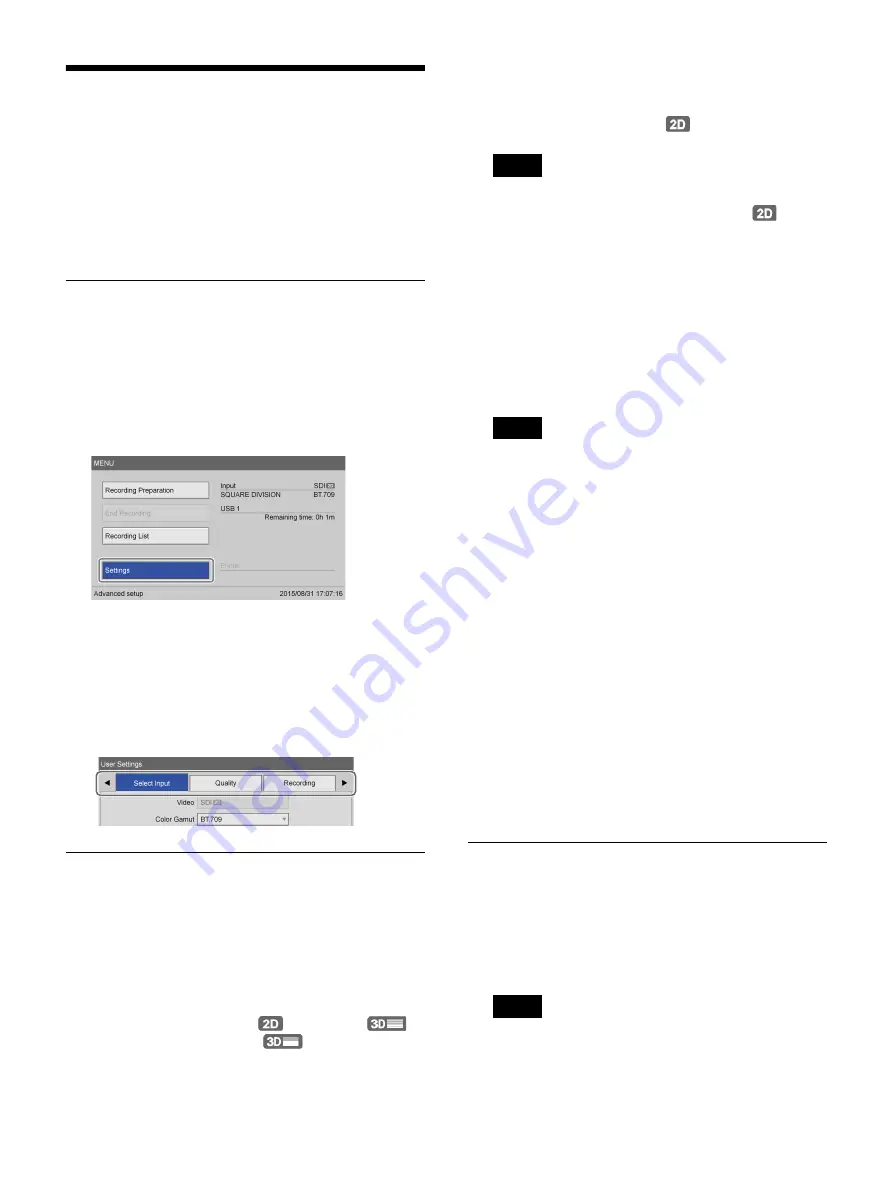
34
Configuring Recording
Settings (User Settings)
Configure input signal and image quality settings in the
[User Settings] screen.
You can navigate menus using the navigation buttons on
the front panel of the unit.
Displaying the [User Settings]
Screen
1
Press the MENU button.
The [MENU] screen appears.
2
Select [Settings], and press the ENTER button.
The [Settings] screen appears.
3
Select [User Settings], and press the ENTER button.
The [User Settings] screen appears
4
Select a tab, and configure the settings as necessary.
Configuring Input Signal Settings
Select the video and audio input signals.
1
Display the [Select Input] tab, and configure each
setting.
[Video]
Select the video input signal.
You can select from [SDI
] (2D), [SDI
]
(3D line-by-line), and [3D
] (3D top-and-
bottom).
This item is available when [2D/3D] is set to
[Manual] in the [System Admin Settings] screen –
[Function Settings] screen – [Input Detection] tab.
When [Auto] is selected, the automatically detected
input signal will be displayed.
The default setting is [SDI
] (2D).
When [Ch1/Ch2 Rec Mode] is set to [Ch1 2K Rec] in
the [Recording] tab, this is fixed at [SDI
].
[Color Gamut]
Select the color gamut for the input signal.
You can select from [BT.709] and [BT.2020].
This item is available when [Color Gamut] is set to
[Manual] in the [System Admin Settings] screen –
[Function Settings] screen – [Input Detection] tab.
When [Auto] is selected, the automatically detected
color gamut will be displayed.
The default setting is [BT.2020].
When [Ch1/Ch2 Rec Mode] is set to [Ch1 2K Rec] in
the [Recording] tab, this setting is disabled.
[Audio]
Select the audio input format.
You can select from [LINE] and [MIC].
The default setting is [LINE].
[Mic Plug-In Power]
Select whether to supply power to the microphone
from the unit.
This item is available when [Audio] is set to [MIC].
The default setting is [Not Used].
You can configure the voltage that is supplied in the
[System Admin Settings].
2
To configure image quality settings, proceed to
“Configuring Image Quality Settings” (page 34)
If you are finished configuring settings, select
[Apply] and press the ENTER button.
Configuring Image Quality Settings
Configure image quality settings for videos and still
images.
1
Display the [Quality] tab, and configure video
settings in the [Video] area.
The recording capacities displayed in [Rec Time] and
[Rec Quantity] are estimations for single-layer BD
discs (25 GB) based on the specified [Ch1/Ch2 Rec
Mode] setting in the [Recording] tab.
Tip
Tip
Tip
Summary of Contents for HVO-4000MT
Page 117: ......






























