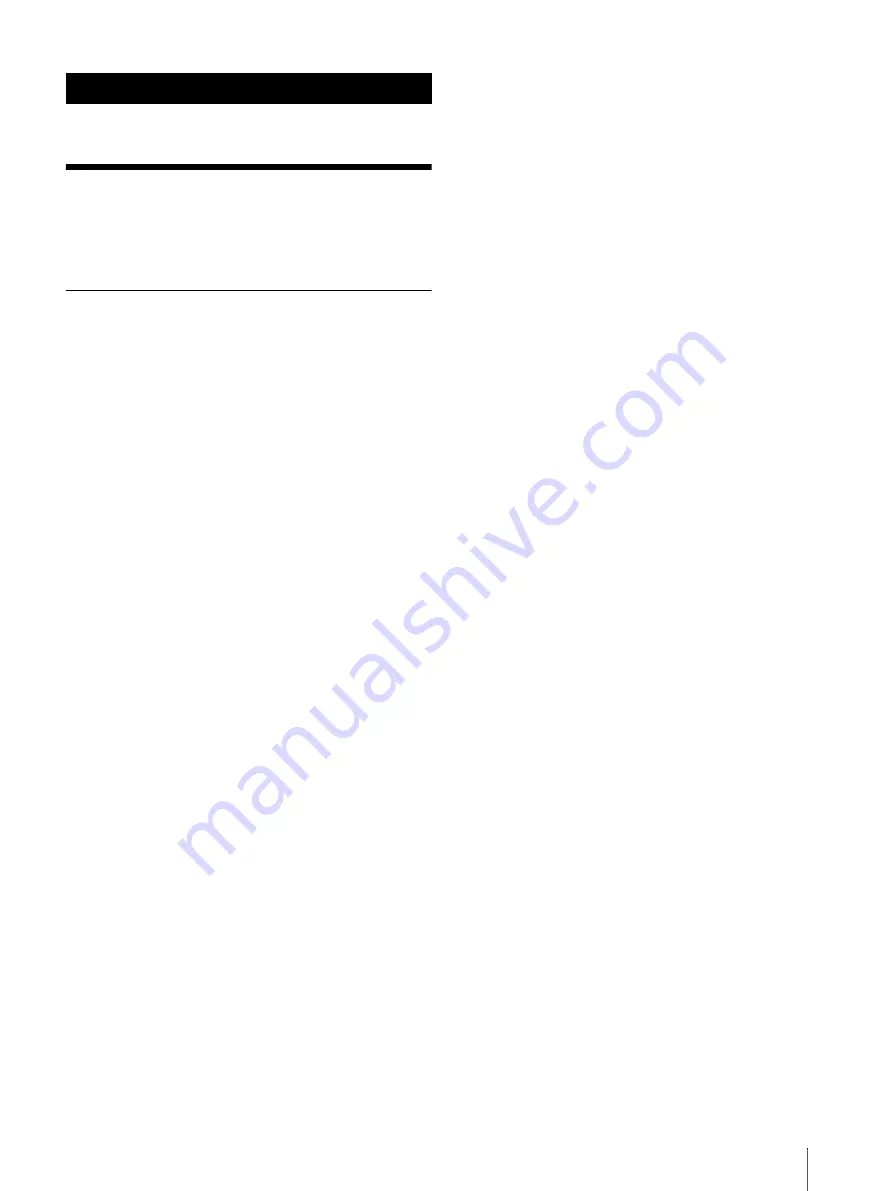
4
New Features and
Functions
New Functions from Ver.1.3
In Ver.1.3, the functions below are added.
Toolbar
You can display the toolbar at all times outside the
document (page 27).
The toolbar is displayed at the left side of the screen
by default. Some people may find it more convenient
to display the toolbar at the right side of the screen
You can tap [Hide Toolbar] to hide the toolbar while
you concentrate on reading (page 26).
Switching Eraser mode with stylus button
You can press the stylus button to switch the Eraser
mode (page 35).
Handwriting while zoomed in
You can handwrite while the display is zoomed in
Undo/redo function
The undo/redo icons are added on the toolbar. You
can undo/redo the previous operation such as
handwriting or erasing (page 34).
Disabling Gestures
This function prevents you from accidentally turning
pages, zooming in, etc., by touching the screen with
your sleeve or hand while handwriting (page 36).
Creating notes within folders
You can create a new note by tapping [Create new
note under current folder] in the document folder
view (page 41).
Inserting/adding/deleting pages
You can insert a new page or delete the current page
(page 42).
Selecting note template
You can select a template or use your favorite PDF file
as a template (page 42).
Preventing other people from deleting
annotations
You can prevent annotations (writing, sticky notes,
highlighting, bookmarks, etc.) from being edited or
deleted by another person (page 39).
Duplicating a file
You can duplicate a file on the document or note list
screen (page 24).
Creating/deleting a folder
You can create/delete a folder (page 23, 24).
Tab list
When tapping the tab list icon on the toolbar, you can
display the tab list in the open document (page 30).
Strengthening the device lock password
You can enter between 1 and 20 alphanumeric
characters and symbols as your device lock password
(page 13).
Internal memory encryption
You can secure your content further by choosing to
encrypt the internal memory. When internal memory
encryption is enabled, you must enter your memory
encryption password when powering on the device
PDF form support
You can enter data into PDF forms using various form
elements (page 40).
Getting Started





































