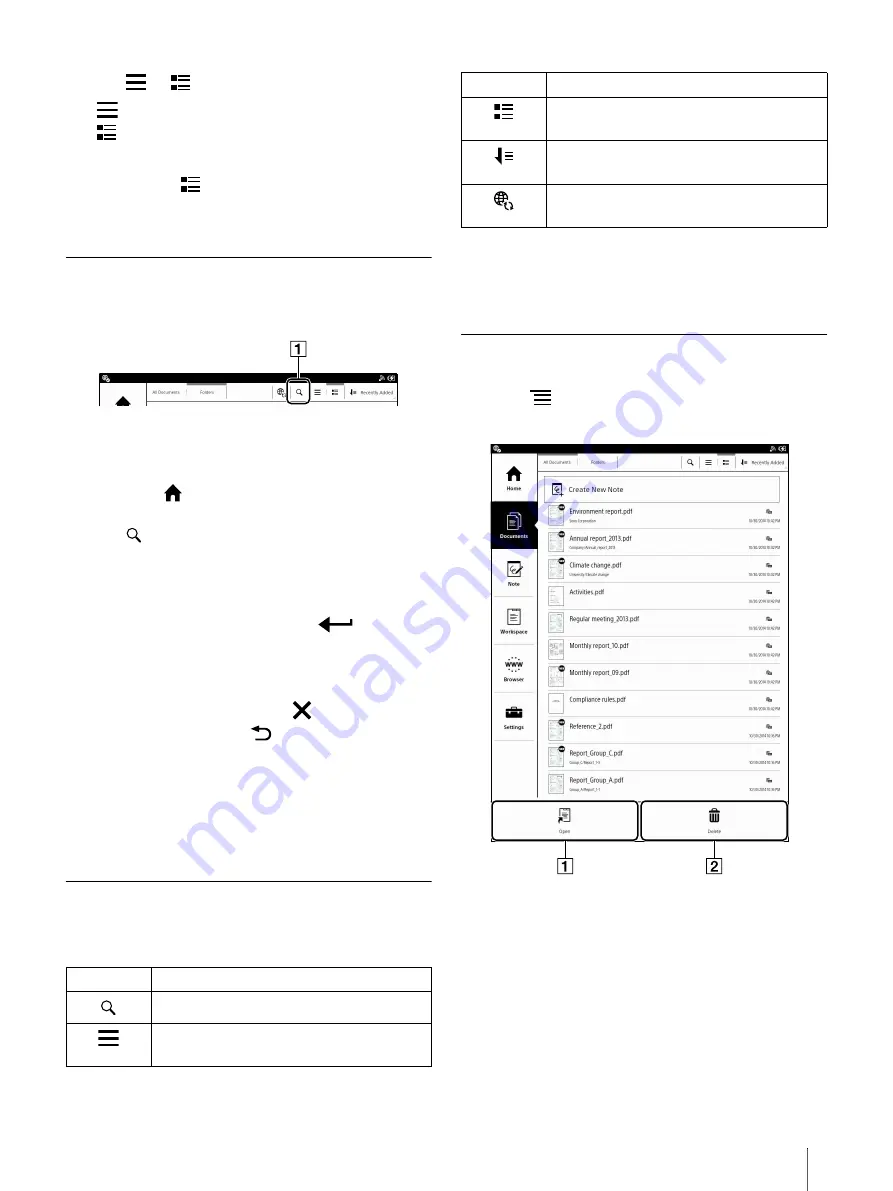
23
2
Tap
or .
displays document lists with file type icons.
displays document lists with thumbnails.
Tip
When you tap
, the document title and author
name can be seen.
Finding a Document with a Keyword
You can find a specific document quickly with a
keyword search.
Search icon
1
Press the
(Home) button
tap [Documents].
2
Tap .
The keyword input area and the on-screen
keyboard appear.
3
Input a search keyword and tap
.
The view shows only the documents that satisfy
the search criteria.
To exit the search result view, tap
(close) at the top
of the screen, or press the
(Back) button.
Tip
When you browse the document list in the folder
view, you can search for the document within the
folder and its sub-folder.
Tools
Below is a list of the tools available on the document
list page.
* Appears on the right side of [Folders] only when
documents in the network drive are displayed as
folder view.
Using Menu Items
Below is a list of option items available when you
press the
(Menu) button on all documents list
page.
Open
Delete
Tool icon
Description
Finds content with a keyword (page 23).
Changes the view with the file type icon
Changes the view with the thumbnail
Changes the sort order by file name, author
name, recently added, etc.
Synchronizes documents with the Digital
Paper device and network drive (page 49).
Tool icon
Description
*






























