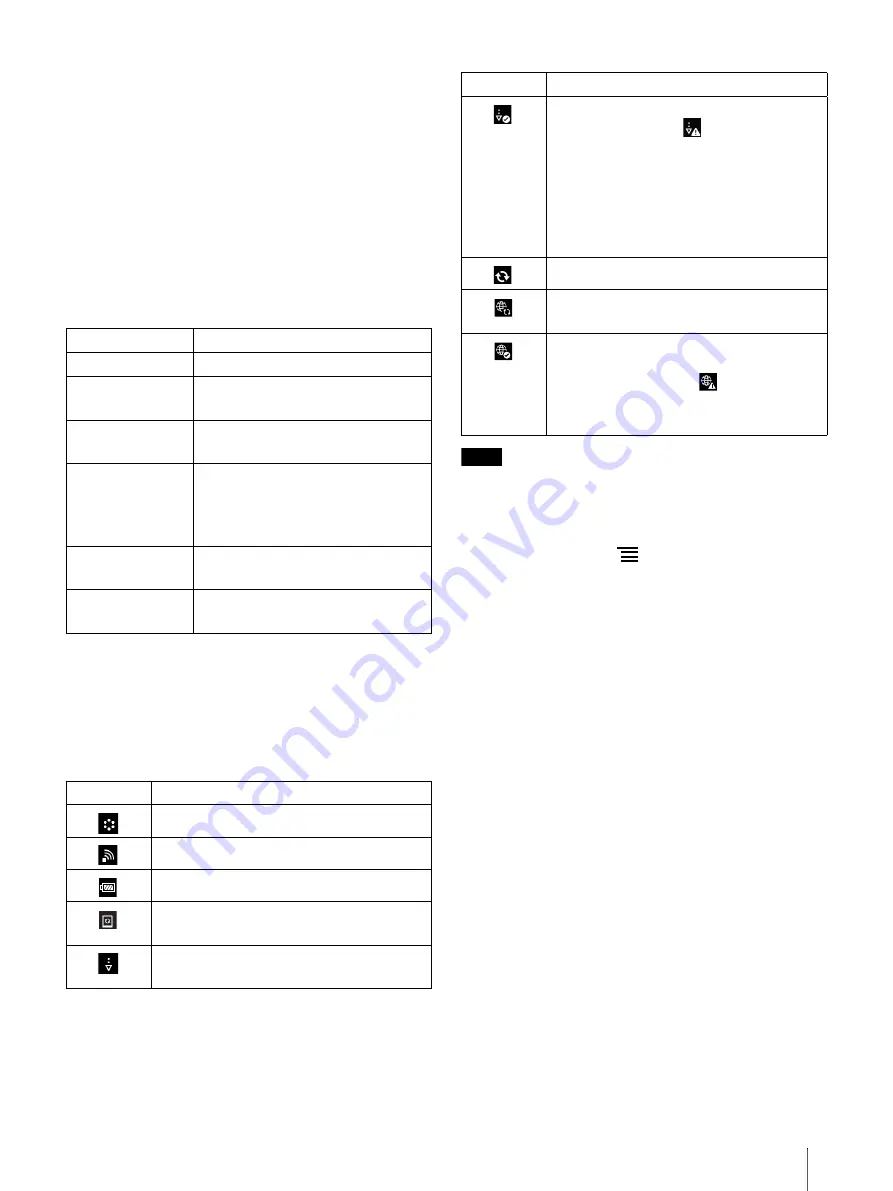
17
Recently saved Workspaces
Tip
The most recently opened documents are shown
under [Last Read] on the [Home] screen. Tap a
previously read page to open it.
The most recently added documents are displayed
under [Recently Added] on the [Home] screen. Tap
a document to open it.
Applications
Tap each icon to switch to the following screen.
Status bar
The status bar shows a variety of information about
the Digital Paper device, such as Wi-Fi status, battery
level and downloading status.
The following items are displayed in the status bar.
Note
Depending on the situation, not all icons will be
displayed at once.
Tip
When you press the
(Menu) button from the
[Home] screen, the time is displayed at the left side
of the status bar for approximately 5 seconds.
Application
Description
[Home]
Opens the [Home] screen.
[Documents]
Lists the documents in the Digital
Paper device (page 22).
[Note]
Lists the notes. Allows you to create
a new note (page 41).
[Workspace]
Allows you to preserve the current
tab status and page location as a
Workspace, from which you can
easily resume at any time (page 32).
[Browser]
Launches the Web browser
[Settings]
Displays the settings items for the
Digital Paper device (page 57).
Icon Indication
Connecting to a network.
Wi-Fi network signal strength (page 43).
Current battery level (page 8).
The icon appears when new system
software is found.
Downloading a document or software
update.
A download has completed.
If downloading fails,
will be displayed.
To hide the icon, open the notification
window and tap [Clear], or when you tap
the downloaded items in the Notification
list.
This icon is also shown when system
software download is complete.
Updating database.
Synchronization between Digital Paper
device and network drive is in progress.
Synchronization between the Digital Paper
device and network drive has completed.
If synchronization fails,
will be
displayed. To hide the icon, open the
notification window and tap [Clear].
Icon Indication















































