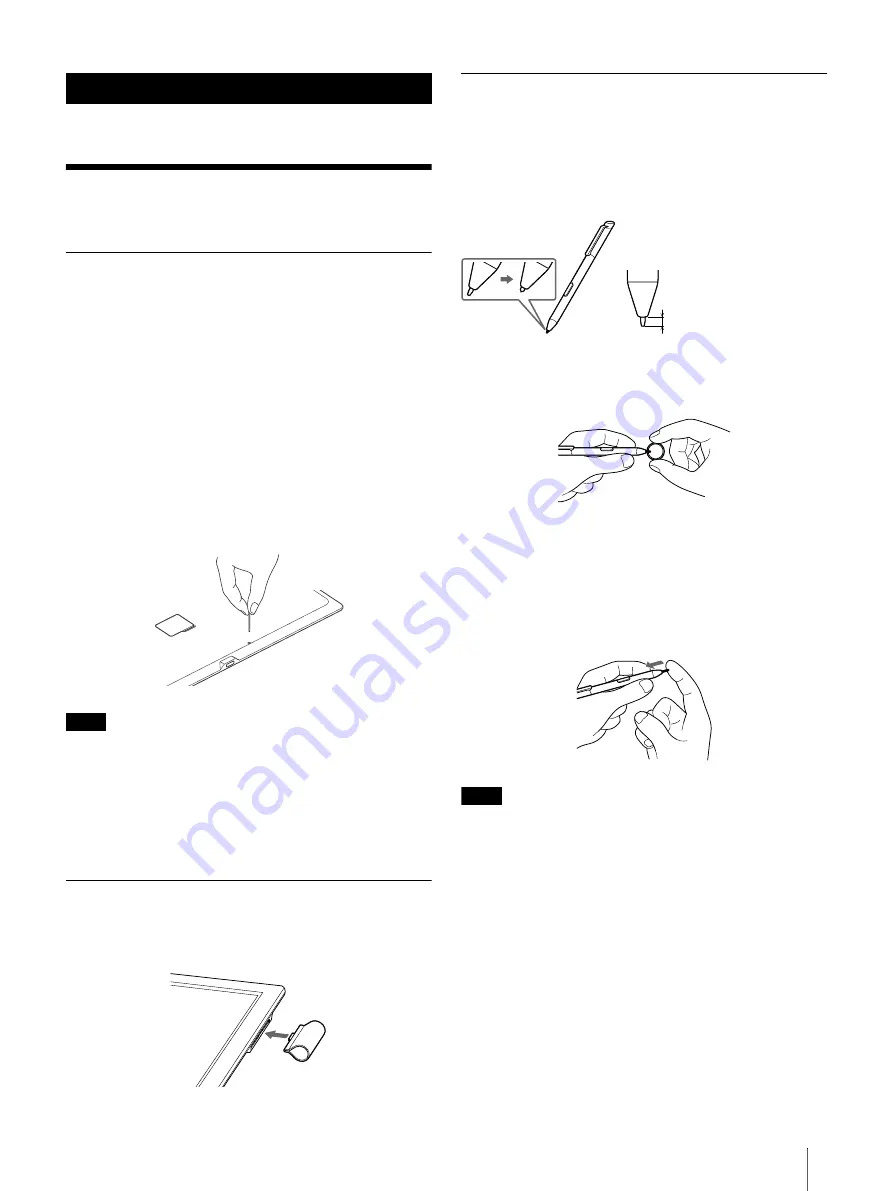
60
Troubleshooting
Troubleshooting Tips
Troubleshooting tips may help you quickly resolve
technical issues.
1
Charge the Digital Paper device completely.
2
Restart the device.
Press the
(Power) button to restart the device.
3
Reset the device.
Press the RESET button with a small pin or clip.
Press
(Power) button to turn on the device and
display the [Home] screen.
Note
Bookmarks, highlights, sticky notes or setting
information may be deleted by resetting.
Do not push the RESET button with a breakable
point, such as the lead of a mechanical pencil. It can
block the RESET button.
Re-attaching the stylus holder
If the stylus holder becomes detached, re-attach it as
illustrated below.
Replacing the Tip
The effectiveness of the supplied tip differs from that
of the attached tip. Sony recommends replacing the
tip when it becomes shorter than 1.5 mm (1/16 inch).
Replacement tips and a tip puller are supplied with
the Digital Paper device.
1
Pinch the tip firmly with the supplied tip puller,
then pull it out squarely.
2
Check the orientation of the replacement tip,
pinch it with the tip puller, then push it squarely
into the stylus.
3
Push the tip firmly with your finger.
Note
Keep out of reach of children, as the tip may be
swallowed. If the stylus is in your mouth, the stylus
tip or the button may fall out.
Pressing on the tip with excessive pressure will wear
it out more quickly.
Tip
Replace the stylus tip periodically to prevent
damage to the Digital Paper device and maintain
smooth operation.
If the stylus tip is lost, accessories (sold separately)
are available.
Other Information
Replacing the tip when it
becomes shorter than
1.5 mm (1/16 inch)



























