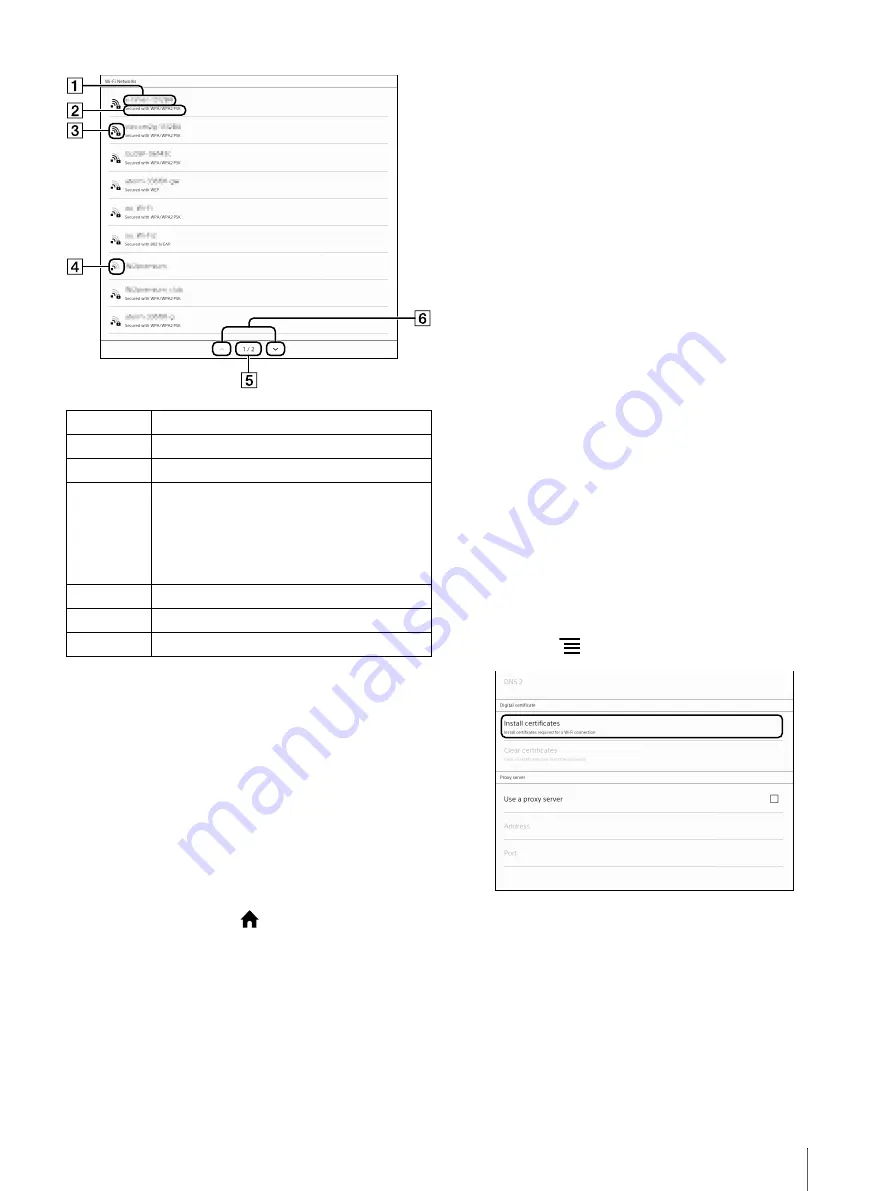
46
4
Tap your Wi-Fi router’s SSID in the [Wi-Fi
Networks] list.
5
If prompted for a password, tap the input area
and enter the password using the on-screen
keyboard.
6
Tap [Connect].
7
The [Browser] application may start
automatically to connect to a public access point.
Otherwise, press the
(Home) button, then tap
[Browser].
8
Follow the instructions shown on the [Browser]
screen to complete the Wi-Fi connection.
You can check the Wi-Fi connection status by the
Wi-Fi icon on the status bar (page 17).
For details on Wi-Fi settings, see page 48.
Other than case A to D: Manually
connecting to an unlisted access point
When connecting to a Wi-Fi network in an office or
group, check with the network administrator for
details on installing the certification and proxy server
settings.
When connecting to a Wi-Fi network at home, it is not
necessary to install certification, or perform proxy
server settings. See “Manually setting a Wi-Fi
connection” (page 47).
Installing the certification
Transfer and install the CA certificate and user
certificate from the computer to the Digital Paper
device. It only requires the user certificate to use TLS
under 802.1x EAP.
1
Connect the Digital Paper device to your
computer using the supplied USB cable. Then
transfer the CA certificate and user certification to
the first layer of internal memory.
To transfer the certification, see page 20.
2
Turn on [Wi-Fi] on the device (page 43).
3
Tap [Wi-Fi Settings].
4
Press the
(Menu) button
tap [Advanced].
5
Tap [Install certificates].
6
Tap the certificate that you want to install.
7
When selecting the user certificate, enter the
password, using the on-screen keyboard, then
tap [OK].
Number
Description
Network SSID (Service Set Identifier)
Security method
Secured Wi-Fi network.
When connecting to the network, enter the
password. A password may also be called a
WEP key, WPA key, encryption key, network
key, etc.
Unsecured Wi-Fi network
Page indicator
Page turn icons
















































