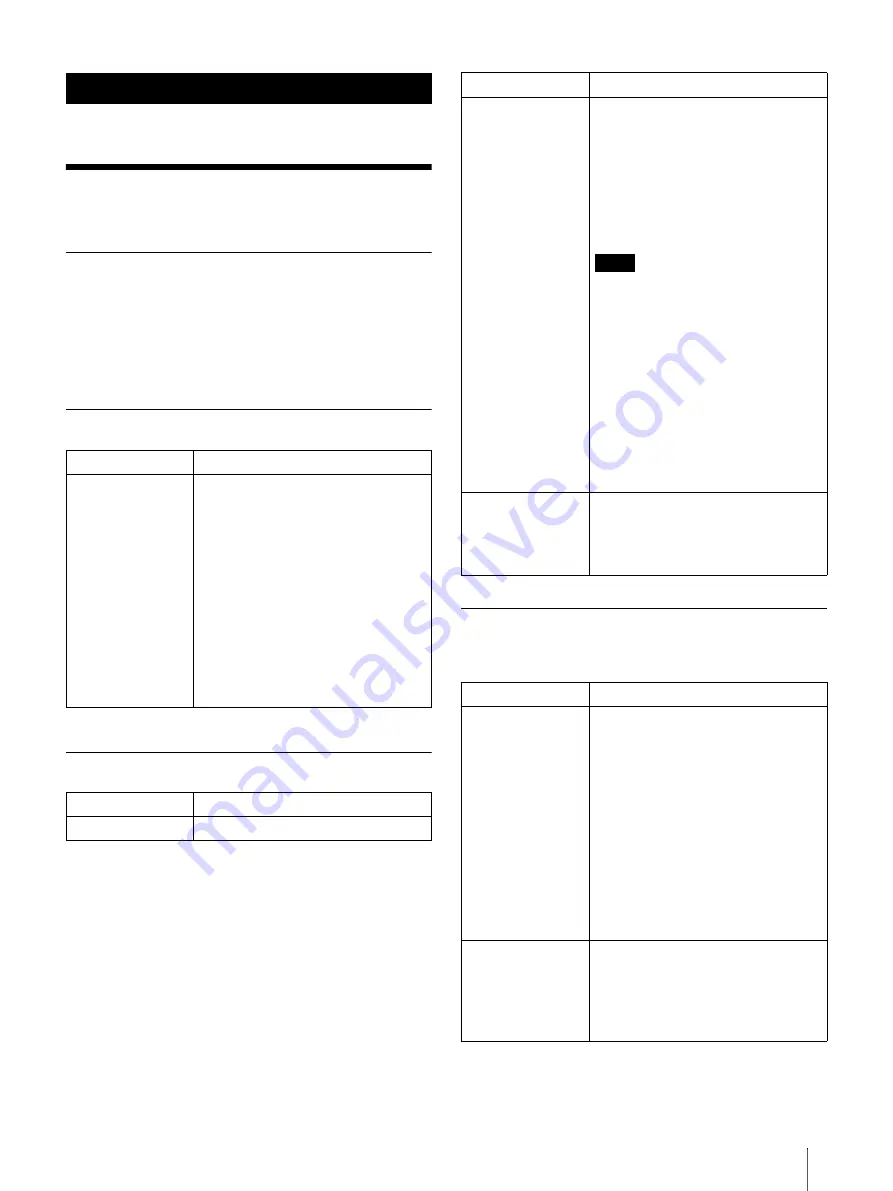
57
Changing the Settings
Changing the Settings
The [Settings] application allows you to personalize
the Digital Paper device, set the date and time,
configure the Wi-Fi connection, and other device
settings.
General Setting
Wireless Network Settings
Server Settings
Network Drive Settings
Settings
Setting
Description
[User Name]
Sets the user name to help identify
the user of the Digital Paper device,
and the author name of an
annotation.
The user name will be shown in the
top-right corner of the [Home]
screen.
Tip
When [Limit Erasing Annotations]
(page 39) is set to On, be sure to
set the user name here.
Setting
Description
[Wi-Fi]
Turns Wi-Fi on/off (page 43).
[Wireless Standby]
Wireless standby helps avoid
unnecessary battery consumption
caused by wireless communication.
If you do not perform any wireless
operations for more than 10 minutes,
the wireless feature automatically
enters standby mode.
Note
Accessing the [Browser]
application from wireless standby
mode takes more time than
accessing when the Digital Paper
device is connected to the wireless
network.
If you deactivate wireless standby,
the Digital Paper device retains a
wireless connection at all times,
resulting in higher battery
consumption.
[Wi-Fi Settings]
Wi-Fi settings enable the Digital
Paper device to use local Wi-Fi
networks to connect to the Internet
Setting
Description
[Server Settings]
Sets the network drive settings
(page 48). Check with the network
administrator for setup information.
Tip
If you change [Server Settings], the
previous synchronized documents
in the network drive will be
deleted. Before changing, it is
recommended to synchronize the
documents in the Digital Paper
device with the network drive.
[Auto Sync]
Sets Auto Sync to [On] or [Off]. When
[Auto Sync] is set to [On], the Digital
Paper device and network drive are
synchronized about every 90
minutes.
Setting
Description






























