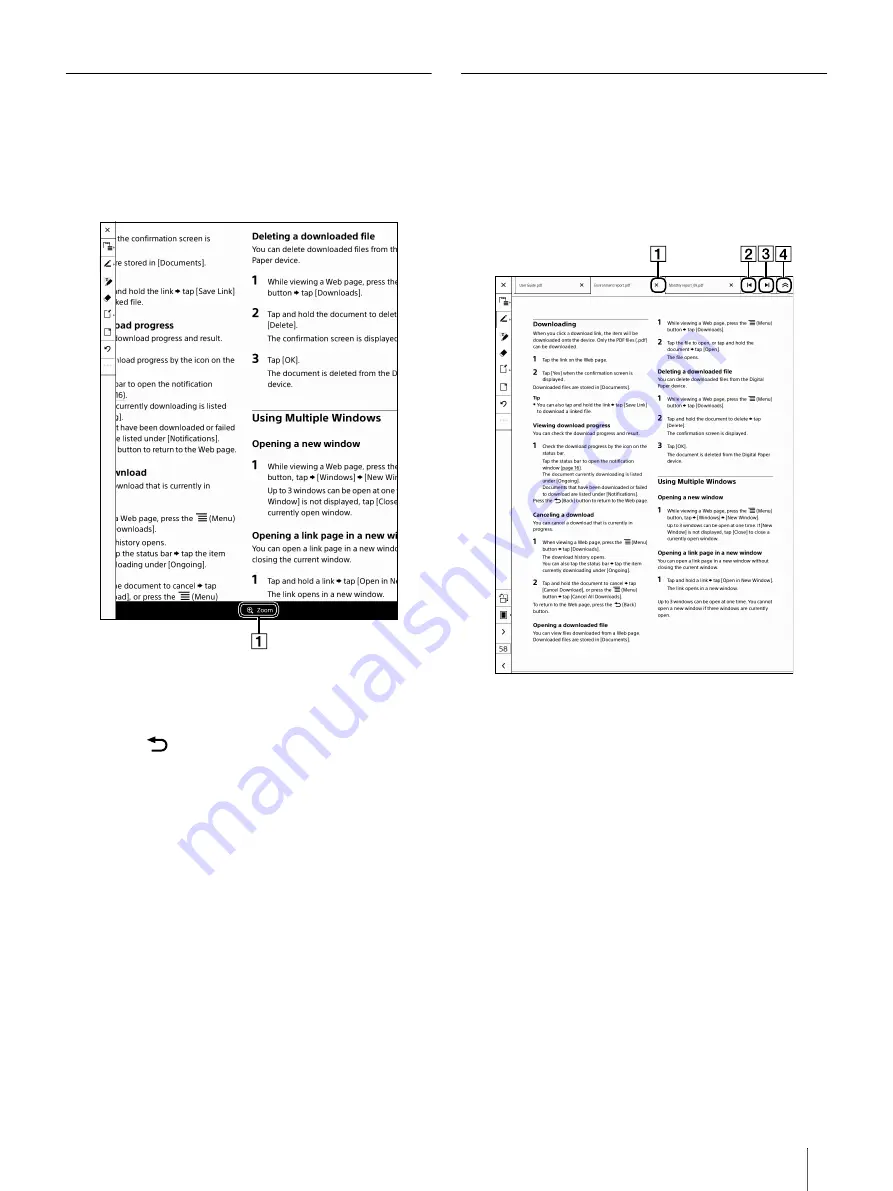
29
Zooming in the Display
1
Pinch out the document (default view).
The display zooms in and [Zoom] appears at the
bottom of the screen. Pinching out/in further
zooms the display in/out.
Status indication of zoom
Tip
Press the
(Back) button to return to the default
view.
Available operations while zooming in
Available operations while zooming in are as follows.
Handwriting types (page 34)
Eraser
Undo/redo the previous operation
Tip
In full-screen, where the annotation icons and the
toolbar are hidden, so you should select the
handwriting type before zooming in.
Only the eraser is enabled in the pen button
settings while in zoom mode. Note that you cannot
highlight while in zoom mode.
Zooming in goes up to approximately 2.5 times.
Operating Tabs
Tab operation allows you to browse multiple
documents.
1
Tap the top of the screen while the document is
displayed.
The tab panel appears.
Tab close icon
Closes the tab panel
Tap the top of the screen to display the tab panel
again.
Left scroll icon
Displays the document on the left tab.
Right scroll icon
Displays the document on the right tab.
Tab panel close icon
Closes the tab panel. Tap the top of the screen to
display the tab panel again.
Tip
The file name is displayed on the tab.






























