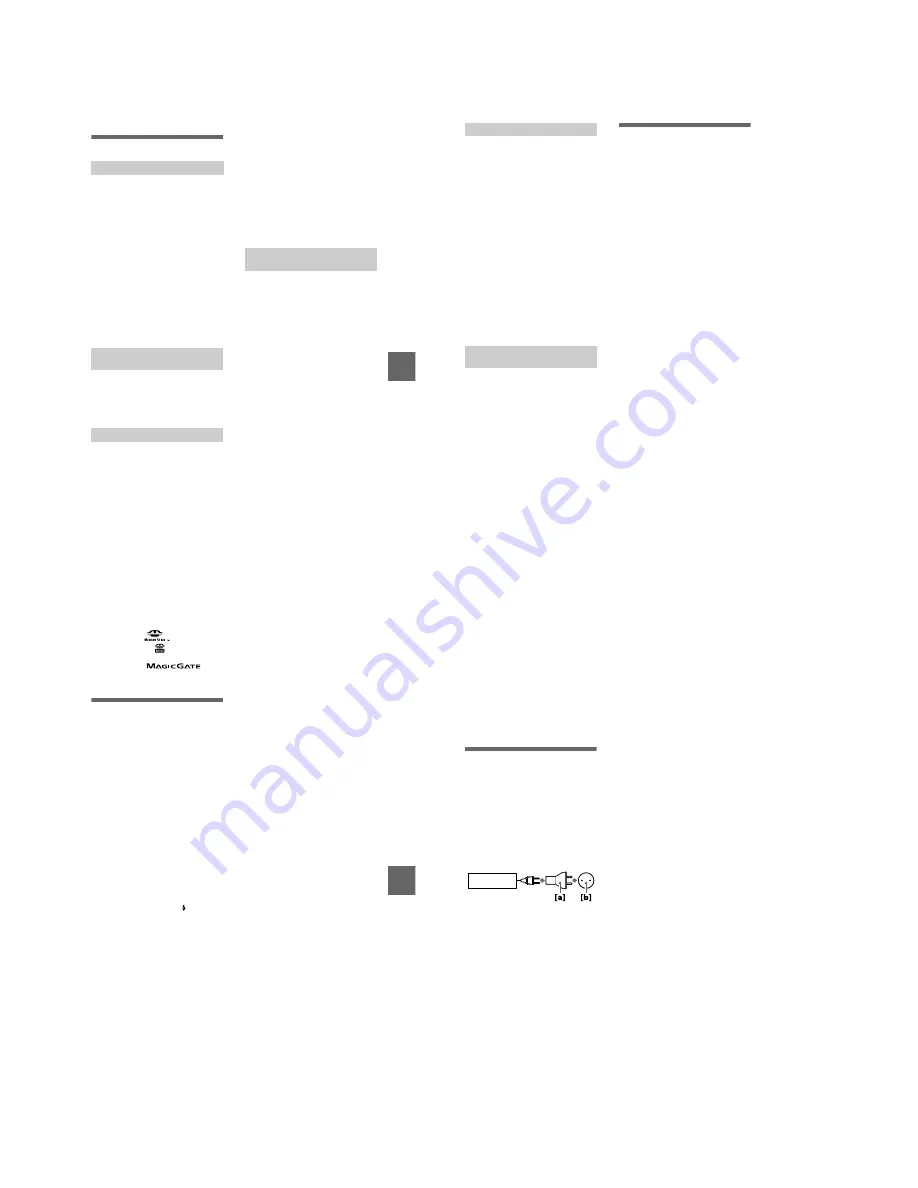
1-18
Ad
di
tiona
l inf
o
rm
atio
n
71
Additional information
Precautions
Cleaning the LCD screen
Wipe the screen surface with a cleaning
cloth (not supplied) or a LCD cleaning kit
(not supplied) to remove fingerprints, dust,
etc.
Cleaning the camera surface
Clean the camera surface with a soft cloth
slightly moistened with water, then wipe the
surface dry. Do not use any type of solvent
such as thinner, alcohol or benzine as this
may damage the finish or the casing.
After using your camera at the
seashore or other dusty locations
Clean your camera carefully. Otherwise, the
salty air may corrode the metal fittings or
dust may enter the inside of your camera,
causing a malfunction.
Your camera is designed for use between the
temperatures of 0°C and 40°C (32°F and
104°F). Recording in extremely cold or hot
places that exceed this range is not
recommended.
If the camera is brought directly from a cold
to a warm location, or is placed in a very
damp room, moisture may condense inside
or outside the camera. Should this occur, the
camera will not operate properly.
Moisture condensation occurs
easily when:
•
The camera is brought from a cold location
such as a ski slope into a warmly heated
room.
•
The camera is taken from an air-
conditioned room or car interior to the hot
outdoors, etc.
How to prevent moisture
condensation
When bringing the camera from a cold place
to a warm place, seal the camera in a plastic
bag and allow it to adapt to conditions at the
new location over a period of time (about an
hour).
If moisture condensation occurs
Turn off the camera and wait about an hour
for the moisture to evaporate. Note that if
you attempt to record with moisture
remaining inside the lens, you will be unable
to record clear images.
•
Unplug the unit from the wall outlet
(mains) when you are not using the unit for
a long time.
•
To disconnect the power cord (mains lead),
pull it out by the plug. Never pull the
power cord (mains lead) itself.
•
Do not operate the unit with a damaged
cord (mains lead) or if the unit has been
dropped or damaged.
•
Do not bend the power cord (mains lead)
forcibly, or place a heavy object on it. This
will damage the cord (mains lead) and may
cause fire or electrical shock.
•
Prevent metallic objects from coming into
contact with the metal parts of the
connecting section. If this happens, a short
may occur and the unit may be damaged.
•
Always keep metal contacts clean.
•
Do not disassemble the unit.
•
Do not apply mechanical shock or drop the
unit.
•
While the unit is in use, particularly during
charging, keep it away from AM receivers
and video equipment. AM reception and
video operation are disturbed.
•
The unit becomes warm during use. This is
not a malfunction.
•
Do not place the unit in locations that are:
— Extremely hot or cold
— Dusty or dirty
— Very humid
— Vibrating
On cleaning
Note on operating
temperature
On moisture condensation
On AC power adaptor (not
supplied)
72
•
Use only the specified charger with the
charging function.
•
To prevent accident from a short circuit, do
not allow metal objects to come into
contact with the battery terminals.
•
Keep the battery pack away from fire.
•
Never expose the battery pack to
temperatures above 60°C (140°F), such as
in a car parked in the sun or under direct
sunlight.
•
Keep the battery pack dry.
•
Do not expose the battery pack to any
mechanical shock.
•
Do not disassemble nor modify the battery
pack.
•
Install the battery pack to the camera
securely.
•
Charging while some capacity remains
does not affect the original battery
capacity.
If any problem occurs, unplug your camera
and contact your nearest Sony dealer.
This camera has an internal rechargeable
button battery for maintaining the date and
time and other settings regardless of whether
the power is on or off. This rechargeable
button battery is constantly charged as long
as you are using the camera. However, if
you use the camera for only short periods it
discharges gradually, and if you do not use
the camera at all for about one month it
becomes completely discharged. In this
case, be sure to charge this rechargeable
button battery before using the camera.
However, even if this rechargeable button
battery is not charged, you can still use the
camera as long as you do not record the date
and time.
Charging method
Connect the camera to a wall outlet (mains)
with the AC power adaptor (not supplied),
or install a charged battery pack or new
alkaline batteries, and leave the camera for
24 hours or more with the POWER button
set to OFF.
On “Memory Sticks”
“Memory Stick” is a new compact, portable
and versatile IC recording medium with a
data capacity that exceeds a floppy disk.
“Memory Stick” is specially designed for
exchanging and sharing digital data among
“Memory Stick” compatible products.
Because it is removable, “Memory Stick”
can also be used for external data storage.
There are two types of “Memory Sticks”:
general “Memory Sticks” and “MagicGate
Memory Sticks” that are equipped with the
MagicGate* copyright protection
technology.
You can use both types of “Memory Stick”
with your camera. However, because your
camera does not support the MagicGate
standards, data recorded with your camera is
not subject to MagicGate copyright
protection.
∗
MagicGate is copyright protection
technology that uses encryption
technology.
Notes
•
Do not remove the “Memory Stick” while
reading or writing data.
•
Data may be damaged if:
— you remove the “Memory Stick” or turn
off your camera while reading or
writing data.
— you use the “Memory Stick” in a
location subject to the effects of static
electricity or noise.
•
Do not attach any other material than the
supplied label on the labeling position.
•
Attach the label so that it does not stick out
from the proper attachment location.
•
When you carry or store the “Memory
Stick,” put it in its supplied case.
•
Do not touch the terminals of a “Memory
Stick” with your hand or a metal object.
•
Do not strike, bend or drop the “Memory
Stick.”
•
Do not disassemble or modify the
“Memory Stick.”
•
Do not allow the “Memory Stick” to get
wet.
On battery pack (not supplied)
On internal rechargeable
button battery
Ad
di
tiona
l inf
o
rm
atio
n
73
“Memory Stick”, ,
“MagicGate
Memory Stick” and
are trademarks of
Sony Corporation.
“MagicGate” and
are
trademarks of Sony Corporation.
About “InfoLITHIUM”
battery pack (not
supplied)
What is the “InfoLITHIUM” battery
pack?
The “InfoLITHIUM” battery pack (not
supplied) is a lithium-ion battery pack that
has functions for communicating
information related to operating conditions
between your camera and the AC power
adaptor (not supplied).
The “InfoLITHIUM” battery pack
calculates the power consumption according
to the operating conditions of your camera,
and displays the remaining battery time in
minutes.
Charging the battery pack
•
Be sure to charge the battery pack before
you start using your camera.
•
We recommend charging the battery pack in
an ambient temperature of between 10°C to
30°C (50°F to 86°F) until the
/CHG lamp
goes out, indicating that the battery pack is
fully charged. If you charge the battery
pack outside of this temperature range, you
may not be able to efficiently charge the
battery pack.
•
After charging is completed, disconnect
the AC power adaptor from the DC IN jack
on your camera or remove the battery
pack.
Effective use of the battery pack
•
Battery performance decreases in low-
temperature surroundings. So, the time that
the battery pack can be used is shorter in
cold places. We recommend the following
to use the battery pack longer:
— Put the battery pack in a pocket close to
your body to warm it up, and insert it in
your camera immediately before you
start taking shots.
•
Frequently using the LCD panel or
frequently operating the zoom wears out
the battery pack faster.
•
Be certain to turn the POWER to off when
not taking shots or playing back on your
camera.
•
We recommend having spare batteries
handy for two or three times the expected
shooting time, and make a trial shots
before taking the actual shots.
•
Do not expose the battery pack to water.
The battery pack is not water-resistant.
Remaining battery time indicator
•
If the power goes off although the battery
remaining indicator indicates that the
battery pack has enough power to operate,
charge the battery pack fully again so that
the indication on the battery remaining
indicator is correct. Note, however, that the
correct battery indication sometimes will
not be restored if it is used in high
temperatures for a long time or left in a
fully charged state, or the battery pack is
frequently used. Regard the remaining
battery time indication as the approximate
shooting time.
•
The
E
mark indicating there is little
remaining battery time sometimes flashes
depending on the operating conditions or
ambient temperature and environment even
if the remaining battery time is 5 to
20 minutes.
How to store the battery pack
•
Even if the battery pack is not used for a
long time, store it in a dry, cool place after
fully charging it once per year and then
using the battery pack up on your camera.
This is to maintain the battery pack’s
functions.
•
To use the battery pack up on your camera,
leave the POWER to on in slide show
playback mode until the power goes off.
74
Battery life
•
The battery life is limited. Battery capacity
decreases little by little as you use it more
and more, and as time passes. When the
battery operating time is shortened
considerably, a probable cause is that the
battery pack has reached the end of its life.
Please buy a new battery pack.
•
The battery life varies according to how it
is stored and operating conditions and
environment for each battery pack.
Using your camera
abroad
Power sources
You can use your camera in any
country or area with the battery charger
(not supplied) within 100 V to 240 V
AC, 50/60 Hz. Use a commercially
available AC plug adaptor
[a]
, if
necessary, depending on the design of
the wall outlet (mains)
[b]
.
Watching the playback picture on
TV
If you want to view the playback
picture on a TV, you need a TV having
a video input jack and a video
connecting cable.
The color system of the TV must be
the same as that of your digital still
camera. Check the following list:
NTSC system
Bahama Islands, Bolivia, Canada,
Central America, Chile, Columbia,
Ecuador, Jamaica, Japan, Korea,
Mexico, Peru, Surinam, Taiwan, the
Philippines, the U.S.A., Venezuela, etc.
PAL system
Australia, Austria, Belgium, China,
Denmark, Finland, Germany, Great
Britain, Holland, Hong Kong, Italy,
Kuwait, Malaysia, New Zealand,
Norway, Portugal, Singapore, Spain,
Sweden, Switzerland, Thailand, etc.
PAL-M system
Brazil
PAL-N system
Argentina, Paraguay, Uruguay
SECAM system
Bulgaria, Czech Republic, France,
Guiana, Hungary, Iran, Iraq, Monaco,
Poland, Russia, Slovak Republic,
Ukraine, etc.
AC-LS1A
















































