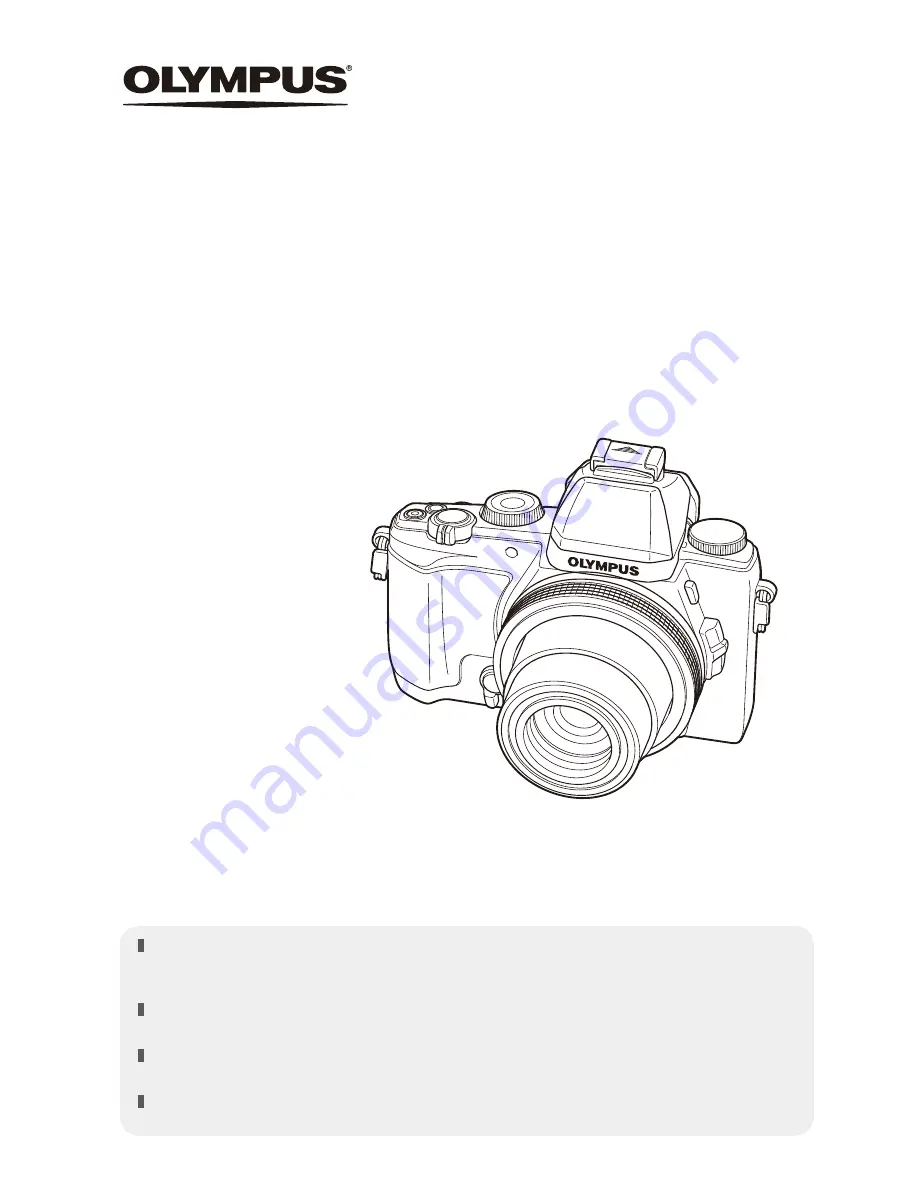
Thank you for purchasing an Olympus digital camera. Before you start to use your new
camera, please read these instructions carefully to enjoy optimum performance and a longer
service life. Keep this manual in a safe place for future reference.
We recommend that you take test shots to get accustomed to your camera before taking
important photographs.
The screen and camera illustrations shown in this manual were produced during the
development stages and may differ from the actual product.
If there are additions and/or modifications of functions due to firmware update for the camera,
the contents will differ. For the latest information, please visit the Olympus website.
Instruction Manual
DIGITAL CAMERA
STYLUS 1s
Summary of Contents for STYLUS 1s
Page 9: ...9 EN Preparations for shooting 1...
Page 45: ...45 EN Shooting using various functions 4...
Page 79: ...79 EN Customizing camera setting 9...
Page 89: ...89 EN Connecting the camera to another device 10...
Page 97: ...97 EN Usage Tips 12...
Page 119: ...OLYMPUS Thailand CO LTD...
Page 120: ...WC805101 date of issue 2014 09...


































