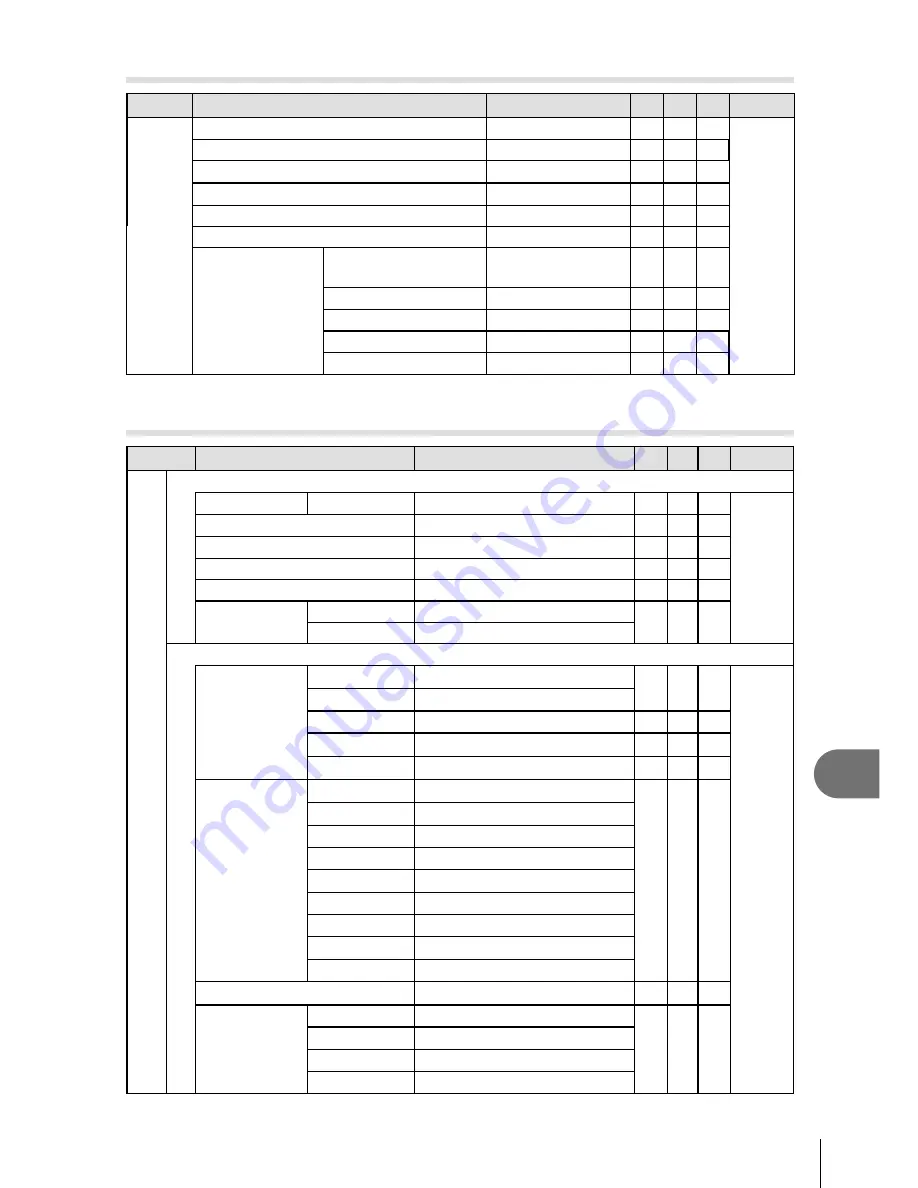
103
EN
Information
13
d
Setup Menu
Tab
Function
Default
*1 *2 *3
g
d
X
―
60
World Time
Home/Alternate
W
*
―
i
j
±0,
k
±0, Natural
Rec View
2 sec
Firmware
―
Wi-Fi Settings
Wi-Fi Connect
Settings
Private
Private Password
―
Reset share Order
―
Reset Wi-Fi Settings
―
OFF
―
* Settings differ depending on the region where the camera is purchased.
c
Custom Menu
Tab
Function
Default
*1 *2 *3
g
c R
AF/MF
AF Mode
Still Picture
S-AF
70
AF Area
o
P
Set Home
o
AF Illuminat.
On
I
Face Priority
Face Priority Off
MF Assist.
Magnify
On
Peaking
Off
S
Button/dial/Lever
Button
Function
U
Function Digital Tele-converter
70
V
Function IS Mode
R
Function
Movie
I
Function
#
G
Function
j
/
Y
Dial Function
P
j
: Ps
j
:
F
A
j
: FNo.
j
:
F
S
j
: Shutter
j
:
F
M
j
: Shutter
j
: FNo.
P
j
: Ps
j
:
F
SCN
j
: Mode Switching
j
:
F
ART
j
: Mode Switching
j
:
F
Menu
j
:
B
j
:
A
/Value
q
j
:
GU
j
: Prev/Next
L
Lever Function
MF
Dial Direction
Exposure
b
Menu
c
MF
b
Zoom
b
Summary of Contents for STYLUS 1s
Page 9: ...9 EN Preparations for shooting 1...
Page 45: ...45 EN Shooting using various functions 4...
Page 79: ...79 EN Customizing camera setting 9...
Page 89: ...89 EN Connecting the camera to another device 10...
Page 97: ...97 EN Usage Tips 12...
Page 119: ...OLYMPUS Thailand CO LTD...
Page 120: ...WC805101 date of issue 2014 09...
















































