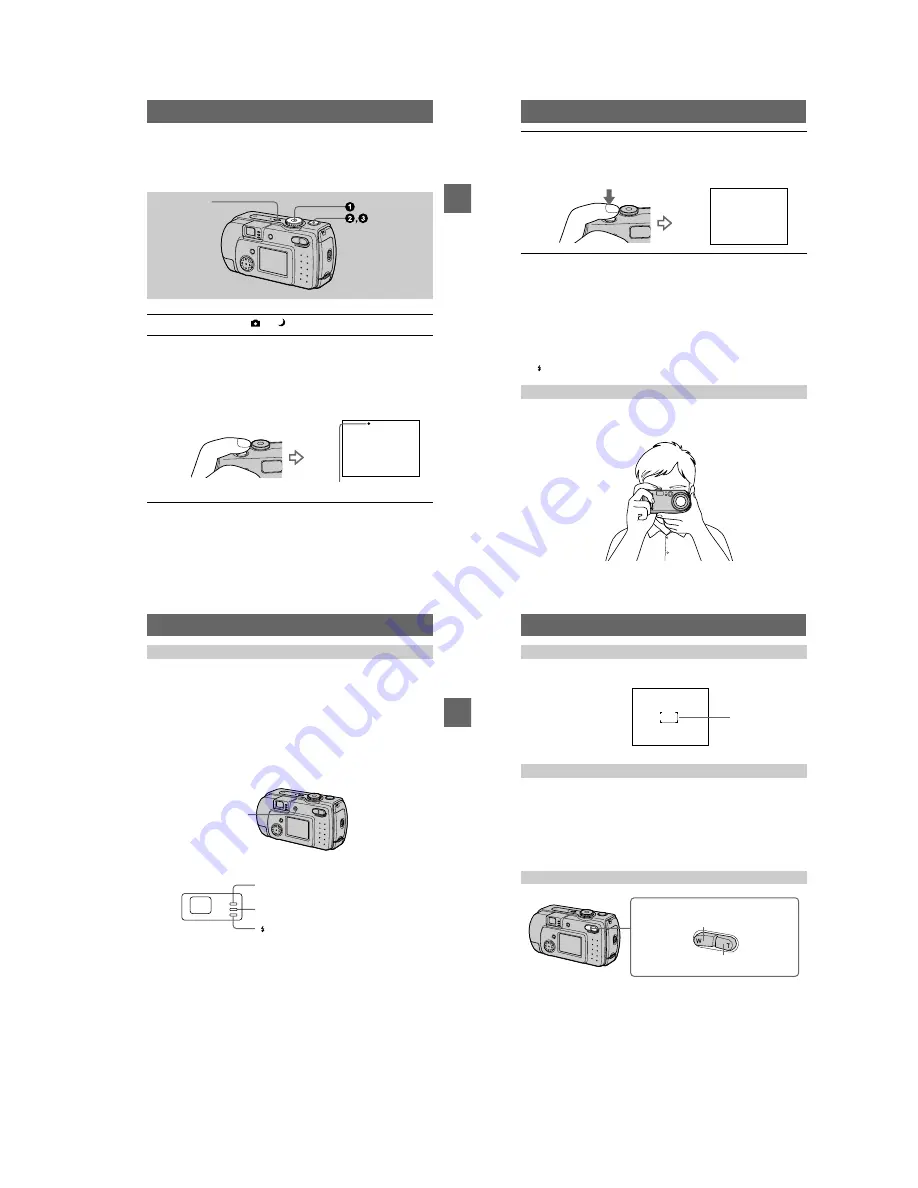
1-5
BBBB
Rec
or
ding
19
Recording still images
Still images are recorded in JPEG format.
Before recording still images, press the POWER button to turn on the power and
insert a “Memory Stick.”
1
Set the mode dial to
or
.
2
Press and hold the shutter button halfway down.
The image freezes momentarily, but is not yet recorded. While the AE/AF lock
indicator
z
is flashing, the camera automatically adjusts the exposure and
focus of the captured image. When the camera finishes the automatic
adjustments, the AE/AF lock indicator
z
stops flashing, then lights up and the
camera is ready for recording.*
If you release the shutter button, the recording will be canceled.
POWER
AE/AF lock indicator (green) flashes
t
lights up
20
∗
If the flashing AE/AF lock indicator changes to flashing slowly, the subject may be difficult to
focus on (dark, poor contrast) or the subject may be extremely close. Release the shutter
button, then focus again.
The number of images you can record on a “Memory Stick”
See pages 46 and 48 to 52.
Notes
•
When recording a bright subject, the LCD screen color may change after AE/AF lock, but this
does not affect the recorded image.
•
When you press the shutter button fully down at once in step
2
, the camera starts recording
after the automatic adjustment is complete. However, the recording cannot be carried out while
the
/CHG lamp (page 21) is flashing. (During this time, the camera is charging the flash.)
Hold the camera so that your fingers do not block the flash and do not touch the lens
portion when recording images.
3
Press the shutter button fully down.
The shutter sounds.
“RECORDING” appears on the LCD screen, and the image will be recorded on
the “Memory Stick.” When “RECORDING” disappears, you can record the
next image.
Holding the camera correctly
RCORI
BBBB
Rec
o
rd
ing
21
You can extend the battery time by turning off the LCD screen and recording using
the finder.
Each time you press DISPLAY/LCD ON/OFF, the status of the LCD screen changes
as follows:
See page 85 for a detailed description of the indicated items.
The LCD backlight is turned on.
(All the available indicators are turned on.)
r
The LCD backlight is turned on.
(Warning messages are turned on.)
r
The LCD backlight is turned off.
Indicators in the finder
Notes
•
You cannot check the entire recording range with the finder. Recording with the LCD screen is
recommended when it is necessary to correctly understand the recording range.
•
Because of the difference of the portion of the finder and lens, use the LCD screen when you
record a subject closer than 1 m (3 1/4 feet).
•
When [DEMO] is set to [ON] in the SET UP settings, you cannot turn off the LCD screen once
the demonstration starts.
•
You cannot turn off the LCD backlight when setting in SET UP and when displaying the menu.
•
You cannot turn off the self-timer indicators and some of the indicators used in advanced
operations.
•
The indicators on the LCD screen are not recorded.
Recording images with the finder
DISPLAY/LCD ON/OFF
Recording lamp (red)
AE/AF lock lamp (green)
/CHG lamp (orange)
22
When recording with the LCD screen, align the AF frame in the center of the screen
with the subject.
You can check the last recorded image by clearing the menu from the screen
(page 40) and pressing
b
(
7
) on the control button. (You can perform this operation
even when the LCD screen is off.)
To return to the normal recording mode: press lightly on the shutter button or
press
b
(
7
) again.
To delete the image: 1. Press MENU. 2. Select [DELETE] with
B
on the control
button, then press the center
z
. 3. Select [OK] with
v
on the control button, then
press the center
z
.
If you cannot get a sharp focus on a close subject
Press the zoom W button repeatedly and move closer to the subject until the focus is
sharp.
Minimum focal distance to the subject
W side: About 25 cm (9 27/32 inches) or more
T side: About 80 cm (31 1/2 inches) or more
To record even closer subjects, see page 53.
Recording with the LCD screen
Checking the last recorded image (Quick Review)
Using the zoom feature
AF frame
T side: for telephoto (subject appears closer)
Zoom button
W side: for wide-angle (subject appears
farther away)


























