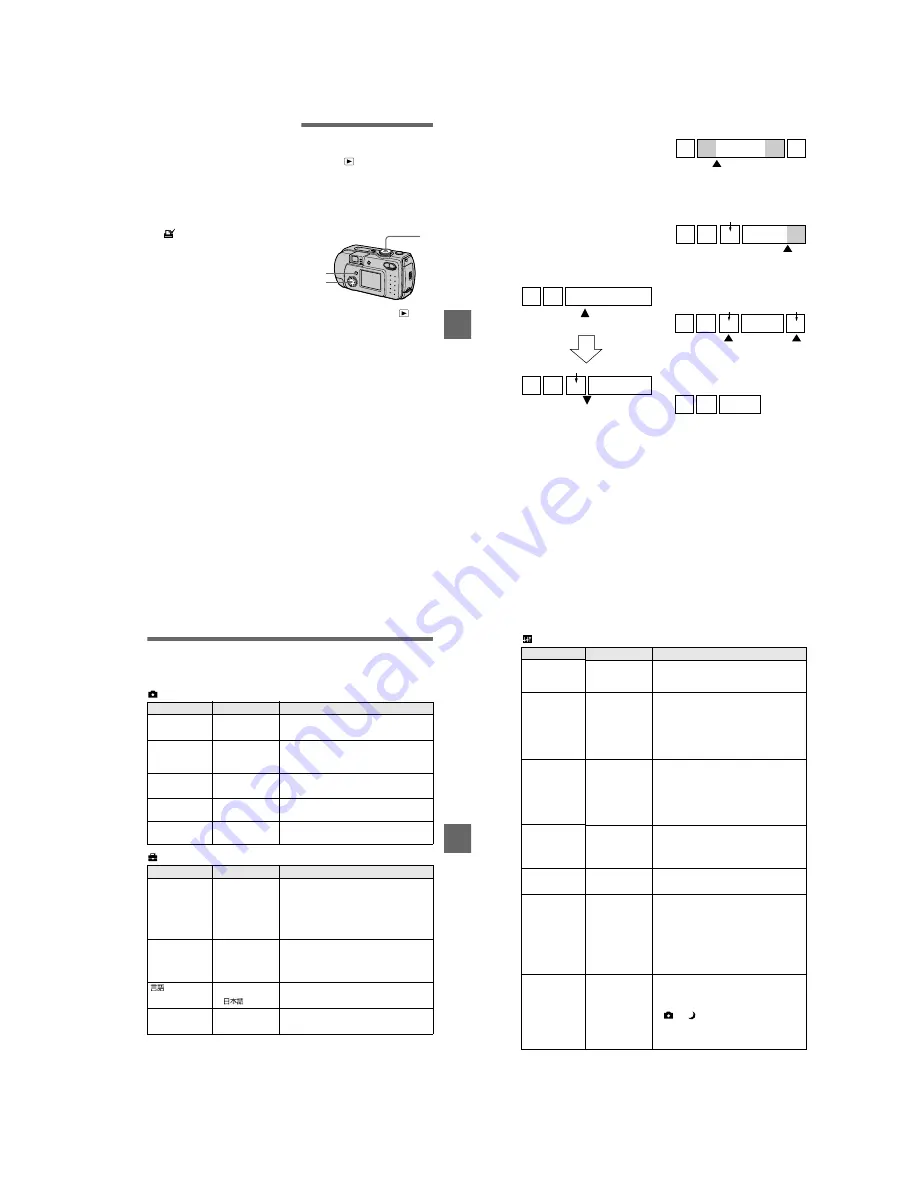
1-17
BBBB
Edi
ting
67
To unmark selected print
marks
Select the images to be unmarked in
step
5
with the control button, then
press
z
.
To unmark all the print
marks
Select [ALL] with
b
/
B
in step
4
, then
press
z
. Select [OFF] with
b
/
B
, then
press
z
.
The
marks on all images are
unmarked.
To cancel marking the print
mark
Select [CANCEL] with
b
/
B
in step
4
or select [EXIT] with
b
/
B
in step
7
,
then press
z
.
Notes
•
You cannot mark moving images, Clip
Motion images or images recorded in
TEXT mode.
•
If you mark an image recorded in TIFF
mode with a print mark, only the
uncompressed image is printed, and the
JPEG image recorded at the same time is
not printed.
•
In E-mail mode, a print mark is marked on
the normal size image that is recorded at
the same time.
Dividing a moving
image file (DIVIDE)
Mode dial:
You can divide moving images
recorded in MPEG MOVIE mode. This
is convenient when there is not enough
space on a “Memory Stick” or when
attaching moving images to e-mails.
1
Set the mode dial to
and
display the moving image
you want to divide.
2
Press MENU.
The menu appears.
3
Select [DIVIDE] with
b
/
B
,
then press
z
, select [OK]
with
v
/
V
, then press
z
.
4
Play the moving image.
If you press
z
at this time,
c
,
C
(frame forward, frame
reverse), [CANCEL] and [EXIT]
appear on the screen. If you select
[
c
,
C
], you can finely adjust
the divide location using
b
/
B
.
If you select [CANCEL], moving
image playback restarts and you
can reselect the divide location.
5
When you have decided the
divide point, select [OK] then
press
z
.
6
[OK], [CANCEL] and [EXIT]
appear on the screen. Select
[OK], then press
z
.
The moving image file is divided.
1
3–6
2
68
You cannot divide the
following types of files:
•
Clip Motion files
•
Still image files
•
Moving image files that are too short
to divide
The file number changes as
follows when you divide a
file.
<eg.> If you divide the MOV0003.mpg
file, the divided file numbers become
MOV0004.mpg and MOV0005.mpg,
and MOV0003.mpg is skipped. The
divided files are saved as the latest
files.
To cancel file division
Press [EXIT]. The image playback
screen appears.
To delete unwanted portions
1
Display the portion of the moving
image you want to delete and press
MENU.
2
Select [DELETE] with
b
/
B
, then
press
z
.
3
Select [OK] with
v
/
V
, then press
z
.
1
MOV0003.mpg
2
1
2
MOV0005.mpg
MOV0004.mpg
DIVIDE point
Divided at the designated point
Step 1: Divide the unwanted scene A.
Step 2: Divide the unwanted scene B.
Step 3:Delete the unwanted scenes
A and B.
Step 4:Only the desired scene
remains.
Notes
•
You cannot divide Clip Motion files.
•
You cannot recombine divided files.
•
The original undivided file is not saved.
1
MOV0002.mpg
3
A
B
DIVIDE point
MOV0004.mpg
1
MOV0005.mpg
3
B
A
DIVIDE point
1
3
MOV0006.mpg
MOV0004.mpg
MOV0007.mpg
A
B
DELETE
DELETE
1
3
MOV0006.mpg
BBBB
Edi
ting
69
Changing the setup settings (SETUP)
Set the mode dial to SET UP. The setup screen appears. You can set up the following
items with the control button.
CAMERA
SETUP 1
Item
Setting
Description
MOVING
IMAGE
x
MPEG MOVIE Records the MPEG movie (pages 26, 51).
CLIP MOTION Records the Clip Motion.
DATE/TIME
DAY & TIME
DATE
x
OFF
Sets whether to insert the date and time into
the image (page 56).
DIGITAL ZOOM
x
ON
Uses digital zoom (page 23).
OFF
Does not use digital zoom.
RED EYE
REDUCTION
ON
x
OFF
Reduces the red-eye phenomenon (page 24).
AF
ILLUMINATOR
x
ON
OFF
Uses when it is hard to focus on the subject
under dark situations (page 25).
Item
Setting
Description
FORMAT
OK
Formats a “Memory Stick”.
Note that formatting erases all the
information recorded on a “Memory Stick”,
including even erasure protected images
(page 83).
CANCEL
Cancels formatting of a “Memory Stick”.
FILE NUMBER
x
SERIES
Assigns numbers to files in sequence even if
the “Memory Stick” is changed.
RESET
Resets the file numbering each time the
“Memory Stick” is changed.
/
LANGUAGE
x
ENGLISH
Displays the menu items in English.
/JPN
Displays the menu items in Japanese.
CLOCK SET
OK
Sets the date and time (Perform the
procedure from step
3
on page 15).
CANCEL
70
SETUP 2
Notes on [DATE/TIME]
•
The date and time do not appear on the LCD screen during shooting. These appear during
playback.
•
The date and time are not superimposed onto moving images and Clip Motion images.
Item
Setting
Description
LCD
BRIGHTNESS
BRIGHT
x
NORMAL
DARK
Selects the LCD brightness.
This has no effect on the recorded images.
LCD
BACKLIGHT
BRIGHT
x
NORMAL
Selects the brightness of the LCD backlight.
Lets you set the brightness of the LCD
backlight to [BRIGHT] or [NORMAL].
Selecting [BRIGHT] makes the screen
bright and easy to see when using the
camera outdoors or in other bright locations,
but also uses up the battery charge faster.
BEEP
SHUTTER
Turns on the shutter sound only. (The shutter
sound is heard when you press the shutter
button.)
x
ON
Turns on the beep/shutter sound (when you
press the control button/shutter button).
OFF
Turns off the beep/shutter sound.
VIDEO OUT
NTSC
Sets the video output signal to NTSC mode
(e.g., Japan, the USA) (page 74).
PAL
Sets the video output signal to PAL mode
(e.g., Europe) (page 74).
USB CONNECT
PTP
Switches the USB mode (page 30).
x
NORMAL
POWER SAVE
x
ON
Set to ON to extend the battery life when
operating the camera with batteries.
OFF
When POWER SAVE is set to ON, the time
from when you press the shutter button until
the image is recorded is longer than normal
(pages 11, 88).
The LCD screen turns off while the flash is
charging.
DEMO
x
ON/STBY
Displayed only when you use the AC power
adaptor. [DEMO] is set to [STBY] at the
factory and the demonstration starts about
10 minutes after you have set the mode dial
to
or
. To cancel the demonstration,
turn off the power. The demonstration will
not start if the MOVING IMAGE setting is
CLIP MOTION.
OFF






























