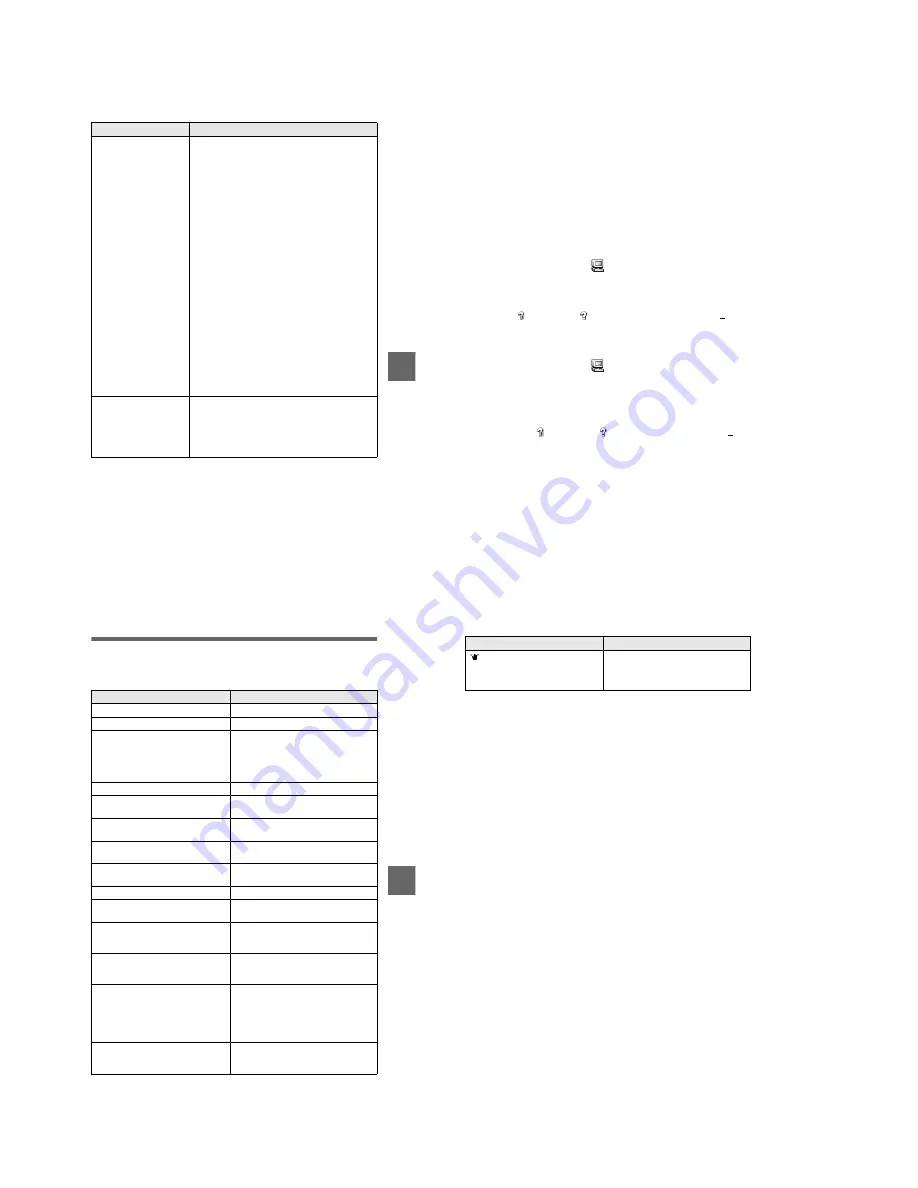
1-20
Ad
di
tiona
l inf
o
rm
atio
n
79
Your personal computer
does not recognize your
camera.
•
The battery level is low.
t
Use the AC power adaptor (not supplied)
(page 14).
•
The camera is turned off.
t
Turn on the camera.
•
The USB cable is not connected firmly.
t
Disconnect the USB cable, and connect it again
firmly. Make sure that “USB MODE” is
displayed on the LCD screen (pages 32, 34).
•
The USB connectors on your personal computer are
connected to other equipment besides the keyboard,
the mouse, and your camera.
t
Disconnect the USB cables except for the ones
connected to the keyboard, the mouse, and your
camera.
•
The USB driver is not installed.
t
Install the USB driver (page 32).
•
[USB CONNECT] is set to [PTP] in the setup
settings.
t
Set it to [NORMAL] (page 70).
•
Since the camera is connected to a computer with
the USB cable before installing the USB driver, the
drive is not recognized by the computer.
t
Delete the drive which is not recognized, then
install the USB driver. For details, see the
procedure on page 80.
No function works though
the power is on.
t
Remove the battery pack, then install it again
after about one minute. If the function still do
not work, press the reset button located on the
bottom using a sharp-pointed object. (If you
press the reset button, the date and time setting
is cleared.)
Symptom
Cause and/or Solution
80
Reinstall the USB driver when using Windows 98, Windows
98SE, Windows Me and Windows 2000 Professional
Perform all steps without skipping.
1
Turn on your computer and allow Windows to load.
2
Connect the USB jack on the camera and the computer with the
supplied USB cable.
3
Insert a “Memory Stick”.
4
Connect the AC power adaptor to your camera and then to a wall
outlet (mains), and turn on the power of your camera.
5
Open “Device Manager” on Windows.
6
After the message appears to verify that you delete the device, click
“OK.”
7
Turn off the camera, disconnect the USB cable, and restart the
computer.
8
Install the USB driver in the supplied CD-ROM to the computer
following the procedure on page 32.
For Windows 98, Windows 98SE and Windows Me users:
For Windows 2000 Professional users:
*
Log in with the permission of administrator.
1
Open [Control Panel] from [
My Computer], then double-click
[System].
2
“System properties” is displayed. Click the [Device Manager] tab located at
the top.
3
Click [
Sony DSC] in [
Other devices], then click the [Delete (E)]
button located at the lower-right corner.
1
Open [Control Panel] from [
My Computer], then double-click
[System].
2
“System properties” is displayed. Click the [Hardware] tab located at the top,
then click the [Device Manager (D)] button.
3
Click [View] in [Device Manager], then click [Devices by type (E)].
4
Right-click [
Sony DSC] in [
Other devices], then click [Delete (E)].
Ad
di
tiona
l inf
o
rm
atio
n
81
Warning and notice messages
Various messages appear on the LCD screen. Check the corresponding descriptions
in the following list.
Message
Meaning
NO MEMORY STICK
No “Memory Stick” has been inserted.
SYSTEM ERROR
Turn the power off and on again.
MEMORY STICK ERROR
•
The inserted “Memory Stick” cannot
be used with your camera, or is
damaged.
•
The “Memory Stick” is not inserted
correctly.
FORMAT ERROR
Failed to format the “Memory Stick.”
MEMORY STICK LOCKED
The write-protect tab on the “Memory
Stick” is set to the LOCK position.
NO MEMORY SPACE
The capacity of the “Memory Stick” is
full, and you cannot record images.
NO FILE
No image has been recorded on the
“Memory Stick.”
FILE ERROR
An error occurred while playing back the
image.
FILE PROTECT
The image is protected against erasure.
DIRECTORY ERROR
A directory with the same name already
exists.
IMAGE SIZE OVER
You are playing back an image of a size
that cannot be played back with your
camera.
INVALID OPERATION
You are playing back a file that was
created on equipment other than your
camera.
E
The battery level is low or zero.
Depending on the conditions of use or
the type of battery pack, the indicator
may flash even though there is still 5 to
20 minutes of remaining battery time
left.
CANNOT DIVIDE
• The file is not long enough to be
divided.
• The file is not a moving image.
82
The amount of light is not sufficient or
the shutter speed is too slow. (Mount the
camera on a tripod or otherwise secure
the camera in place.)
Message
Meaning






























