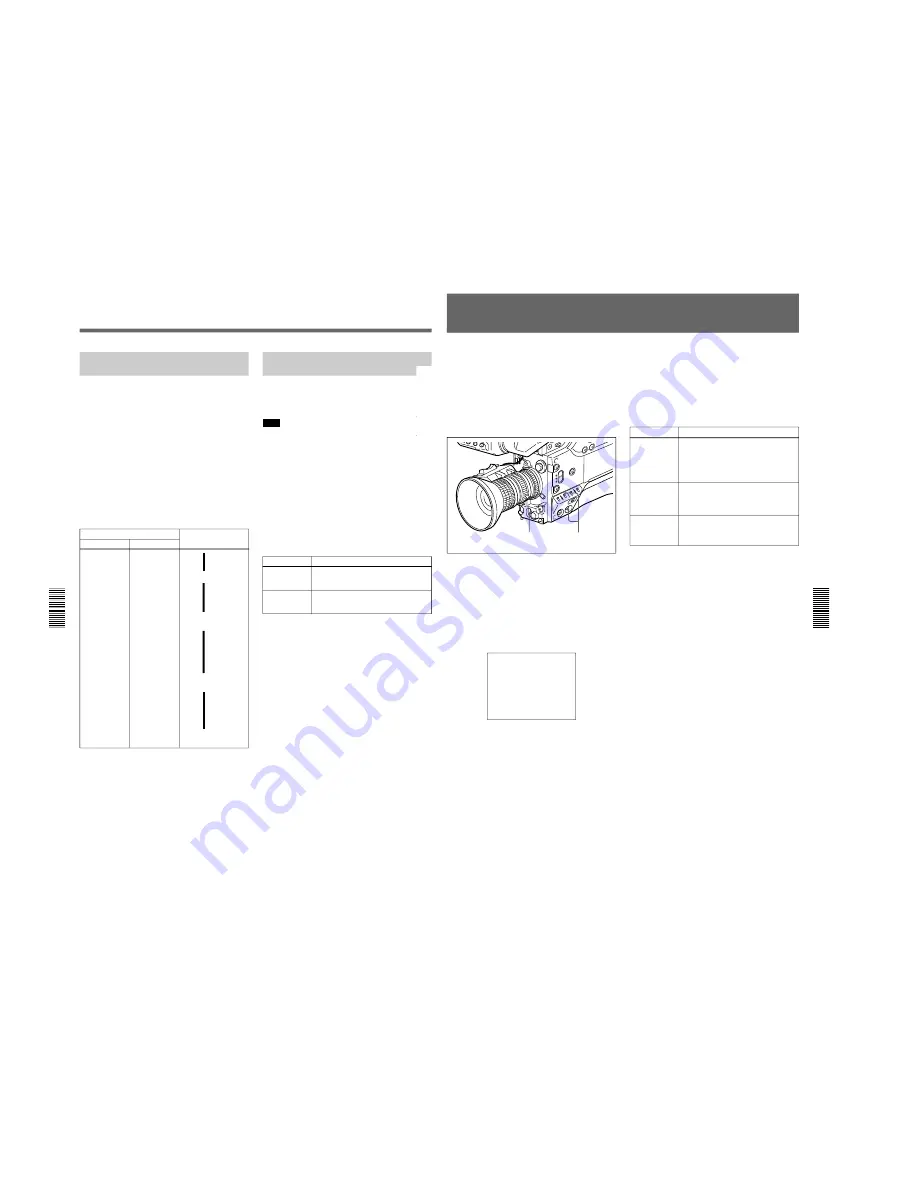
1-52
DSR-300/P(E)/V1
102
Chapter 5
Adjustments and Settings
Chapter 5 Adjustments and Settings
Light Sources and Color
Temperature
Adjustment of the white balance to match the light
source is essential to ensure correct color rendering.
The color of a light source is indicated as a color
temperature in kelvins (K). It is higher for bluish light,
and lower for reddish light. When the camcorder is
shipped it is adjusted for use with video lights (studio
lamps with a color temperature of 3200 K). For use
with other light sources, therefore, adjustment is
required.
First use the FILTER control to set the approximate
color temperature, then carry out white balance
adjustment.
The following table shows typical color temperature
values for different light sources.
Color temperatures of different light sources
Light source
Natural
Artificial
Color temperature (K)
Clear sky
10,000
Light cloud
8,000
Cloudy or rainy
skies
Blue light
7,000
6,000
Fluorescent light
(daylight white)
5,000
Direct sunlight,
noon
Mercury lighting
Fluorescent light
(white)
White light
One hour after
sunrise or
before sunset
Fluorescent light
(warm white)
4,000
3,500
Studio lighting
3,200
Halogen lamps
and video lights
Yellow light
3,000
2,500
Thirty minutes
after sunrise or
before sunset
Incandescent
lighting
Sodium street-
lighting
Sunrise or
sunset
Candlelight
Red light
2,000
>
>
.
>
.
>
.
Using the ATW (Auto Tracing
White Balance) Function
The ATW function continuously adjusts the white
balance automatically to adapt to changes in lighting
conditions.
Note
Depending on the shooting conditions, automatic
adjustment may not necessarily give optimum results.
For the best possible results, use the W. BAL switch.
To use the ATW function
Press the ATW button turning the indicator on.
This activates the ATW function, and the ATW
indication appears in the viewfinder.
To disable the ATW function, press the ATW button
again, turning the indicator off.
If the ATW function does not operate correctly
A warning message appears in the viewfinder as
shown in the table below.
White Balance Adjustment
Message
Meaning and correction to be made
:C.TEMP.LOW
If the FILTER control is in position 2, 3 or
4, change it to position 1, then retry the
ATW operation.
:C.TEMP.HIGH
If the FILTER control is in position 1,
change it to position 2, 3 or 4, then retry
the ATW operation.
Chapter 5
Adjustments and Settings
103
Chapter 5 Adjustments and Settings
1
2
If black balance adjustment cannot be
completed automatically
The warning message “AUTO BLACK -NG-” appears
in the viewfinder.
Make the necessary corrections, then carry out the
process again.
Warning messages for black balance adjustment
Message
Meaning and corrections to be made
AUTO BLACK
-NG-
: IRIS
NOT CLOSED
TRY AGAIN
The lens iris did not close fully.
Check whether the lens cable is
connected properly, and whether there is
a fault in the lens. If a second attempt to
carry out the adjustment fails, consult
your Sony dealer.
AUTO BLACK
-NG-
:
??
TRY AGAIN
The iris opened during adjustment or
there is a hardware error.
Close the iris and try again. If this fails,
consult your Sony dealer.
Black Balance Adjustment
Correct adjustment of the black a balance is important
for optimum operation of a camcorder. It is necessary
when using the camcorder for the first time or after a
significant period out of use, and also when there has
been a sudden change in temperature.
The adjustment value is saved in memory, and
readjustment is not normally necessary after powering
the camcorder off or simply when lighting conditions
change.
1
Turn on the power and check that the OUTPUT/
DL/DCC+ switch is in one of the CAM positions.
2
Push the WHT/BLK switch in the BLK direction
and release.
The lens iris closes, and black balance adjustment
is carried out.
During the adjustment the legend “AUTO BLACK
-OP-” appears in the viewfinder.
AUTO BLACK
-OP-
After a few seconds the adjustment is complete,
and the legend in the viewfinder changes to
“AUTO BLACK -OK-”.
BARS
The camcorder is outputting a color bar
signal.
Move the OUTPUT/DL/DCC+ switch to
one of the CAM positions.






























